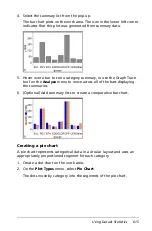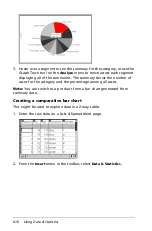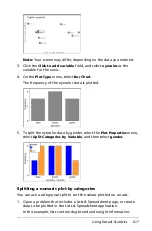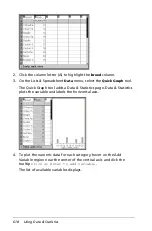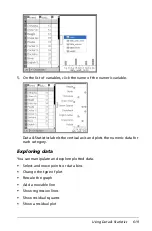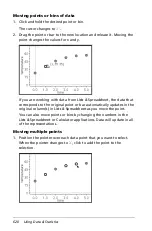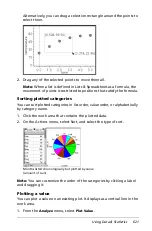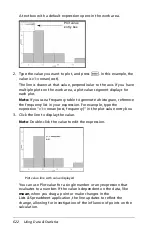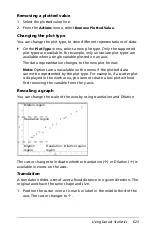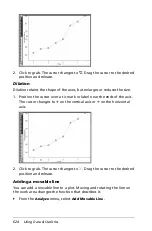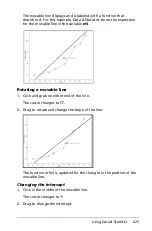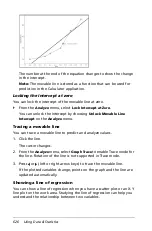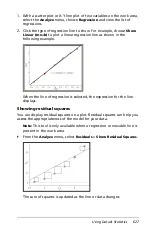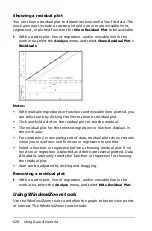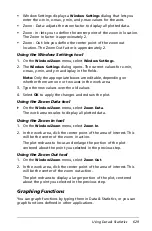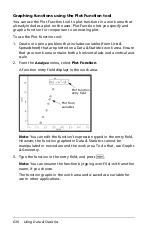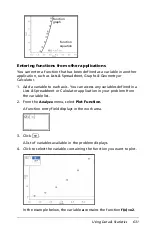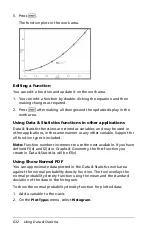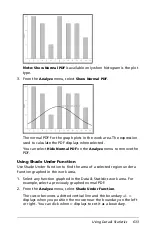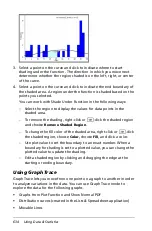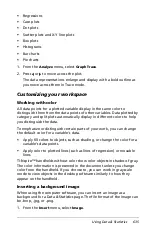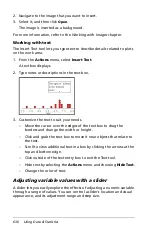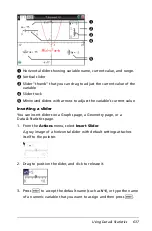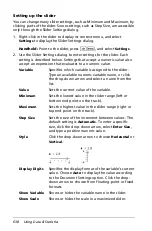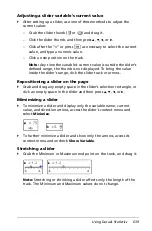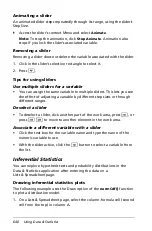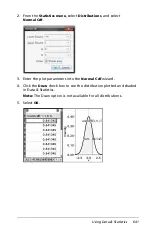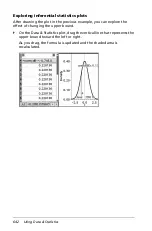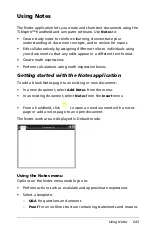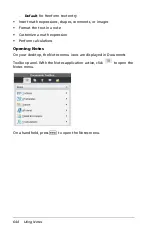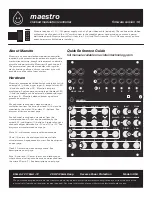Using Data & Statistics
629
•
Window Settings: displays a
Window Settings
dialog that lets you
enter the
x
-min,
x
-max,
y
-min, and
y
-max values for the axes.
•
Zoom - Data: adjusts the zoom factor to display all plotted data.
•
Zoom - In: lets you to define the center point of the zoom in location.
The Zoom In factor is approximately 2.
•
Zoom - Out: lets you define the center point of the zoom out
location. The Zoom Out factor is approximately 2.
Using the Window Settings tool
1. On the
Window/Zoom
menu, select
Window Settings
.
2. The
Window Settings
dialog opens. The current values for
x
-min,
x
-max,
y
-min, and
y
-max display in the fields.
Note:
Only the appropriate boxes are editable, depending on
whether there are one or two axes in the work area.
3. Type the new values over the old values.
4. Select
OK
to apply the changes and redraw the plot.
Using the Zoom Data tool
`
On the
Window/Zoom
menu, select
Zoom Data
.
The work area rescales to display all plotted data.
Using the Zoom In tool
1. On the
Window/Zoom
menu, select
Zoom In
.
2. In the work area, click the center point of the area of interest. This
will be the center of the zoom in action.
The plot redraws to focus and enlarge the portion of the plot
centered about the point you selected in the previous step.
Using the Zoom Out tool
1. On the
Window/Zoom
menu, select
Zoom Out
.
2. In the work area, click the center point of the area of interest. This
will be the center of the zoom out action.
The plot redraws to display a larger portion of the plot, centered
about the point you selected in the previous step.
Graphing Functions
You can graph functions by typing them in Data & Statistics, or you can
graph functions defined in other applications.
Summary of Contents for TI-Nspire
Page 38: ...26 Setting up the TI Nspire Navigator Teacher Software ...
Page 46: ...34 Getting started with the TI Nspire Navigator Teacher Software ...
Page 84: ...72 Using the Content Workspace ...
Page 180: ...168 Capturing Screens ...
Page 256: ...244 Embedding documents in web pages ...
Page 336: ...324 Polling students ...
Page 374: ...362 Using the Review Workspace ...
Page 436: ...424 Calculator ...
Page 450: ...438 Using Variables ...
Page 602: ...590 Using Lists Spreadsheet ...
Page 676: ...664 Using Notes You can also change the sample size and restart the sampling ...
Page 684: ...672 Libraries ...
Page 714: ...702 Programming ...
Page 828: ...816 Data Collection and Analysis ...
Page 846: ...834 Regulatory Information ...
Page 848: ...836 ...