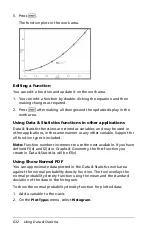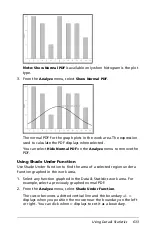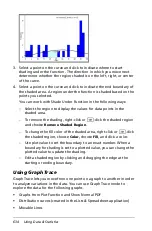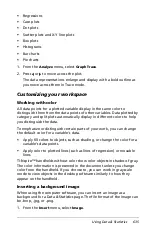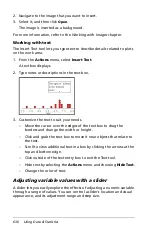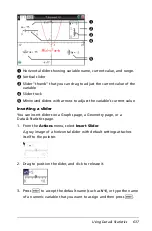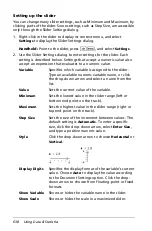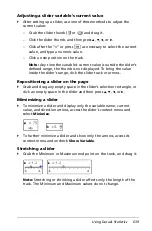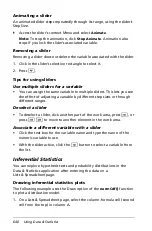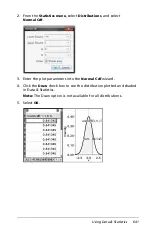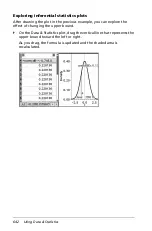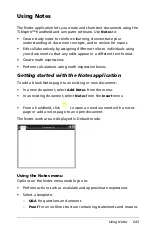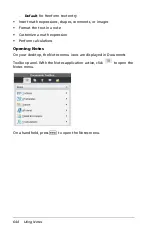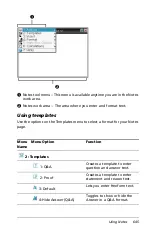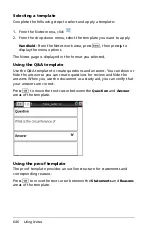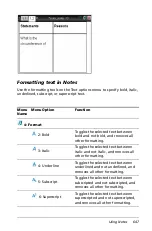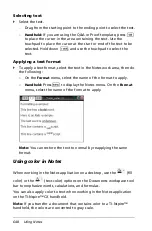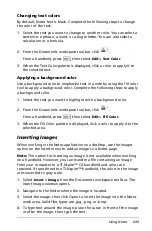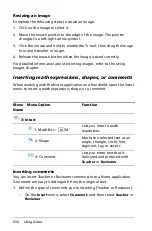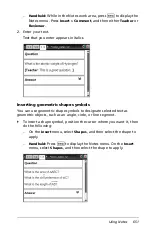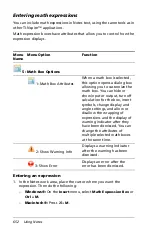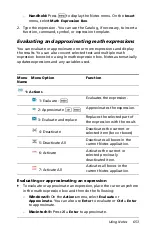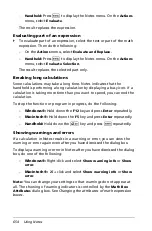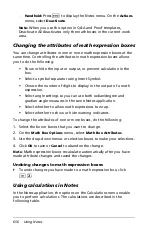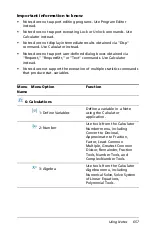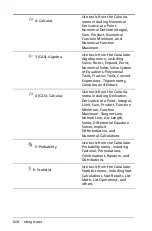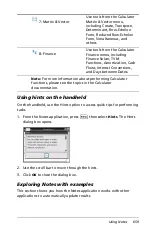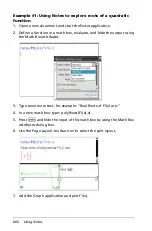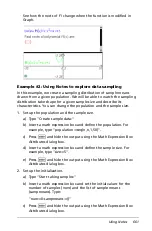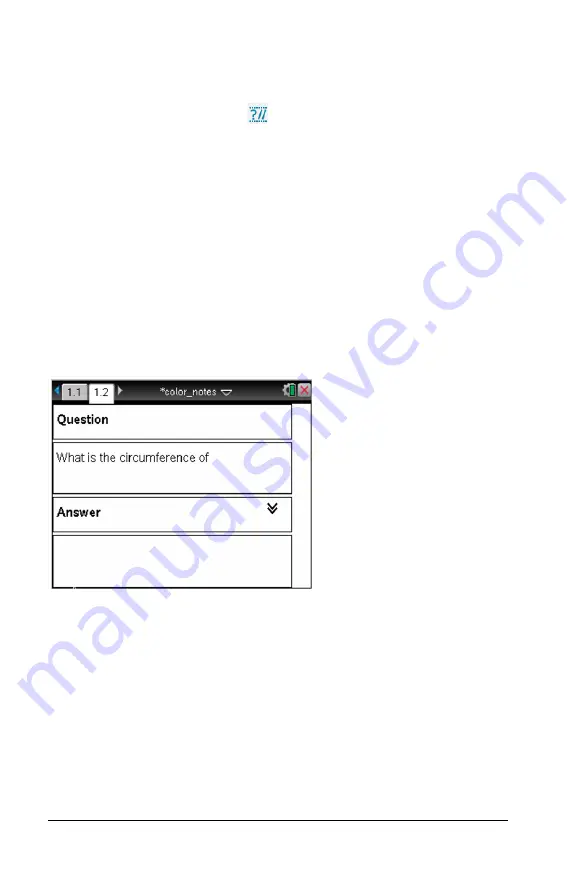
646
Using Notes
Selecting a template
Complete the following steps to select and apply a template:
1. From the Notes menu, click
.
2. From the drop-down menu, select the template you want to apply.
Handheld
: From the Notes work area, press
b
, then press
¢
to
display the menu options.
The Notes page is displayed in the format you selected.
Using the Q&A template
Use the Q&A template to create questions and answers. You can show or
hide the answer so you can create questions for review and hide the
answers. When you use the document as a study aid, you can verify that
your answers are correct.
Press
e
to move the text cursor between the
Question
and
Answer
areas of the template.
Using the proof template
The proof template provides an outline structure for statements and
corresponding reasons.
Press
e
to move the text cursor between the
Statements
and
Reasons
areas of the template.
Summary of Contents for TI-Nspire
Page 38: ...26 Setting up the TI Nspire Navigator Teacher Software ...
Page 46: ...34 Getting started with the TI Nspire Navigator Teacher Software ...
Page 84: ...72 Using the Content Workspace ...
Page 180: ...168 Capturing Screens ...
Page 256: ...244 Embedding documents in web pages ...
Page 336: ...324 Polling students ...
Page 374: ...362 Using the Review Workspace ...
Page 436: ...424 Calculator ...
Page 450: ...438 Using Variables ...
Page 602: ...590 Using Lists Spreadsheet ...
Page 676: ...664 Using Notes You can also change the sample size and restart the sampling ...
Page 684: ...672 Libraries ...
Page 714: ...702 Programming ...
Page 828: ...816 Data Collection and Analysis ...
Page 846: ...834 Regulatory Information ...
Page 848: ...836 ...