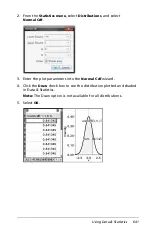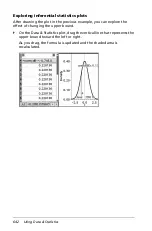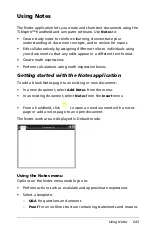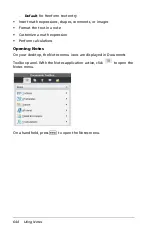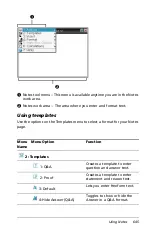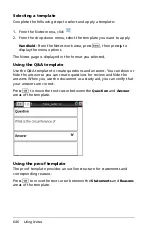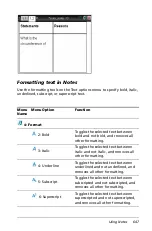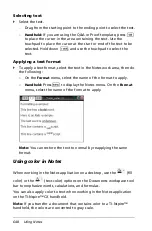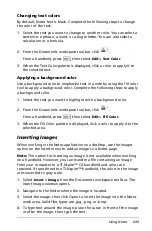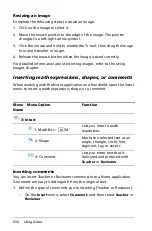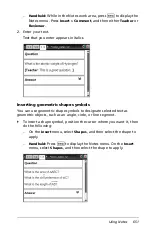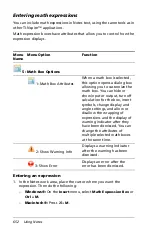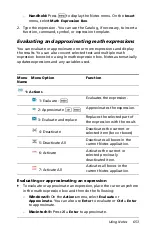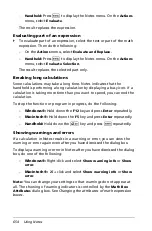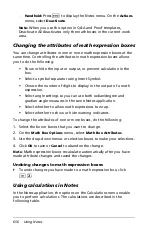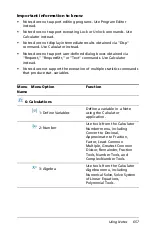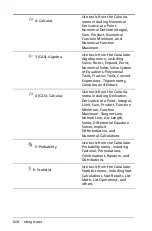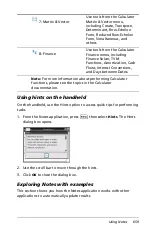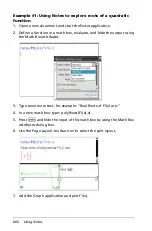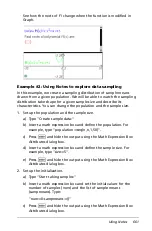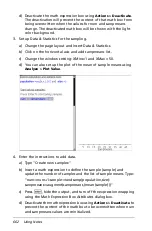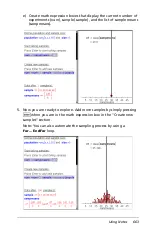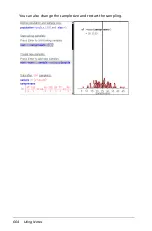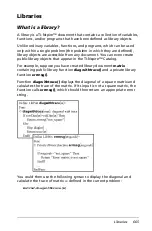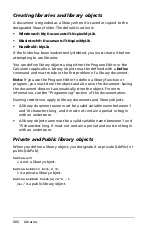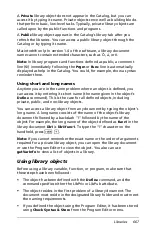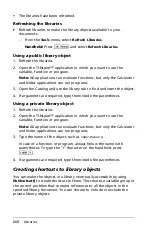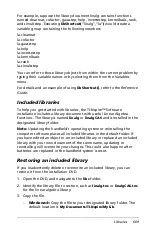Using Notes
655
Converting selected items to math expression boxes
`
To convert items to math expression boxes, first select the text, or
combination of text and existing math expression box, to evaluate.
Then do the following:
–
On the
Actions
menu, select
Convert to Math Expression Box
. Or
right-click and select
Convert to Math Expression Box
.
–
Handheld:
Press
b
to display the Notes menu, and then press
Actions
>
Convert to Math Expression Box
.
The result replaces the selected part only.
Deactivating math expression boxes
Calculations are by default activated, which means that results
automatically update when you evaluate or approximate an expression.
If you don’t want results to automatically update, you can deactivate a
math expression box, group of boxes, or the entire application.
Deactivating a box or a group of boxes
To deactivate a box or a group of boxes, do the following:
1. Select the box or boxes that you want to deactivate.
2. Deactivate the selected box or boxes:
–
Windows®:
Select
Actions > Deactivate
or right-click and select
Actions > Deactivate
.
–
Macintosh®:
Select
Actions > Deactivate
or
ì“
+ click and select
Actions > Deactivate
.
–
Handheld:
Press
b
to display the Notes menu. On the
Actions
menu, select
Deactivate
.
Note:
You can manually update a deactivated box or boxes by
selecting the box or boxes and using the process described in
Evaluating and approximating math expressions
.
Deactivating all boxes in the Notes application
To deactivate all boxes in the Notes application, do the following:
`
With a document open, place your cursor in the Notes application
that you want to deactivate and select
Deactivate All
.
–
Windows®:
Select
Actions > Deactivate All
or right-click and
select
Actions > Deactivate All
.
–
Macintosh®:
Select
Actions > Deactivate
or
ì“
+ click and select
Actions > Deactivate
.
Summary of Contents for TI-Nspire
Page 38: ...26 Setting up the TI Nspire Navigator Teacher Software ...
Page 46: ...34 Getting started with the TI Nspire Navigator Teacher Software ...
Page 84: ...72 Using the Content Workspace ...
Page 180: ...168 Capturing Screens ...
Page 256: ...244 Embedding documents in web pages ...
Page 336: ...324 Polling students ...
Page 374: ...362 Using the Review Workspace ...
Page 436: ...424 Calculator ...
Page 450: ...438 Using Variables ...
Page 602: ...590 Using Lists Spreadsheet ...
Page 676: ...664 Using Notes You can also change the sample size and restart the sampling ...
Page 684: ...672 Libraries ...
Page 714: ...702 Programming ...
Page 828: ...816 Data Collection and Analysis ...
Page 846: ...834 Regulatory Information ...
Page 848: ...836 ...