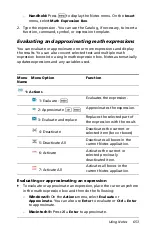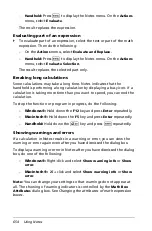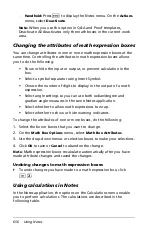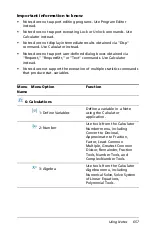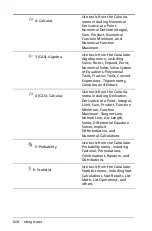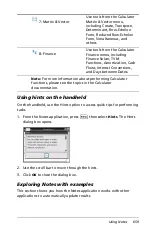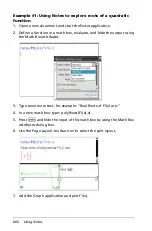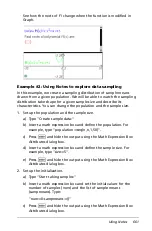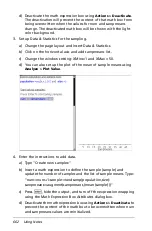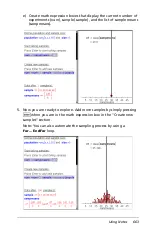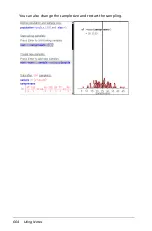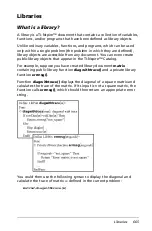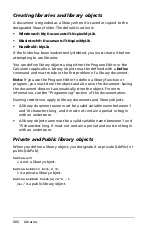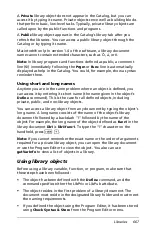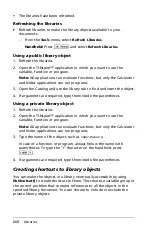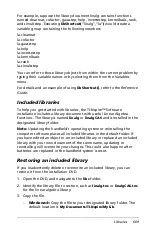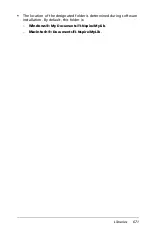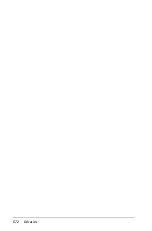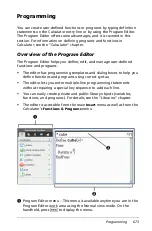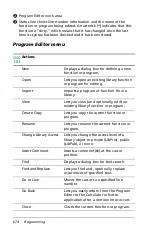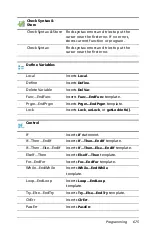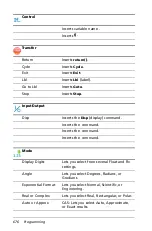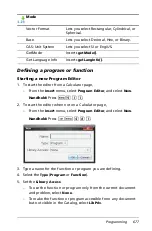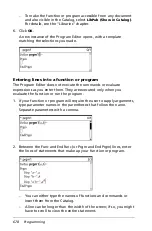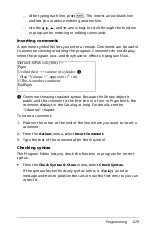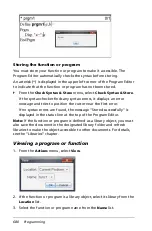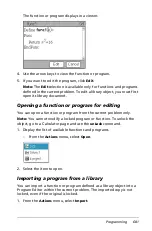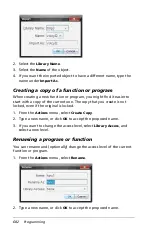Libraries
667
A
Private
library object does not appear in the Catalog, but you can
access it by typing its name. Private objects serve well as building blocks
that perform basic, low-level tasks. Typically, private library objects are
called upon by the public functions and programs.
A
Public
library object appears in the Catalog’s library tab after you
refresh the libraries. You can access a public library object through the
Catalog or by typing its name.
Macintosh® only: In version 1.4 of the software, a library document
name cannot contain extended characters, such as Ö, á, or ñ.
Note:
In library programs and functions defined as public, a comment
line (©) immediately following the
Prgm
or
Func
line is automatically
displayed as help in the Catalog. You could, for example, show a syntax
reminder there.
Using short and long names
Anytime you are in the same problem where an object is defined, you
can access it by entering its short name (the name given in the object’s
Define
command). This is the case for all defined objects, including
private, public, and non-library objects.
You can access a library object from any document by typing the object’s
long name. A long name consists of the name of the object’s library
document followed by a backslash “\” followed by the name of the
object. For example, the long name of the object defined as
func1
in the
library document
lib1
is
lib1\func1
. To type the “\” character on the
handheld, press
g p
.
Note:
If you cannot remember the exact name or the order of arguments
required for a private library object, you can open the library document
or use the Program Editor to view the object. You also can use
getVarInfo
to view a list of objects in a library.
Using library objects
Before using a library variable, function, or program, make sure that
these steps have been followed:
•
The object has been defined with the
Define
command, and the
command specifies either the LibPriv or LibPub attribute.
•
The object resides in the first problem of a library document. The
document must reside in the designated library folder and must meet
the naming requirements.
•
If you defined the object using the Program Editor, it has been stored
using
Check Syntax & Store
from the Program Editor menu.
Summary of Contents for TI-Nspire
Page 38: ...26 Setting up the TI Nspire Navigator Teacher Software ...
Page 46: ...34 Getting started with the TI Nspire Navigator Teacher Software ...
Page 84: ...72 Using the Content Workspace ...
Page 180: ...168 Capturing Screens ...
Page 256: ...244 Embedding documents in web pages ...
Page 336: ...324 Polling students ...
Page 374: ...362 Using the Review Workspace ...
Page 436: ...424 Calculator ...
Page 450: ...438 Using Variables ...
Page 602: ...590 Using Lists Spreadsheet ...
Page 676: ...664 Using Notes You can also change the sample size and restart the sampling ...
Page 684: ...672 Libraries ...
Page 714: ...702 Programming ...
Page 828: ...816 Data Collection and Analysis ...
Page 846: ...834 Regulatory Information ...
Page 848: ...836 ...