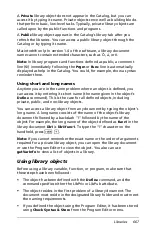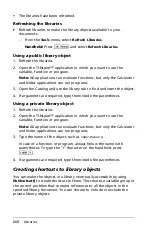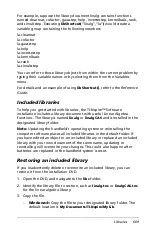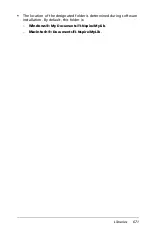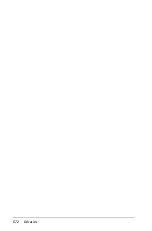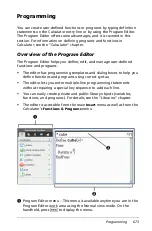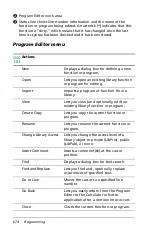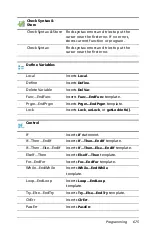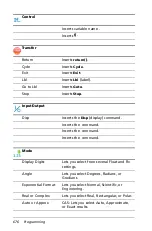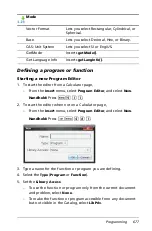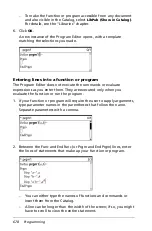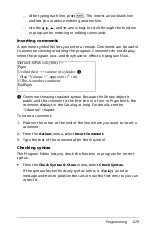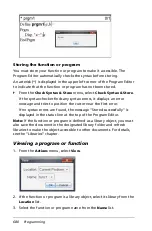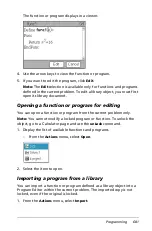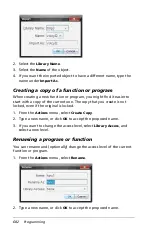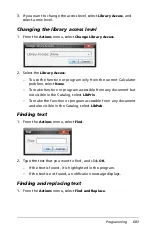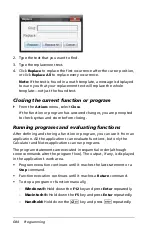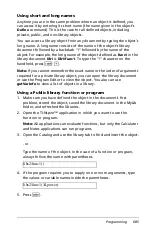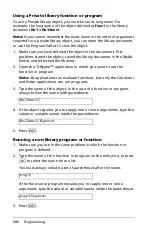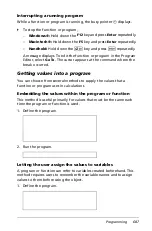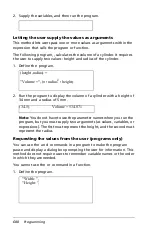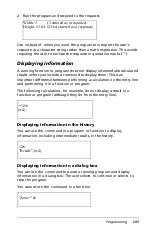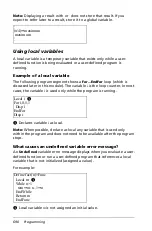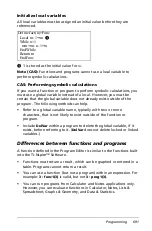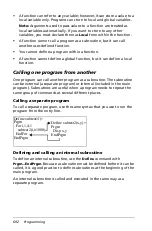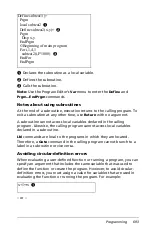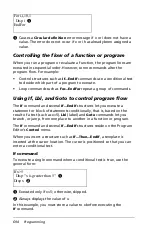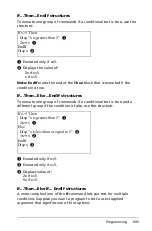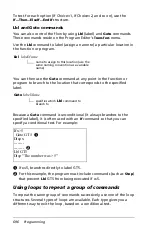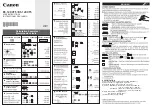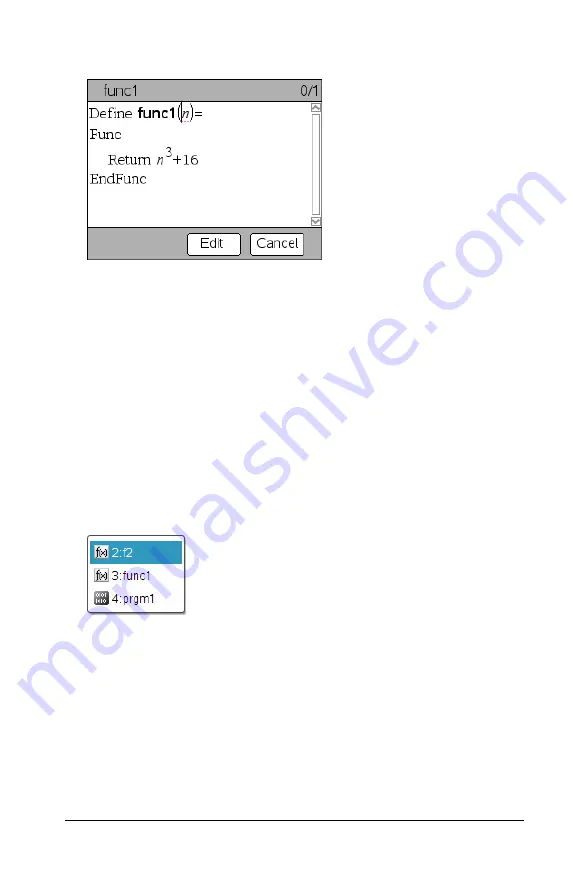
Programming
681
The function or program displays in a viewer.
4. Use the arrow keys to view the function or program.
5. If you want to edit the program, click
Edit
.
Note:
The
Edit
selection is available only for functions and programs
defined in the current problem. To edit a library object, you must first
open its library document.
Opening a function or program for editing
You can open a function or program from the current problem only.
Note:
You cannot modify a locked program or function. To unlock the
object, go to a Calculator page and use the
unLock
command.
1. Display the list of available functions and programs.
–
From the
Actions
menu, select
Open
.
2. Select the item to open.
Importing a program from a library
You can import a function or program defined as a library object into a
Program Editor within the current problem. The imported copy is not
locked, even if the original is locked.
1. From the
Actions
menu, select
Import
.
Summary of Contents for TI-Nspire
Page 38: ...26 Setting up the TI Nspire Navigator Teacher Software ...
Page 46: ...34 Getting started with the TI Nspire Navigator Teacher Software ...
Page 84: ...72 Using the Content Workspace ...
Page 180: ...168 Capturing Screens ...
Page 256: ...244 Embedding documents in web pages ...
Page 336: ...324 Polling students ...
Page 374: ...362 Using the Review Workspace ...
Page 436: ...424 Calculator ...
Page 450: ...438 Using Variables ...
Page 602: ...590 Using Lists Spreadsheet ...
Page 676: ...664 Using Notes You can also change the sample size and restart the sampling ...
Page 684: ...672 Libraries ...
Page 714: ...702 Programming ...
Page 828: ...816 Data Collection and Analysis ...
Page 846: ...834 Regulatory Information ...
Page 848: ...836 ...