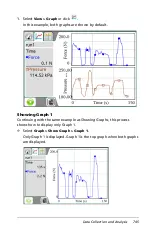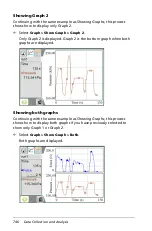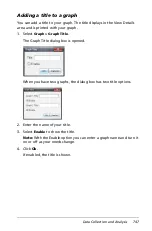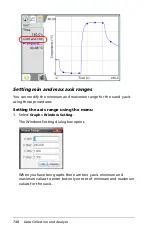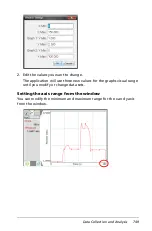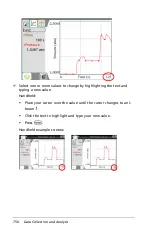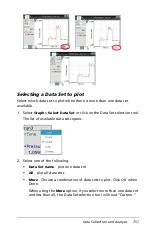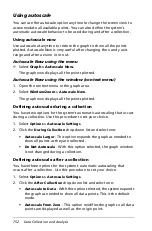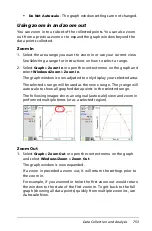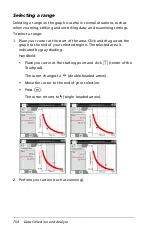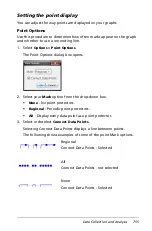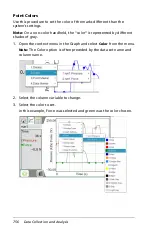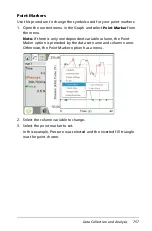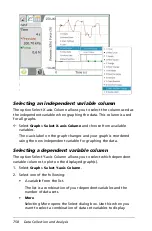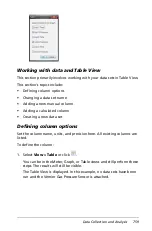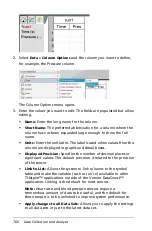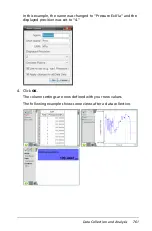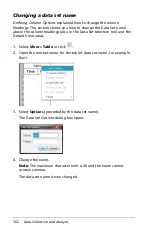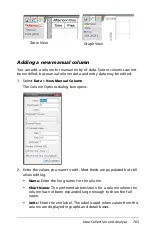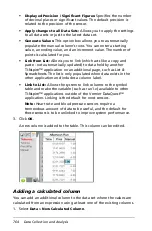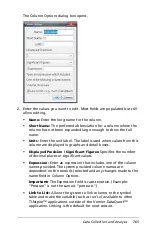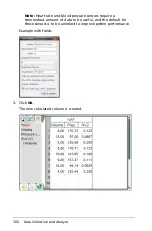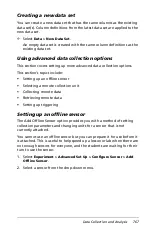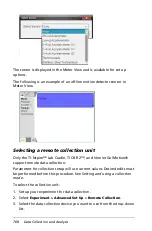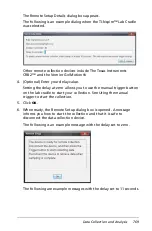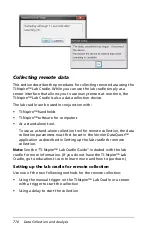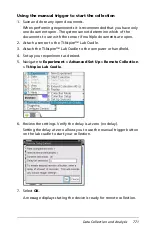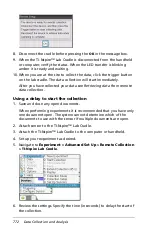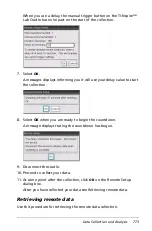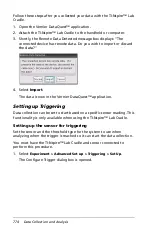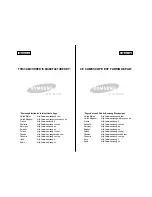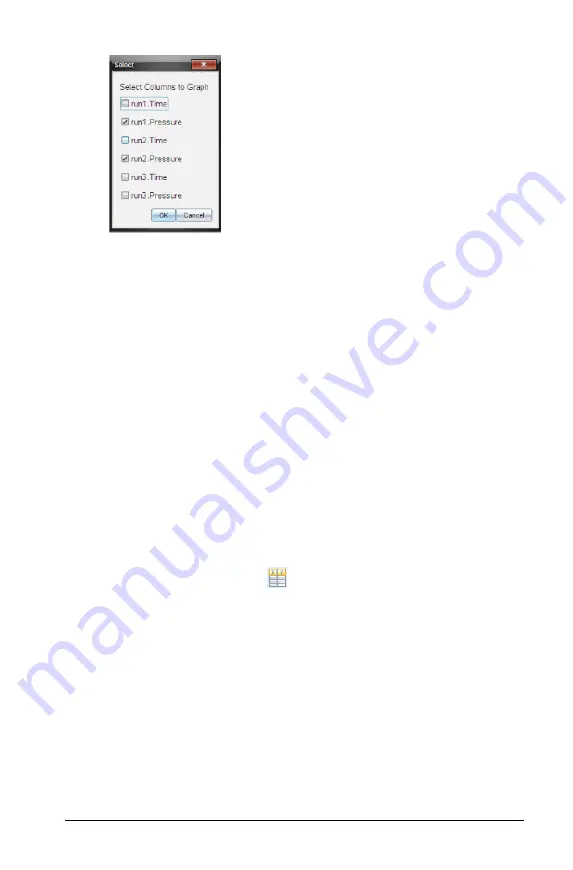
Data Collection and Analysis
759
Working with data and Table View
This section primarily involves working with your data sets in Table View.
This section’s topics include:
•
Defining column options
•
Changing a data set name
•
Adding a new manual column
•
Adding a calculated column
•
Creating a new data set
Defining column options
Set the column name, units, and precision here. All existing columns are
listed.
To define the column:
1. Select
View > Table
or click
.
You can be in the Meter, Graph, or Table views and still perform these
steps. The results will still be visible.
The Table View is displayed. In this example, no data sets have been
run and the Vernier Gas Pressure Sensor is attached.
Summary of Contents for TI-Nspire
Page 38: ...26 Setting up the TI Nspire Navigator Teacher Software ...
Page 46: ...34 Getting started with the TI Nspire Navigator Teacher Software ...
Page 84: ...72 Using the Content Workspace ...
Page 180: ...168 Capturing Screens ...
Page 256: ...244 Embedding documents in web pages ...
Page 336: ...324 Polling students ...
Page 374: ...362 Using the Review Workspace ...
Page 436: ...424 Calculator ...
Page 450: ...438 Using Variables ...
Page 602: ...590 Using Lists Spreadsheet ...
Page 676: ...664 Using Notes You can also change the sample size and restart the sampling ...
Page 684: ...672 Libraries ...
Page 714: ...702 Programming ...
Page 828: ...816 Data Collection and Analysis ...
Page 846: ...834 Regulatory Information ...
Page 848: ...836 ...