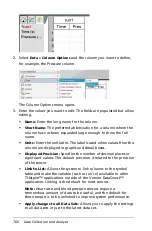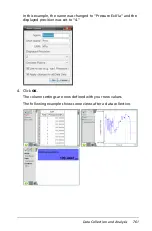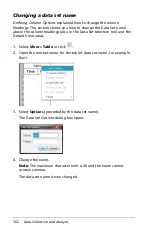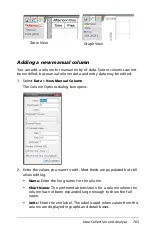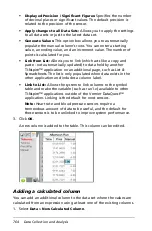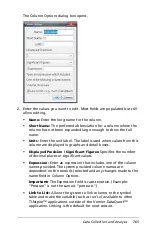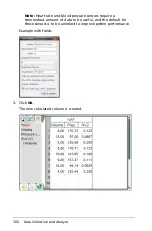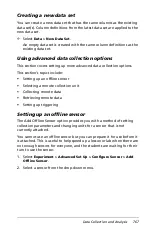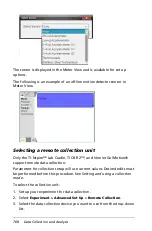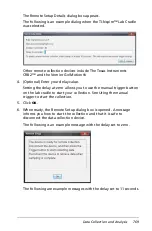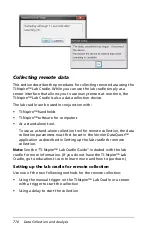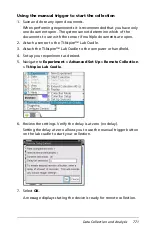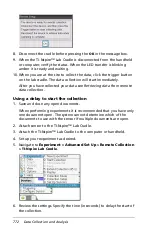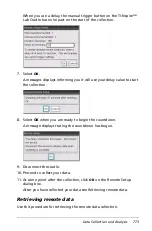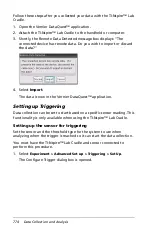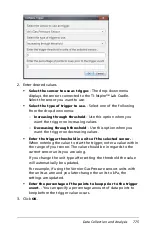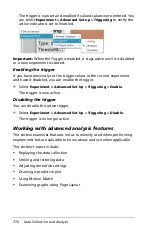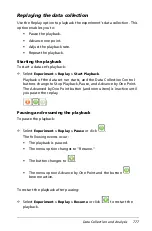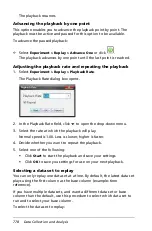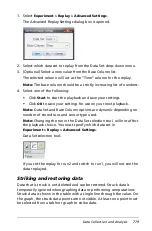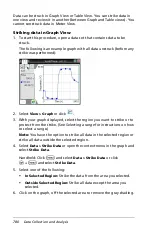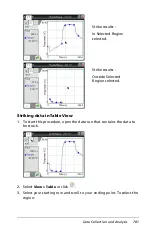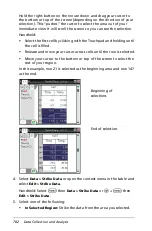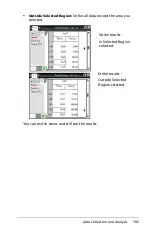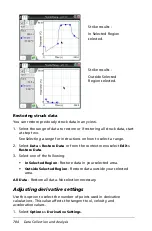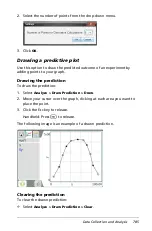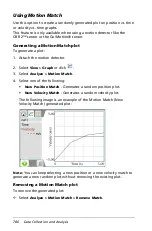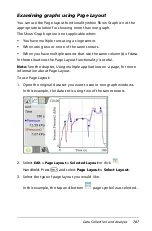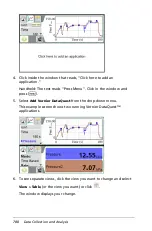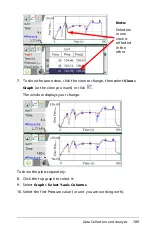774
Data Collection and Analysis
Follow these steps after you collected your data with the TI-Nspire™ Lab
Cradle.
1. Open the Vernier DataQuest™ application.
2. Attach the TI-Nspire™ Lab Cradle to the handheld or computer.
3. Shortly, the Remote Data Detected message box displays: "The
connected device has remote data. Do you wish to import or discard
the data?"
4. Select
Import
.
The data is now in the Vernier DataQuest™ application.
Setting up Triggering
Data collection can be set to start based on a specific sensor reading. This
functionality is only available when using the TI-Nspire™ Lab Cradle.
Setting up the sensor for triggering
Set the sensor and the threshold type for the system to use when
analyzing when the trigger is reached so it can start the data collection.
You must have the TI-Nspire™ Lab Cradle and sensor connected to
perform this procedure.
1. Select
Experiment > Advanced Set up > Triggering > Set Up
.
The Configure Trigger dialog box is opened.
Summary of Contents for TI-Nspire
Page 38: ...26 Setting up the TI Nspire Navigator Teacher Software ...
Page 46: ...34 Getting started with the TI Nspire Navigator Teacher Software ...
Page 84: ...72 Using the Content Workspace ...
Page 180: ...168 Capturing Screens ...
Page 256: ...244 Embedding documents in web pages ...
Page 336: ...324 Polling students ...
Page 374: ...362 Using the Review Workspace ...
Page 436: ...424 Calculator ...
Page 450: ...438 Using Variables ...
Page 602: ...590 Using Lists Spreadsheet ...
Page 676: ...664 Using Notes You can also change the sample size and restart the sampling ...
Page 684: ...672 Libraries ...
Page 714: ...702 Programming ...
Page 828: ...816 Data Collection and Analysis ...
Page 846: ...834 Regulatory Information ...
Page 848: ...836 ...