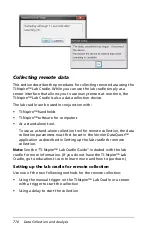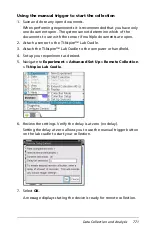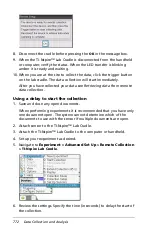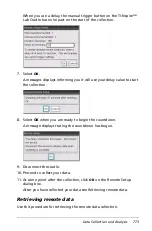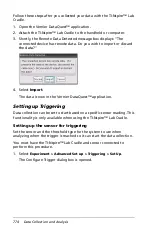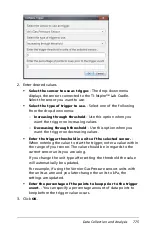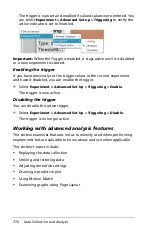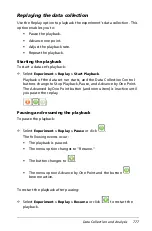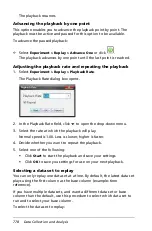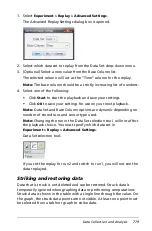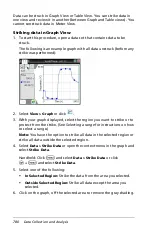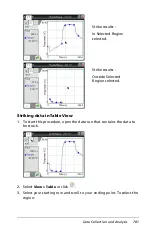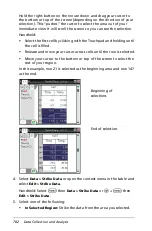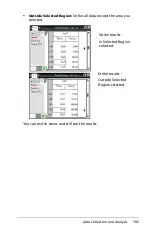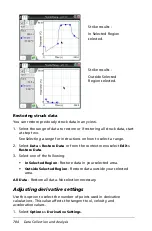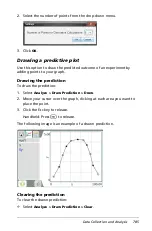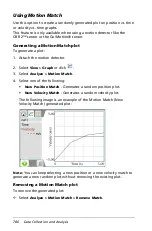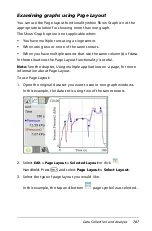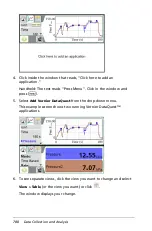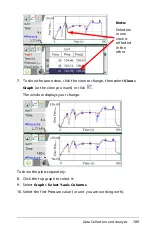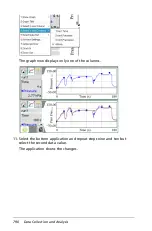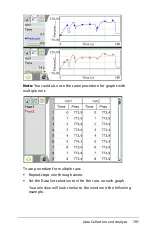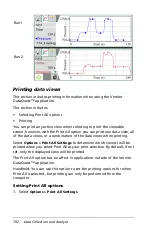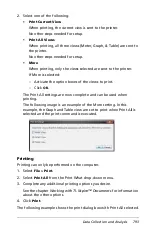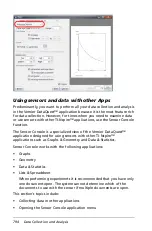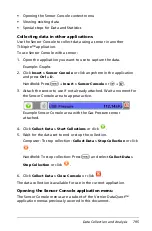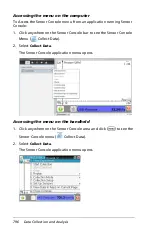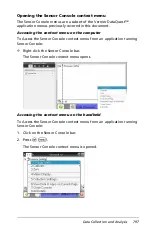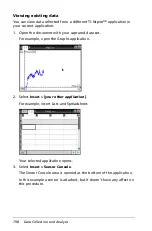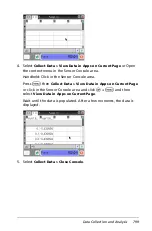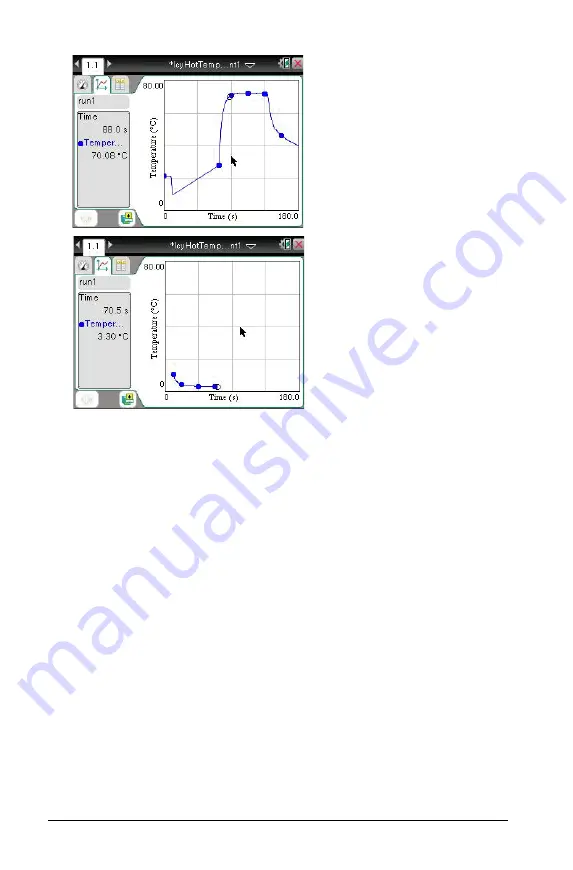
784
Data Collection and Analysis
Restoring struck data
You can restore previously struck data in any view.
1. Select the range of data to restore or if restoring all struck data, start
at step two.
See
Selecting a range
for instructions on how to select a range.
2. Select
Data > Restore Data
or from the context menu select
Edit >
Restore Data
.
3. Select one of the following:
•
In Selected Region
- Restore data in your selected area.
•
Outside Selected Region
- Restore data outside your selected
area.
All Data
- Restore all data. No selection necessary.
Adjusting derivative settings
Use this option to select the number of points used in derivative
calculations. This value affects the tangent tool, velocity, and
acceleration values.
1. Select
Options > Derivative Settings
.
Strike results -
In Selected Region
selected.
Strike results -
Outside Selected
Region selected.
Summary of Contents for TI-Nspire
Page 38: ...26 Setting up the TI Nspire Navigator Teacher Software ...
Page 46: ...34 Getting started with the TI Nspire Navigator Teacher Software ...
Page 84: ...72 Using the Content Workspace ...
Page 180: ...168 Capturing Screens ...
Page 256: ...244 Embedding documents in web pages ...
Page 336: ...324 Polling students ...
Page 374: ...362 Using the Review Workspace ...
Page 436: ...424 Calculator ...
Page 450: ...438 Using Variables ...
Page 602: ...590 Using Lists Spreadsheet ...
Page 676: ...664 Using Notes You can also change the sample size and restart the sampling ...
Page 684: ...672 Libraries ...
Page 714: ...702 Programming ...
Page 828: ...816 Data Collection and Analysis ...
Page 846: ...834 Regulatory Information ...
Page 848: ...836 ...