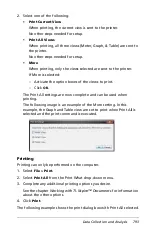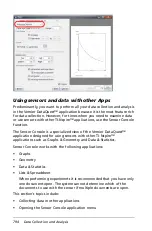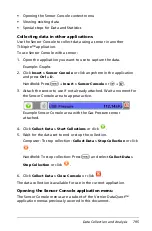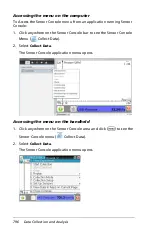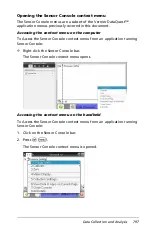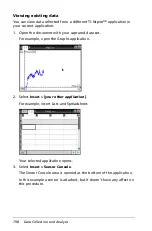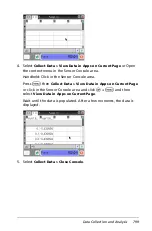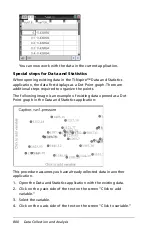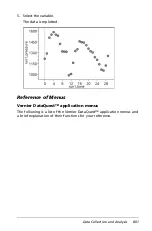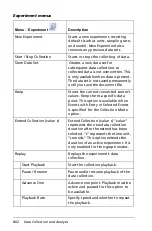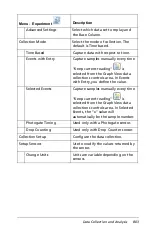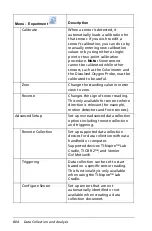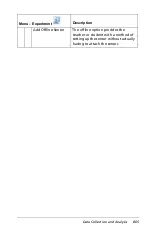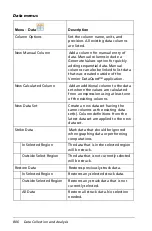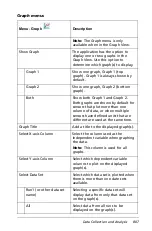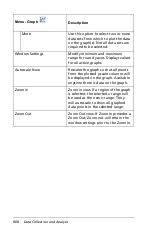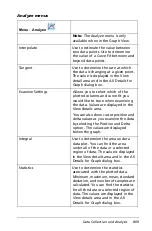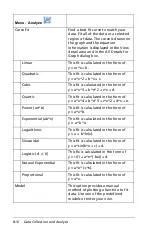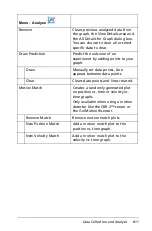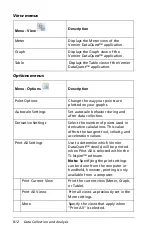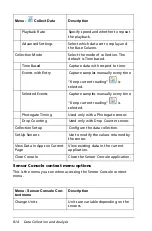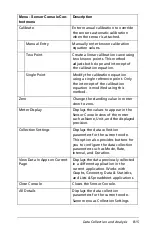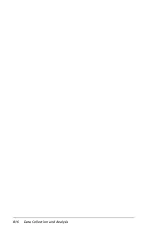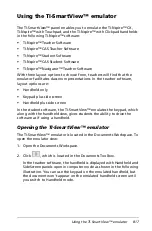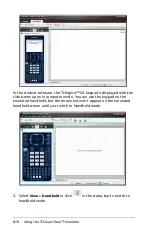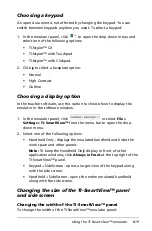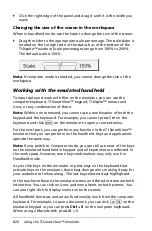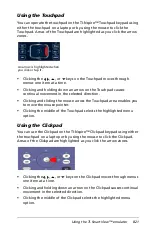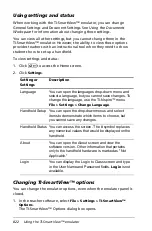Data Collection and Analysis
807
Graph menus
Menu - Graph
Description
Note:
The Graph menu is only
available when in the Graph View.
Show Graph
The application has the option to
display one or two graphs in the
Graph View. Use this option to
determine which graph(s) to display.
Graph 1
Show one graph, Graph 1 (top
graph). Graph 1 is always shown by
default.
Graph 2
Show one graph, Graph 2 (bottom
graph).
Both
Show both Graph 1 and Graph 2.
Both graphs are shown by default for
sensors that plot more than one
column of data, or when multiple
sensors have defined units that are
different are used at the same time.
Graph Title
Add a title to the displayed graph(s).
Select X-axis Column
Select the column used as the
independent variable when graphing
the data.
Note:
This column is used for all
graphs.
Select Y-axis Column
Select which dependent variable
columns to plot on the displayed
graph(s).
Select Data Set
Select which data set is plotted when
there is more than one date sets
available.
Run1 (or other data set
name)
Selecting a specific data set will
display data from only that data set
on the graph(s).
All
Select data from all runs to be
displayed on the graph(s).
Summary of Contents for TI-Nspire
Page 38: ...26 Setting up the TI Nspire Navigator Teacher Software ...
Page 46: ...34 Getting started with the TI Nspire Navigator Teacher Software ...
Page 84: ...72 Using the Content Workspace ...
Page 180: ...168 Capturing Screens ...
Page 256: ...244 Embedding documents in web pages ...
Page 336: ...324 Polling students ...
Page 374: ...362 Using the Review Workspace ...
Page 436: ...424 Calculator ...
Page 450: ...438 Using Variables ...
Page 602: ...590 Using Lists Spreadsheet ...
Page 676: ...664 Using Notes You can also change the sample size and restart the sampling ...
Page 684: ...672 Libraries ...
Page 714: ...702 Programming ...
Page 828: ...816 Data Collection and Analysis ...
Page 846: ...834 Regulatory Information ...
Page 848: ...836 ...