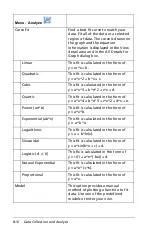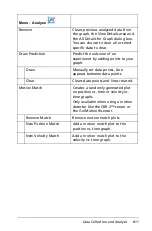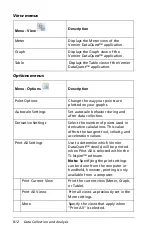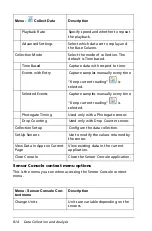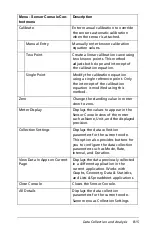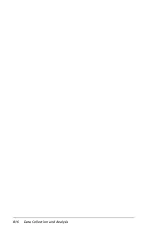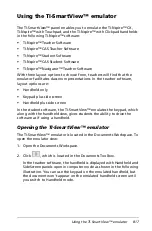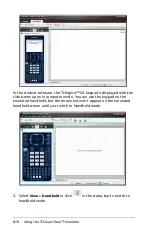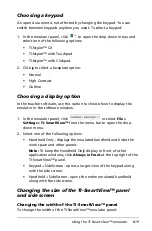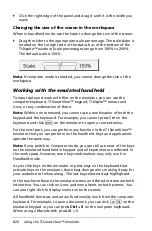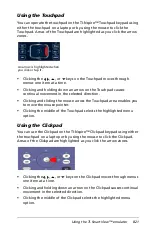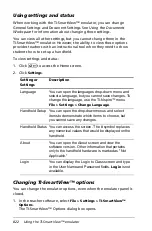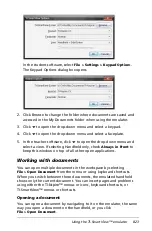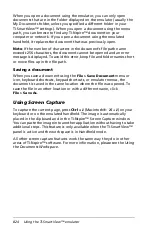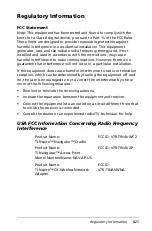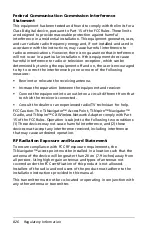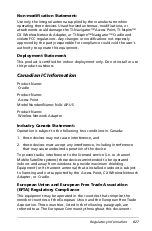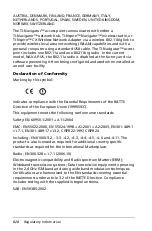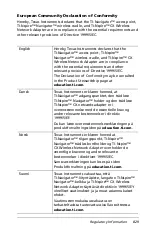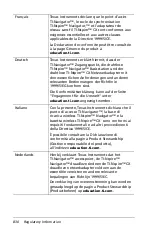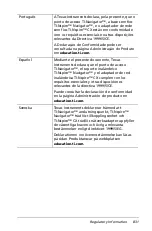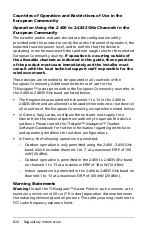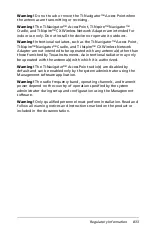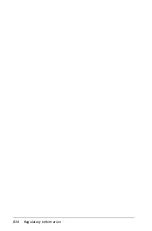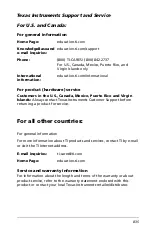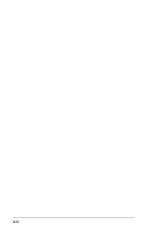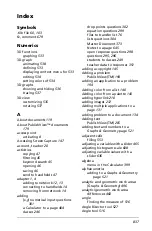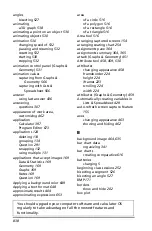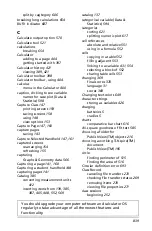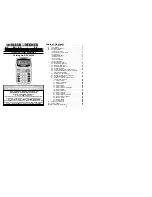824
Using the TI-SmartView™ emulator
When you open a document using the emulator, you can only open
documents that are in the folder displayed on the emulator (usually the
My Documents folder, unless you specified a different folder in your
TI-SmartView™ settings). When you open a document using the menu
path, you can browse to find any TI-Nspire™ document on your
computer or network. If you open a document using the emulated
handheld, it replaces the document that was previously open.
Note
: If the number of characters in the document’s file path name
exceeds 256 characters, the document cannot be opened and an error
message is displayed. To avoid this error, keep file and folder names short
or move files up in the file path.
Saving a document
When you save a document using the
File > Save Document
menu or
icon, keyboard shortcuts, keypad shortcuts, or emulator menus, the
document is saved in the same location where the file was opened. To
save the file in another location or with a different name, click
File > Save As
.
Using Screen Capture
To capture the current page, press
Ctrl + J
(Macintosh®:
ì“
+
J
) on your
keyboard or on the emulated handheld. The image is automatically
placed in the clipboard and in the TI-Nspire™ Screen Capture window.
You can paste the image into another application without having to take
additional steps. This feature is only available when the TI-SmartView™
panel is active and the work space is in Handheld mode.
All other screen capture features work the same way they do in other
areas of TI-Nspire™ software. For more information, please see the
Using
the Documents Workspace
.
Summary of Contents for TI-Nspire
Page 38: ...26 Setting up the TI Nspire Navigator Teacher Software ...
Page 46: ...34 Getting started with the TI Nspire Navigator Teacher Software ...
Page 84: ...72 Using the Content Workspace ...
Page 180: ...168 Capturing Screens ...
Page 256: ...244 Embedding documents in web pages ...
Page 336: ...324 Polling students ...
Page 374: ...362 Using the Review Workspace ...
Page 436: ...424 Calculator ...
Page 450: ...438 Using Variables ...
Page 602: ...590 Using Lists Spreadsheet ...
Page 676: ...664 Using Notes You can also change the sample size and restart the sampling ...
Page 684: ...672 Libraries ...
Page 714: ...702 Programming ...
Page 828: ...816 Data Collection and Analysis ...
Page 846: ...834 Regulatory Information ...
Page 848: ...836 ...