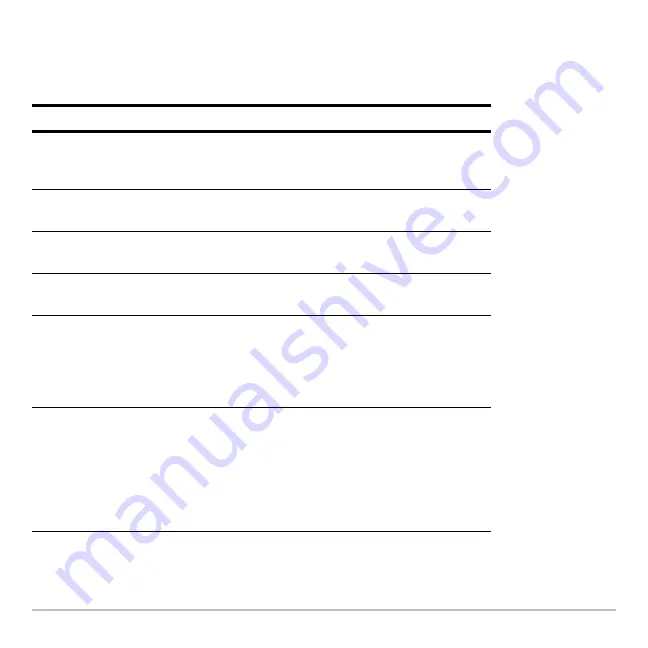
Operating the Calculator
164
are described in the appropriate modules.
Displaying a Menu
Press:
To display:
ƒ
,
„
, etc.
A toolbar menu — Drops down from the toolbar at the
top of most application screens. Lets you select
operations useful for that application.
O
Apps desktop
or
APPLICATIONS
menu — Lets you
select from a list of applications.
2 ¿
CHAR
menu — Lets you select from categories of
special characters (Greek, math, etc.).
2 I
MATH
menu — Lets you select from categories of
math operations.
½
CATALOG
menu — Lets you select from a complete,
alphabetic list of built-in functions and instructions.
Also lets you select user-defined functions or Flash
application functions (if any have been defined or
loaded).
2 ¾
CUSTOM
menu — Lets you access a menu that you
can customize to list any available function,
instruction, or character. The calculator includes a
default custom menu, which you can modify or
redefine. Refer to the
Calculator Home Screen
and/or
the
Programming
module for more information on the
custom menu.
Summary of Contents for Titanium TI-89
Page 9: ...Getting Started 6 TI 89 Titanium keys Ë Ì Í Ê ...
Page 34: ...Getting Started 31 2 or D 2 B u s i n e s s D B D B Press Result ...
Page 43: ...Getting Started 40 3 0 D B D D B D Press Result ...
Page 44: ...Getting Started 41 D 2 0 0 2 D B Scroll down to October and press Press Result ...
Page 58: ...Getting Started 55 Example Set split screen mode to TOP BOTTOM Press Result 3 B D ...
Page 70: ...Getting Started 67 ...
Page 175: ...Operating the Calculator 172 From the Keyboard ...
Page 456: ...Tables 453 ...
Page 527: ...Data Matrix Editor 524 ...















































