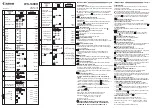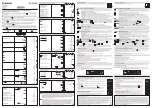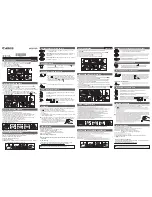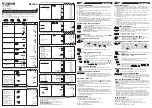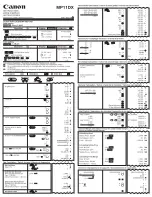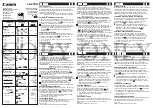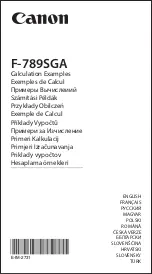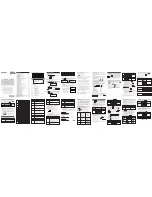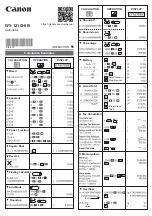Operating the Calculator
169
Selecting an Application
The graphing calculator has different applications that let you solve and explore a variety
of problems. You can select an application from a menu, the Apps desktop, or you can
access commonly used applications directly from the keyboard.
From the APPLICATIONS Menu
1. If the Apps desktop is off, press
O
to display a menu that lists the applications.
Note:
To cancel the menu without making a selection, press
N
.
2. Select an application. Either:
•
Use the cursor pad
D
or
C
to
highlight the application and then
press
¸
.
– or –
•
Press the number or letter for that
application.
Application:
Lets you:
FlashApps
Display a list of Flash applications, if any.
Y= Editor
Define, edit, and select functions or equations for
graphing.
Window Editor
Set window dimensions for viewing a graph.
Graph
Display graphs.
Summary of Contents for Titanium TI-89
Page 9: ...Getting Started 6 TI 89 Titanium keys Ë Ì Í Ê ...
Page 34: ...Getting Started 31 2 or D 2 B u s i n e s s D B D B Press Result ...
Page 43: ...Getting Started 40 3 0 D B D D B D Press Result ...
Page 44: ...Getting Started 41 D 2 0 0 2 D B Scroll down to October and press Press Result ...
Page 58: ...Getting Started 55 Example Set split screen mode to TOP BOTTOM Press Result 3 B D ...
Page 70: ...Getting Started 67 ...
Page 175: ...Operating the Calculator 172 From the Keyboard ...
Page 456: ...Tables 453 ...
Page 527: ...Data Matrix Editor 524 ...