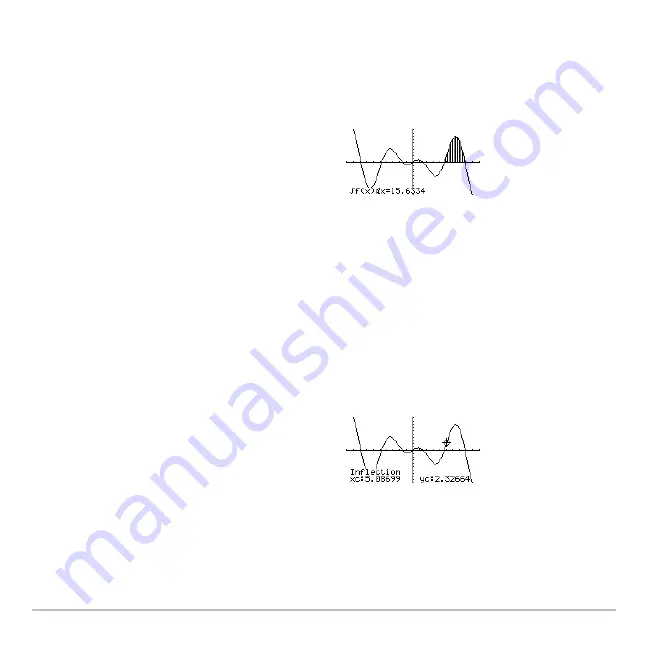
Basic Function Graphing
321
3. Set the lower limit for x. Either use
A
and
B
to move the cursor to the lower limit or
type its x value.
4. Press
¸
. A
4
at the top of the screen marks the lower limit.
Note:
To erase the shaded area, press
†
(
ReGraph
).
Finding an Inflection Point within an Interval
1. From the
Graph
screen, press
‡
and select
8:Inflection
.
2. As necessary, use
D
and
C
to select the applicable function.
3. Set the lower bound for x. Either use
A
and
B
to move the cursor to the lower bound
or type its x value.
4. Press
¸
. A
4
at the top of the screen marks the lower bound.
Finding the Distance between Two Points
1. From the
Graph
screen, press
‡
and select
9:Distance
.
5. Set the upper limit, and press
¸
.
The interval is shaded, and its
approximate numerical integral is
displayed.
5. Set the upper bound, and press
¸
.
The cursor moves to the inflection point (if
any) within the interval, and its
coordinates are displayed.
Summary of Contents for Titanium TI-89
Page 9: ...Getting Started 6 TI 89 Titanium keys Ë Ì Í Ê ...
Page 34: ...Getting Started 31 2 or D 2 B u s i n e s s D B D B Press Result ...
Page 43: ...Getting Started 40 3 0 D B D D B D Press Result ...
Page 44: ...Getting Started 41 D 2 0 0 2 D B Scroll down to October and press Press Result ...
Page 58: ...Getting Started 55 Example Set split screen mode to TOP BOTTOM Press Result 3 B D ...
Page 70: ...Getting Started 67 ...
Page 175: ...Operating the Calculator 172 From the Keyboard ...
Page 456: ...Tables 453 ...
Page 527: ...Data Matrix Editor 524 ...










































