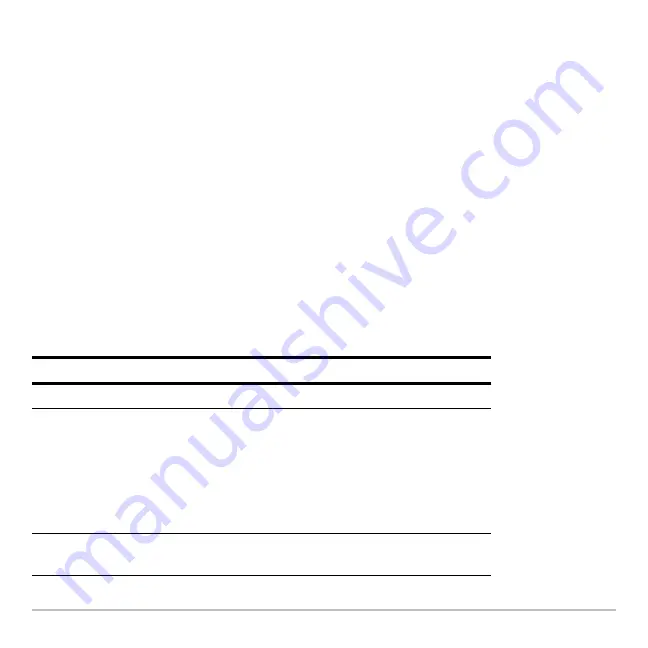
Parametric Graphing
337
Selecting the Display Style
You can set the style for either the x or y component. For example, if you set the
x component to
Dot
, the TI-89 Titanium automatically sets the y component to
Dot
.
Note:
Use the
Animate
and
Path
styles for interesting projectile-motion effects.
The
Above
and
Below
styles are not available for parametric equations and are dimmed
on the Y= Editor’s
Style
toolbar menu.
Window Variables
The Window Editor maintains an independent set of Window variables for each
Graph
mode setting (just as the Y= Editor maintains independent function lists). Parametric
graphs use the following Window variables.
Note:
You can use a negative
tstep
. If so,
tmin
must be greater than
tmax
.
Variable
Description
tmin
,
tmax
Smallest and largest
t
values to evaluate.
tstep
Increment for the
t
value. Parametric equations are
evaluated at:
x(tmin)
y(tmin)
x(tmin+tstep)
y(tmin+tstep)
x(tmin+2(tstep))
y(tmin+2(tstep))
... not to exceed ...
... not to exceed ...
x(tmax)
y(tmax)
xmin
,
xmax
,
ymin
,
ymax
Boundaries of the viewing window.
Summary of Contents for Titanium TI-89
Page 9: ...Getting Started 6 TI 89 Titanium keys Ë Ì Í Ê ...
Page 34: ...Getting Started 31 2 or D 2 B u s i n e s s D B D B Press Result ...
Page 43: ...Getting Started 40 3 0 D B D D B D Press Result ...
Page 44: ...Getting Started 41 D 2 0 0 2 D B Scroll down to October and press Press Result ...
Page 58: ...Getting Started 55 Example Set split screen mode to TOP BOTTOM Press Result 3 B D ...
Page 70: ...Getting Started 67 ...
Page 175: ...Operating the Calculator 172 From the Keyboard ...
Page 456: ...Tables 453 ...
Page 527: ...Data Matrix Editor 524 ...












































