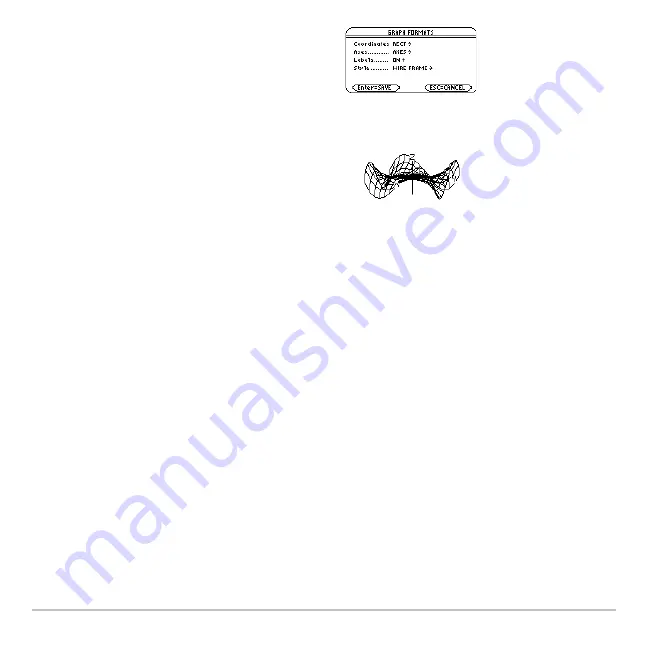
3D Graphing
362
Exploring the Graph
From the Graph screen, you can:
•
Trace the equation.
•
Use the
„
Zoom
toolbar menu to zoom in or out on a portion of the graph. Some of
the menu items are dimmed because they are not available for 3D graphs.
•
Use the
‡
Math
toolbar menu to evaluate the equation at a specified point. Only
1:Value
is available for 3D graphs.
You can also evaluate
z(x,y)
while tracing. Type the x value and press
¸
; then type
the y value and press
¸
.
5. Change the graph format if necessary.
ƒ
9
– or -
8
Í
Note:
To help you see the orientation of
3D graphs, turn on
Axes and Labels
.
6. Graph the selected equations
(
8 %
).
Note:
Before displaying the graph, the
screen shows the “percent evaluated.”
Summary of Contents for Titanium TI-89
Page 9: ...Getting Started 6 TI 89 Titanium keys Ë Ì Í Ê ...
Page 34: ...Getting Started 31 2 or D 2 B u s i n e s s D B D B Press Result ...
Page 43: ...Getting Started 40 3 0 D B D D B D Press Result ...
Page 44: ...Getting Started 41 D 2 0 0 2 D B Scroll down to October and press Press Result ...
Page 58: ...Getting Started 55 Example Set split screen mode to TOP BOTTOM Press Result 3 B D ...
Page 70: ...Getting Started 67 ...
Page 175: ...Operating the Calculator 172 From the Keyboard ...
Page 456: ...Tables 453 ...
Page 527: ...Data Matrix Editor 524 ...
















































