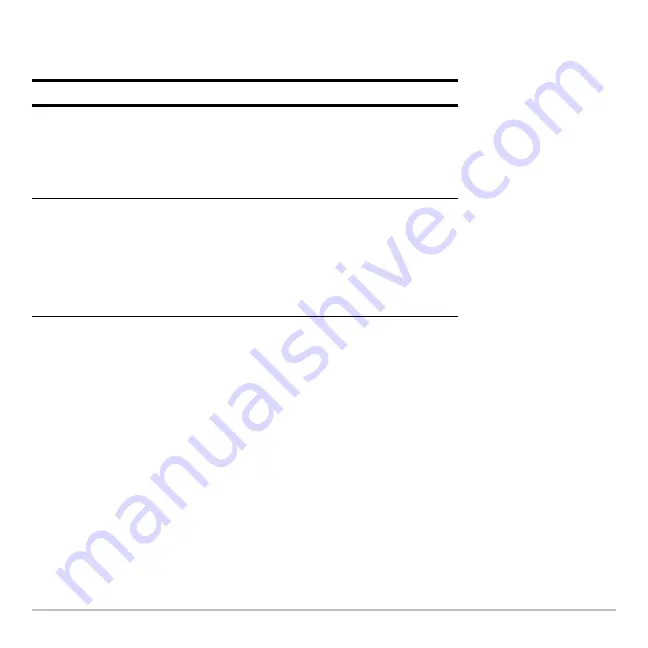
Tables
443
1. Use
D
and
C
to highlight the value or setting to change.
2. Specify the new value or setting.
Note:
To cancel a menu or exit the dialog box without saving any changes, press
N
instead of
¸
.
3. After changing all applicable values or settings, press
¸
to save your changes
and close the dialog box.
From the Home Screen or a Program
You can set up a table’s parameters from the Home screen or a program. You can:
•
Store values directly to the system variables
tblStart
and
@
tbl
. Refer to “Storing and
Recalling Variable Values” in
Operating the Calculator
.
To change:
Do this:
tblStart
or
@
tbl
Type the new value. The existing value is
erased when you start to type.
— or —
Press
A
or
B
to remove the highlighting.
Then edit the existing value.
Graph <
-
> Table
or
Independent
Press
A
or
B
to display a menu of valid
settings. Then either:
•
Move the cursor to highlight the setting and
press
¸
.
— or —
•
Press the number for that setting.
Summary of Contents for Titanium TI-89
Page 9: ...Getting Started 6 TI 89 Titanium keys Ë Ì Í Ê ...
Page 34: ...Getting Started 31 2 or D 2 B u s i n e s s D B D B Press Result ...
Page 43: ...Getting Started 40 3 0 D B D D B D Press Result ...
Page 44: ...Getting Started 41 D 2 0 0 2 D B Scroll down to October and press Press Result ...
Page 58: ...Getting Started 55 Example Set split screen mode to TOP BOTTOM Press Result 3 B D ...
Page 70: ...Getting Started 67 ...
Page 175: ...Operating the Calculator 172 From the Keyboard ...
Page 456: ...Tables 453 ...
Page 527: ...Data Matrix Editor 524 ...
















































