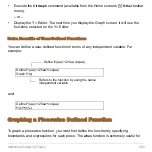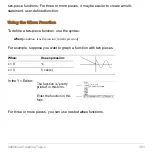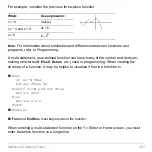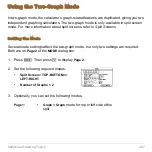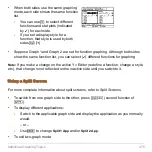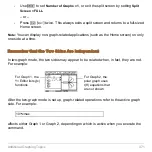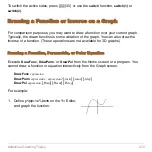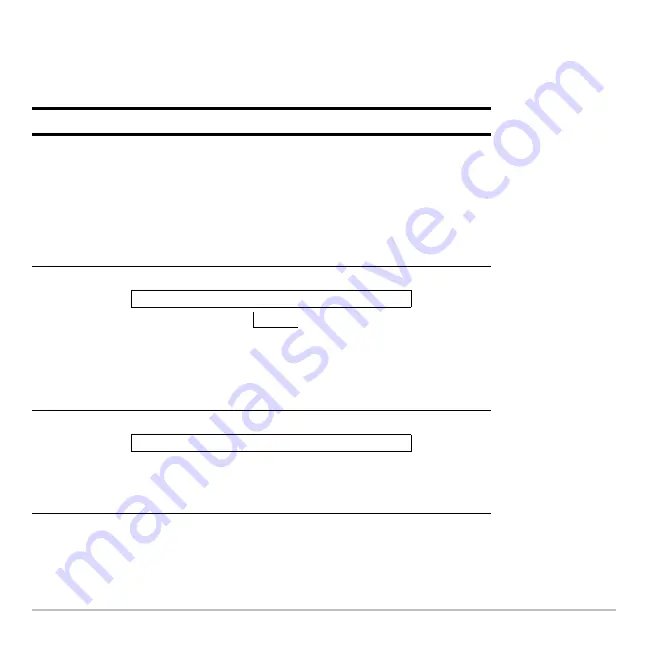
Additional Graphing Topics
457
Copying from the Home Screen to the Y= Editor
If you have an expression on the Home screen, you can use any of the following
methods to copy it to the Y= Editor.
Method
Description
Copy and
paste
1. Highlight the expression on the Home screen. Press
ƒ
and select
5:Copy
.
2. Display the Y= Editor, highlight the desired function, and
press
¸
.
3. Press
ƒ
and select
6:Paste
. Then press
¸
.
Note:
Instead of using
ƒ
5
or
ƒ
6
to copy and paste,
use:
8
6
or
8
7
§
Store the expression to a Y= function name.
Note:
To copy an expression from the Home screen’s
history area to the entry line, use the auto-paste feature or
copy and paste.
Define
command
Define the expression as a user-defined Y= function.
Note:
Define
is available from the Home screen’s
†
toolbar menu.
2x^3+3x^2
N
4x+12
!
y1(x)
Use the complete function
name: y1(x), not just y1.
Define y1(x)=2x^3+3x^2
N
4x+12
Summary of Contents for Titanium TI-89
Page 9: ...Getting Started 6 TI 89 Titanium keys Ë Ì Í Ê ...
Page 34: ...Getting Started 31 2 or D 2 B u s i n e s s D B D B Press Result ...
Page 43: ...Getting Started 40 3 0 D B D D B D Press Result ...
Page 44: ...Getting Started 41 D 2 0 0 2 D B Scroll down to October and press Press Result ...
Page 58: ...Getting Started 55 Example Set split screen mode to TOP BOTTOM Press Result 3 B D ...
Page 70: ...Getting Started 67 ...
Page 175: ...Operating the Calculator 172 From the Keyboard ...
Page 456: ...Tables 453 ...
Page 527: ...Data Matrix Editor 524 ...