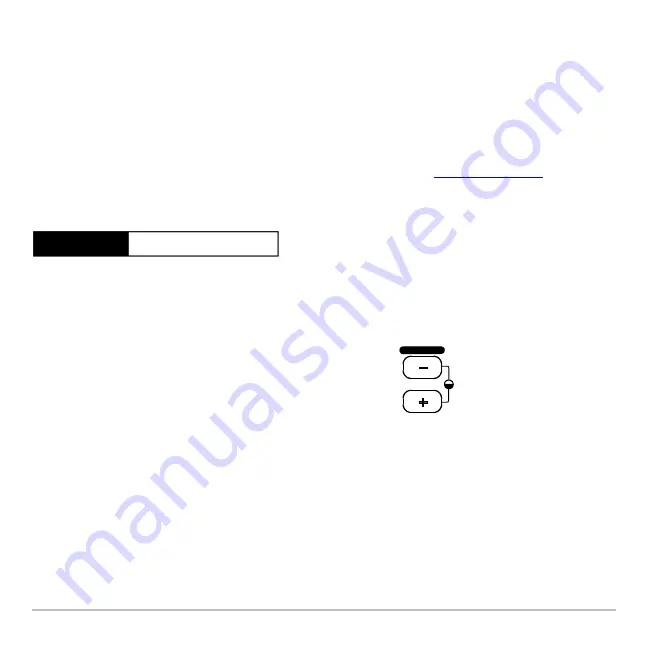
Getting Started
2
Turning on your TI-89 Titanium for the first time
After installing the batteries included with the calculator, press
´
. The Apps desktop
appears.
Note:
If your calculator initializes the preinstalled Apps, a progress bar will appear with
the message “
Installation in progress . . . Do not interrupt!
” instead of the
Apps desktop. To avoid losing Apps, do not remove the batteries during initialization.
(You can re-install Apps from either the Product CD-ROM or
Adjusting the contrast
The Apps desktop
The Apps desktop is the starting point for operating your TI-89 Titanium. Your installed
Apps appear on the Apps desktop as icons organized in categories for easy access.
From the Apps desktop, you can:
•
Open Apps.
Progress bar
•
To lighten the display, press and hold
8
and tap
|
.
•
To darken the display, press and hold
8
and tap
«
.
CHAR
VAR -LIN K
Summary of Contents for Titanium TI-89
Page 9: ...Getting Started 6 TI 89 Titanium keys Ë Ì Í Ê ...
Page 34: ...Getting Started 31 2 or D 2 B u s i n e s s D B D B Press Result ...
Page 43: ...Getting Started 40 3 0 D B D D B D Press Result ...
Page 44: ...Getting Started 41 D 2 0 0 2 D B Scroll down to October and press Press Result ...
Page 58: ...Getting Started 55 Example Set split screen mode to TOP BOTTOM Press Result 3 B D ...
Page 70: ...Getting Started 67 ...
Page 175: ...Operating the Calculator 172 From the Keyboard ...
Page 456: ...Tables 453 ...
Page 527: ...Data Matrix Editor 524 ...




































