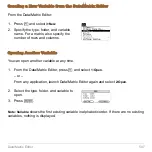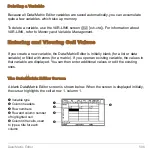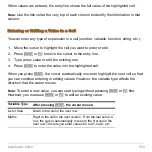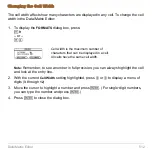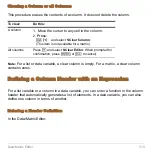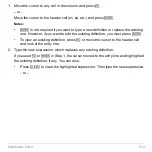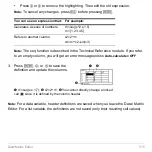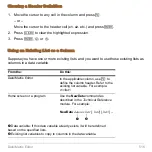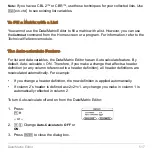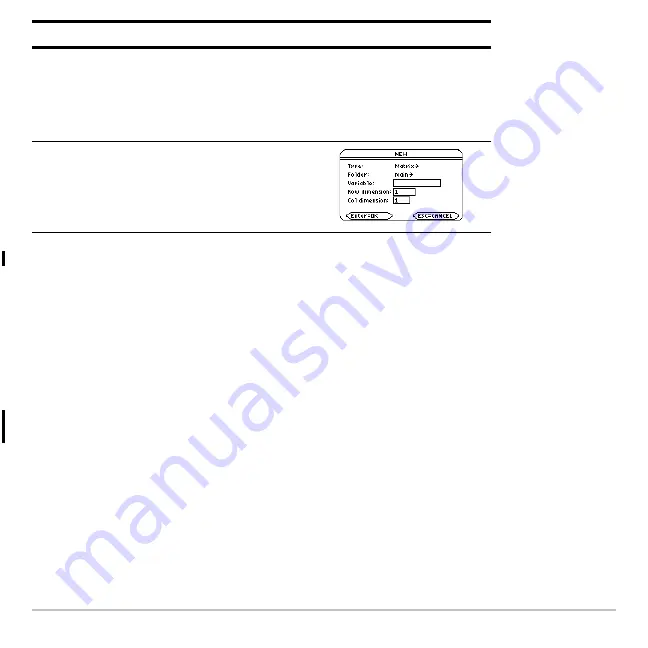
Data/Matrix Editor
506
Note:
If you do not type a variable name, your calculator displays the Home screen.
4. Press
¸
(after typing in an input box such as
Variable
, press
¸
twice) to
create and display an empty variable in the Data/Matrix Editor.
Using the Current Variable
You can leave the Data/Matrix Editor and go to another application at any time. To return
to the variable that was displayed when you left the Data/Matrix Editor, launch
Data/Matrix Editor again and select
1:Current
.
Variable
Type a new variable name.
If you specify a variable that already exists, an error
message will be displayed when you press
¸
. When
you press
N
or
¸
to acknowledge the error, the
NEW
dialog box is redisplayed.
Row dimension
and
Col dimension
If Type = Matrix, type the
number of rows and columns in
the matrix.
Item
Lets you:
Summary of Contents for Titanium TI-89
Page 9: ...Getting Started 6 TI 89 Titanium keys Ë Ì Í Ê ...
Page 34: ...Getting Started 31 2 or D 2 B u s i n e s s D B D B Press Result ...
Page 43: ...Getting Started 40 3 0 D B D D B D Press Result ...
Page 44: ...Getting Started 41 D 2 0 0 2 D B Scroll down to October and press Press Result ...
Page 58: ...Getting Started 55 Example Set split screen mode to TOP BOTTOM Press Result 3 B D ...
Page 70: ...Getting Started 67 ...
Page 175: ...Operating the Calculator 172 From the Keyboard ...
Page 456: ...Tables 453 ...
Page 527: ...Data Matrix Editor 524 ...