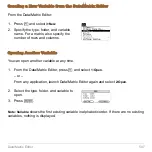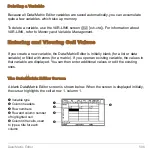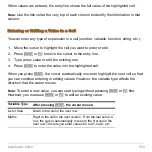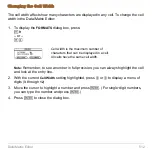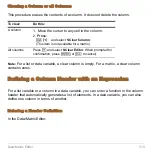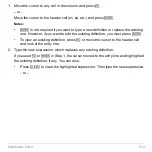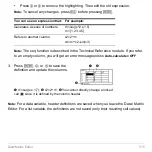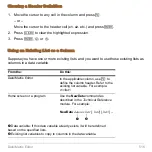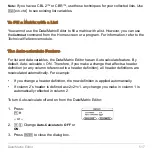Data/Matrix Editor
508
Deleting a Variable
Because all Data/Matrix Editor variables are saved automatically, you can accumulate
quite a few variables, which take up memory.
To delete a variable, use the VAR-LINK screen (
2 °
). For information about
VAR-LINK, refer to
Memory and Variable Management
.
Entering and Viewing Cell Values
If you create a new variable, the Data/Matrix Editor is initially blank (for a list or data
variable) or filled with zeros (for a matrix). If you open an existing variable, the values in
that variable are displayed. You can then enter additional values or edit the existing
ones.
The Data/Matrix Editor Screen
A blank Data/Matrix Editor screen is shown below. When the screen is displayed initially,
the cursor highlights the cell at row 1, column 1.
Ê
Ë
Ì
Í
Î
Ê
Variable type
Ë
Column headers
Ì
Row numbers
Í
Row and column number
of highlighted cell
Î
Column title cells, used
to type a title for each
column
Summary of Contents for Titanium TI-89
Page 9: ...Getting Started 6 TI 89 Titanium keys Ë Ì Í Ê ...
Page 34: ...Getting Started 31 2 or D 2 B u s i n e s s D B D B Press Result ...
Page 43: ...Getting Started 40 3 0 D B D D B D Press Result ...
Page 44: ...Getting Started 41 D 2 0 0 2 D B Scroll down to October and press Press Result ...
Page 58: ...Getting Started 55 Example Set split screen mode to TOP BOTTOM Press Result 3 B D ...
Page 70: ...Getting Started 67 ...
Page 175: ...Operating the Calculator 172 From the Keyboard ...
Page 456: ...Tables 453 ...
Page 527: ...Data Matrix Editor 524 ...