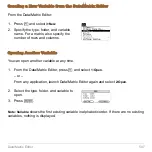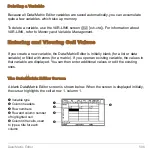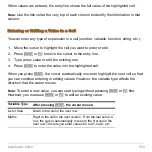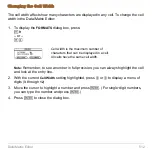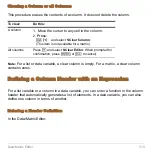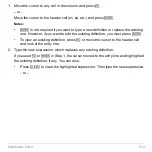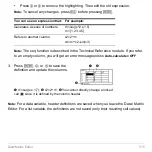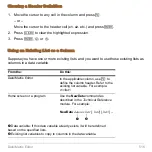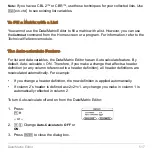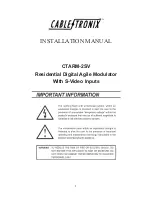Data/Matrix Editor
518
If
Auto-calculate = OFF
and you make changes as described above, the header
definitions are not recalculated until you set
Auto-calculate = ON
.
Note:
You may want to set
Auto-calculate = OFF
to make changes without recalculating
each time, enter a definition such as c1=c2+c3 before you enter columns 2 and 3, or
override any errors in a definition until you can debug the error.
Using Shift and CumSum Functions in a Column
Header
When defining a column header, you can use the shift and
cumSum
functions as
described below. These descriptions differ slightly from the
Technical Reference
module.
This section describes how to use the functions in the Data/Matrix Editor. The
Technical
Reference
module gives a more general description for the Home screen or a program.
Using the Shift Function
The
shift
function copies a base column and shifts it up or down by a specified number of
elements. Use
†
to define a column header with the syntax:
For example, for a two-element shift up and down:
shift (
column
[,
integer
]
)
Ê
Ë
Ê
Column used as the base for the shift.
Ë
Number of elements to shift (positive shifts up; negative shifts down).
Default is
M
1.
Summary of Contents for Titanium TI-89
Page 9: ...Getting Started 6 TI 89 Titanium keys Ë Ì Í Ê ...
Page 34: ...Getting Started 31 2 or D 2 B u s i n e s s D B D B Press Result ...
Page 43: ...Getting Started 40 3 0 D B D D B D Press Result ...
Page 44: ...Getting Started 41 D 2 0 0 2 D B Scroll down to October and press Press Result ...
Page 58: ...Getting Started 55 Example Set split screen mode to TOP BOTTOM Press Result 3 B D ...
Page 70: ...Getting Started 67 ...
Page 175: ...Operating the Calculator 172 From the Keyboard ...
Page 456: ...Tables 453 ...
Page 527: ...Data Matrix Editor 524 ...