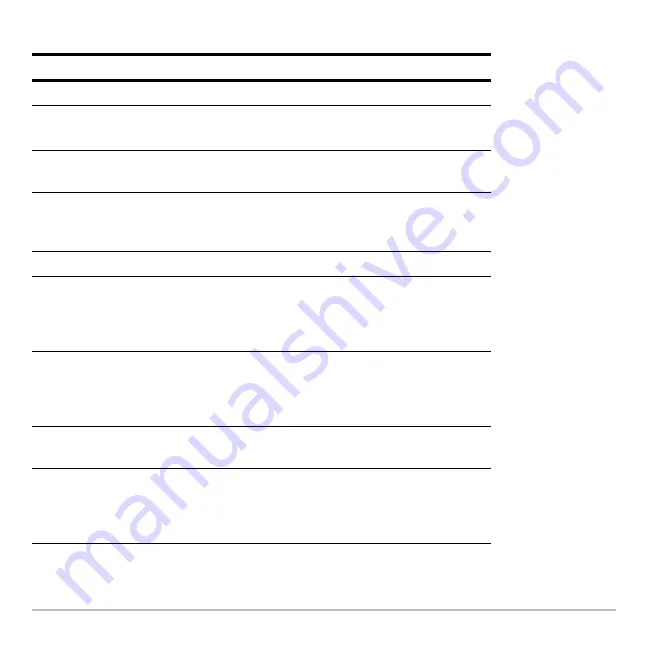
Statistics and Data Plots
537
4. Specify applicable settings for the active items.
Note:
Item
Description
Plot Type
Select the type of plot.
Mark
Select the symbol used to plot the data points: Box (
›
),
Cross (x), Plus (+), Square (
0
), or Dot (
¦
).
x
Type the column number in the Data/Matrix Editor (
C1
,
C2
, etc.) used for x values, the independent variable.
y
Type the column number used for y values, the
dependent variable. This is active only for Plot Type =
Scatter or xyline.
Hist. Bucket Width Specifies the width of each bar in a histogram.
Freq and
Categories?
Select
NO
or
YES
. Note that Freq, Category, and
Include Categories are active only when Freq and
Categories? = YES. (Freq is active only for Plot Type =
Box Plot or Histogram.)
Freq
Type the column number that contains a “weight” value
for each data point. If you do not enter a column
number, all data points are assumed to have the same
weight (1).
Category
Type the column number that contains a category value
for each data point.
Include
Categories
If you specify a Category, you can use this to limit the
calculation to specified category values. For example, if
you specify {1,4}, the plot uses only data points with a
category value of 1 or 4.
Summary of Contents for Titanium TI-89
Page 9: ...Getting Started 6 TI 89 Titanium keys Ë Ì Í Ê ...
Page 34: ...Getting Started 31 2 or D 2 B u s i n e s s D B D B Press Result ...
Page 43: ...Getting Started 40 3 0 D B D D B D Press Result ...
Page 44: ...Getting Started 41 D 2 0 0 2 D B Scroll down to October and press Press Result ...
Page 58: ...Getting Started 55 Example Set split screen mode to TOP BOTTOM Press Result 3 B D ...
Page 70: ...Getting Started 67 ...
Page 175: ...Operating the Calculator 172 From the Keyboard ...
Page 456: ...Tables 453 ...
Page 527: ...Data Matrix Editor 524 ...









































