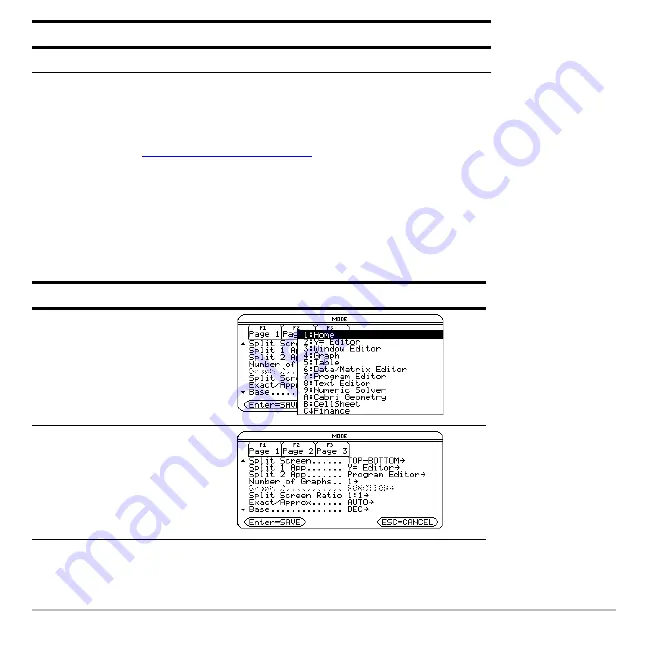
Getting Started
57
To set the initial App for each split-screen portion:
1. Select the Split 1 App mode setting and press
B
to display a menu of available
Apps. (See “
Setting split-screen mode
” on page 54.)
2. Press
D
or
C
to highlight the App and press
¸
.
3. Repeat steps 1 and 2 for the Split 2 App mode setting.
Example:
Display the Y= Editor in the top screen and the Graph App in the bottom
screen.
Number of Graphs
Lets you set up and display two independent graphs.
Press
Result
D B
2
Mode
Description
Summary of Contents for Titanium TI-89
Page 9: ...Getting Started 6 TI 89 Titanium keys Ë Ì Í Ê ...
Page 34: ...Getting Started 31 2 or D 2 B u s i n e s s D B D B Press Result ...
Page 43: ...Getting Started 40 3 0 D B D D B D Press Result ...
Page 44: ...Getting Started 41 D 2 0 0 2 D B Scroll down to October and press Press Result ...
Page 58: ...Getting Started 55 Example Set split screen mode to TOP BOTTOM Press Result 3 B D ...
Page 70: ...Getting Started 67 ...
Page 175: ...Operating the Calculator 172 From the Keyboard ...
Page 456: ...Tables 453 ...
Page 527: ...Data Matrix Editor 524 ...
















































