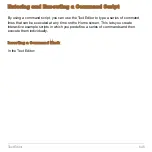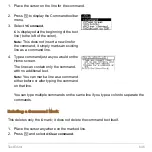Text Editor
632
Copying a Session
In some cases, you may want to copy a session so that you can edit the copy while
retaining the original.
1. Display the session you want to copy.
2. Press
ƒ
and select
2:Save Copy As
.
3. Specify the folder and text variable for the copied session.
4. Press
¸
twice.
Note about Deleting a Session
Because all Text Editor sessions are saved automatically, you can accumulate quite a
few previous sessions, which take up memory storage space.
To delete a session, use the VAR-LINK screen (
2 °
) to delete that session’s
text variable. For information about VAR-LINK, refer to
Memory and Variable
Management
.
Entering and Editing Text
After beginning a Text Editor session, you can enter and edit text. In general, use the
same techniques that you have already used to enter and edit information on the Home
screen’s entry line.
Summary of Contents for Titanium TI-89
Page 9: ...Getting Started 6 TI 89 Titanium keys Ë Ì Í Ê ...
Page 34: ...Getting Started 31 2 or D 2 B u s i n e s s D B D B Press Result ...
Page 43: ...Getting Started 40 3 0 D B D D B D Press Result ...
Page 44: ...Getting Started 41 D 2 0 0 2 D B Scroll down to October and press Press Result ...
Page 58: ...Getting Started 55 Example Set split screen mode to TOP BOTTOM Press Result 3 B D ...
Page 70: ...Getting Started 67 ...
Page 175: ...Operating the Calculator 172 From the Keyboard ...
Page 456: ...Tables 453 ...
Page 527: ...Data Matrix Editor 524 ...