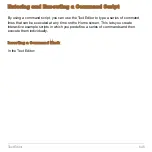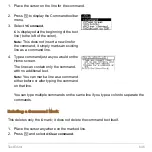Text Editor
640
Selecting Characters from the CHAR Menu
Displaying the Keyboard Map
The keyboard map shows several shortcuts that let you enter certain special characters
from the keyboard. It also shows some shortcuts for other calculator features.
The keyboard map does not display all available shortcuts. Refer to the inside front and
the inside back covers of this guidebook for a complete list of shortcut keys.
To access the shortcuts, first press the
2
key. Some special characters are marked on
the keyboard, but most are not.
On the TI-89 Titanium:
•
Press
¹
^
to display the keyboard map.
1. Press
2
G
.
2. Select the applicable category.
A menu lists the characters in that
category.
3. Select a character. You may need to scroll
through the menu.
Note:
For accented characters, select
International. Commonly used
international characters are also available
from the default custom menu
(
2 ¾
).
$
indicates that
you can scroll.
Summary of Contents for Titanium TI-89
Page 9: ...Getting Started 6 TI 89 Titanium keys Ë Ì Í Ê ...
Page 34: ...Getting Started 31 2 or D 2 B u s i n e s s D B D B Press Result ...
Page 43: ...Getting Started 40 3 0 D B D D B D Press Result ...
Page 44: ...Getting Started 41 D 2 0 0 2 D B Scroll down to October and press Press Result ...
Page 58: ...Getting Started 55 Example Set split screen mode to TOP BOTTOM Press Result 3 B D ...
Page 70: ...Getting Started 67 ...
Page 175: ...Operating the Calculator 172 From the Keyboard ...
Page 456: ...Tables 453 ...
Page 527: ...Data Matrix Editor 524 ...