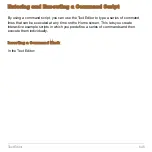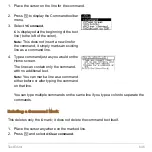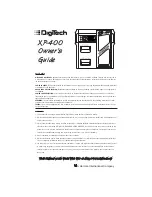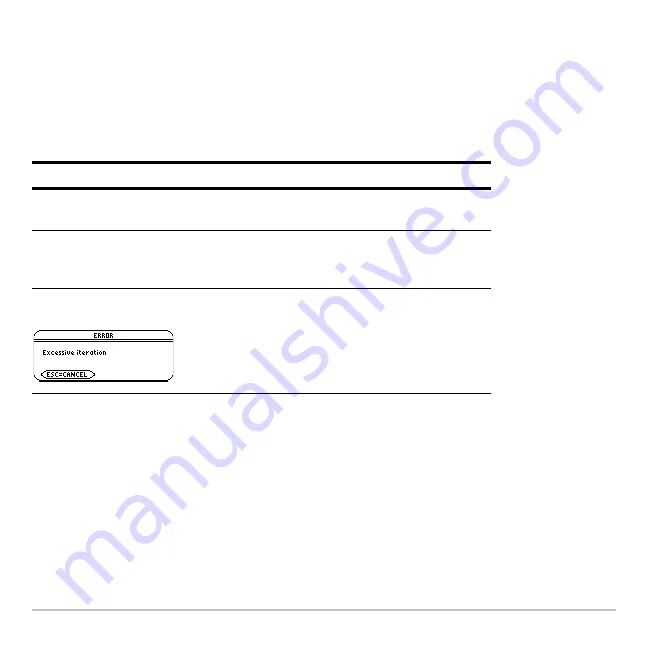
Numeric Solver
659
Note:
To stop (break) a calculation, press
´
. The unknown variable shows the value
being tested when the break occurred.
Using the solution and your entered values, the left and right sides of the equation are
evaluated separately.
left
N
rt
shows the difference, which indicates the solution’s
accuracy. The smaller the value, the more accurate the solution. If the solution is
precise,
left
N
rt=0
.
Note:
An iterative process is used to solve an equation. If the iterative process cannot
converge on a solution, this error occurs.
Graphing the Solution
You can graph an equation’s solutions any time after defining the known variables, either
before or after you solve for the unknown variable. By graphing the solutions, you can
If you:
Do this:
Want to solve for other
values
Edit the equation or variable values.
Want to find a different
solution for an equation
with multiple solutions
Enter an initial guess and/or a new set of
bounds close to the other solution.
See the message:
Press
N
. The unknown variable shows the
value being tested when the error occurred.
•
The
left
N
rt
value may be small enough for
you to accept the result.
•
If not, enter a different set of bounds.
Summary of Contents for Titanium TI-89
Page 9: ...Getting Started 6 TI 89 Titanium keys Ë Ì Í Ê ...
Page 34: ...Getting Started 31 2 or D 2 B u s i n e s s D B D B Press Result ...
Page 43: ...Getting Started 40 3 0 D B D D B D Press Result ...
Page 44: ...Getting Started 41 D 2 0 0 2 D B Scroll down to October and press Press Result ...
Page 58: ...Getting Started 55 Example Set split screen mode to TOP BOTTOM Press Result 3 B D ...
Page 70: ...Getting Started 67 ...
Page 175: ...Operating the Calculator 172 From the Keyboard ...
Page 456: ...Tables 453 ...
Page 527: ...Data Matrix Editor 524 ...