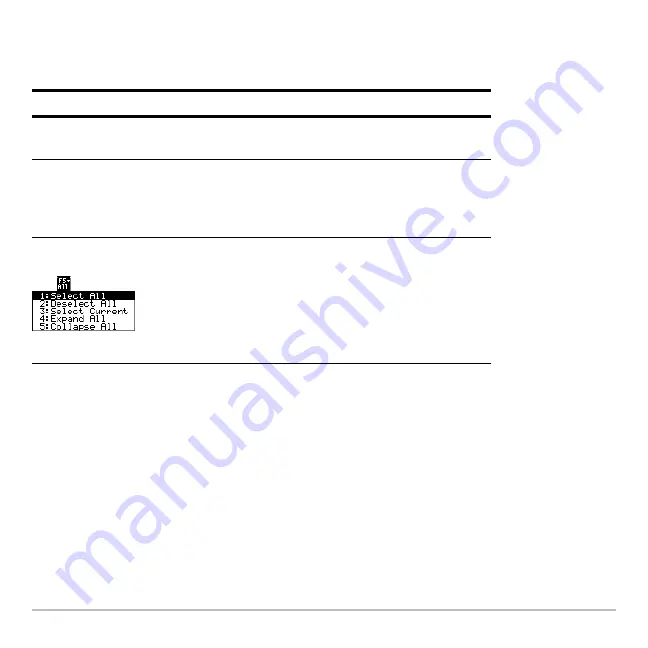
Memory and Variable Management
679
Selecting Items from the List
For other operations, select one or more variables and/or folders.
Note:
Press either
A
or
B
to toggle between expanded or collapsed view when you have
a folder highlighted.
Folders and Variables
Folders give you a convenient way to manage variables by organizing them into related
groups.
The TI-89 Titanium has one built-in folder named
MAIN
.
Unless you create other folders
and designate a user-created folder as the current folder, all variables are stored in the
To select:
Do this:
A single variable or
folder
Move the cursor to highlight the item, then press
†
.
A group of variables
or folders
Highlight each item and press
†
. A
Ÿ
is displayed
to the left of each selected item. (If you select a
folder, all variables in that folder are selected.) Use
†
to select or deselect an item.
All folders and all
variables
Press
B
to expand the folder, then press
‡
All
and select
1:Select All
.
Choosing
3:Select Current
selects the last set of
items transmitted to your unit during the current
VAR-LINK
session.
Choosing
4:Expand All
or
5:Collapse All
expands
or collapses your folders or Flash applications.
Summary of Contents for Titanium TI-89
Page 9: ...Getting Started 6 TI 89 Titanium keys Ë Ì Í Ê ...
Page 34: ...Getting Started 31 2 or D 2 B u s i n e s s D B D B Press Result ...
Page 43: ...Getting Started 40 3 0 D B D D B D Press Result ...
Page 44: ...Getting Started 41 D 2 0 0 2 D B Scroll down to October and press Press Result ...
Page 58: ...Getting Started 55 Example Set split screen mode to TOP BOTTOM Press Result 3 B D ...
Page 70: ...Getting Started 67 ...
Page 175: ...Operating the Calculator 172 From the Keyboard ...
Page 456: ...Tables 453 ...
Page 527: ...Data Matrix Editor 524 ...
















































