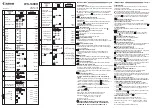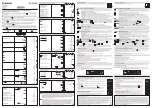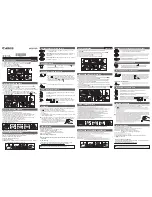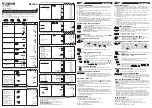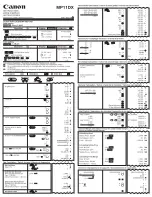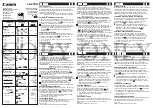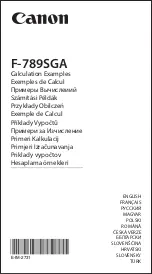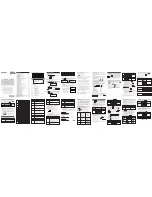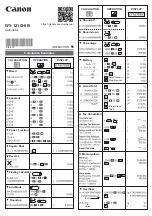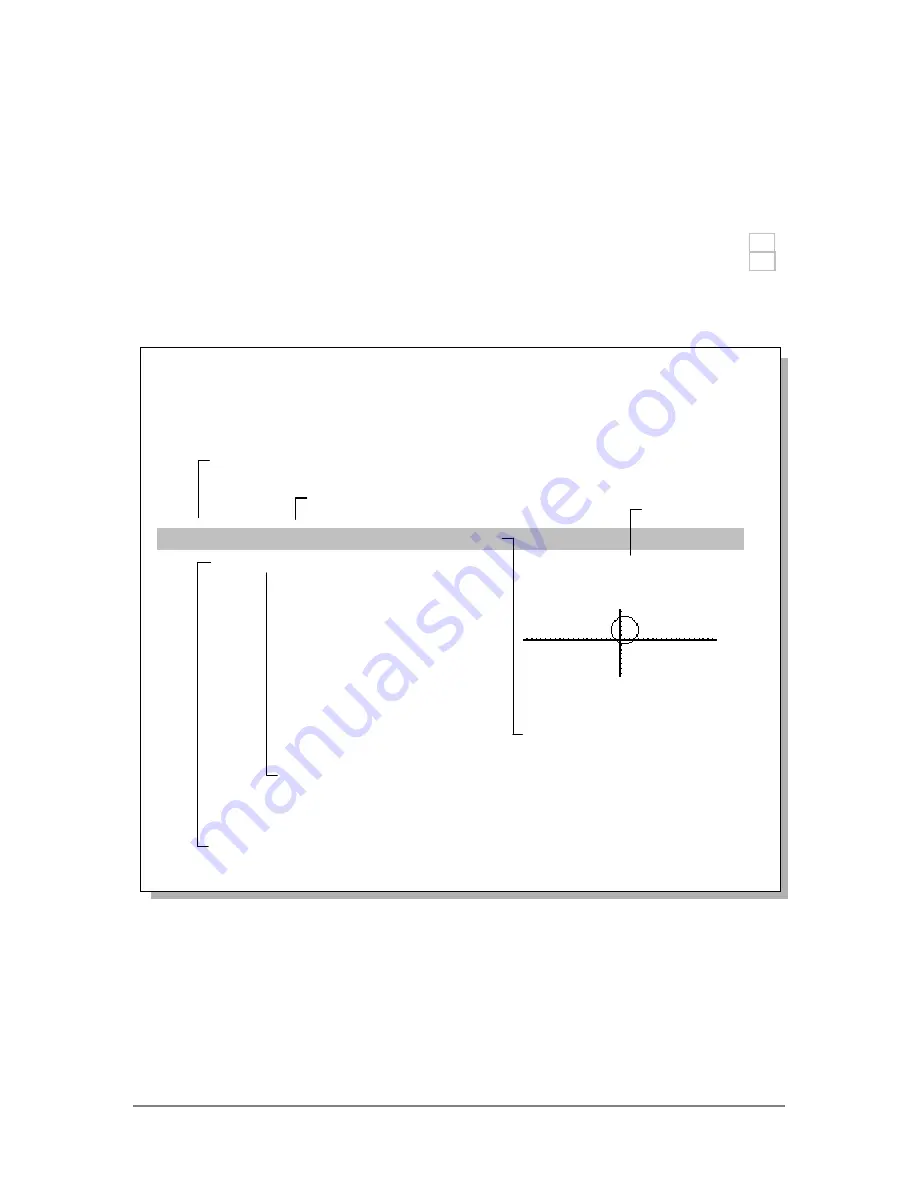
Appendix A: Functions and Instructions
759
Name of the function or instruction.
Key or menu for entering the name.
You can also type the name.
Syntax line shows the order and the type of
arguments that you supply. Be sure to separate
multiple arguments with a comma (
,
).
Appendix A:
Functions and Instructions
Quick-Find Locator ............................................................................................... 760
Alphabetical Listing of Operations ........................................................................ 764
This section describes the syntax and action of each TI-89 Titanium/ Voyage™ 200 function and instruction
that is included in the operating system (OS). See modules relating to calculator software applications (Apps)
for functions and instructions specific to those Apps.
Circle
CATALOG
Circle
x
,
y
,
r
[
,
drawMode
]
Draws a circle with its center at window
coordinates (
x
,
y
) and with a radius of
r.
x
,
y
, and
r
must be real values.
If
drawMode
= 1, draws the circle (default).
If
drawMode
= 0, turns off the circle.
If
drawMode
= -1, inverts pixels along the circle.
Note
: Regraphing erases all drawn items.
In a ZoomSqr viewing window:
ZoomSqr:Circle 1,2,3
¸
Arguments are shown in
italics
.
Arguments in [ ] brackets are
optional. Do not type the brackets.
Example
Explanation of the function or
instruction.
Summary of Contents for Titanium TI-89
Page 9: ...Getting Started 6 TI 89 Titanium keys Ë Ì Í Ê ...
Page 34: ...Getting Started 31 2 or D 2 B u s i n e s s D B D B Press Result ...
Page 43: ...Getting Started 40 3 0 D B D D B D Press Result ...
Page 44: ...Getting Started 41 D 2 0 0 2 D B Scroll down to October and press Press Result ...
Page 58: ...Getting Started 55 Example Set split screen mode to TOP BOTTOM Press Result 3 B D ...
Page 70: ...Getting Started 67 ...
Page 175: ...Operating the Calculator 172 From the Keyboard ...
Page 456: ...Tables 453 ...
Page 527: ...Data Matrix Editor 524 ...