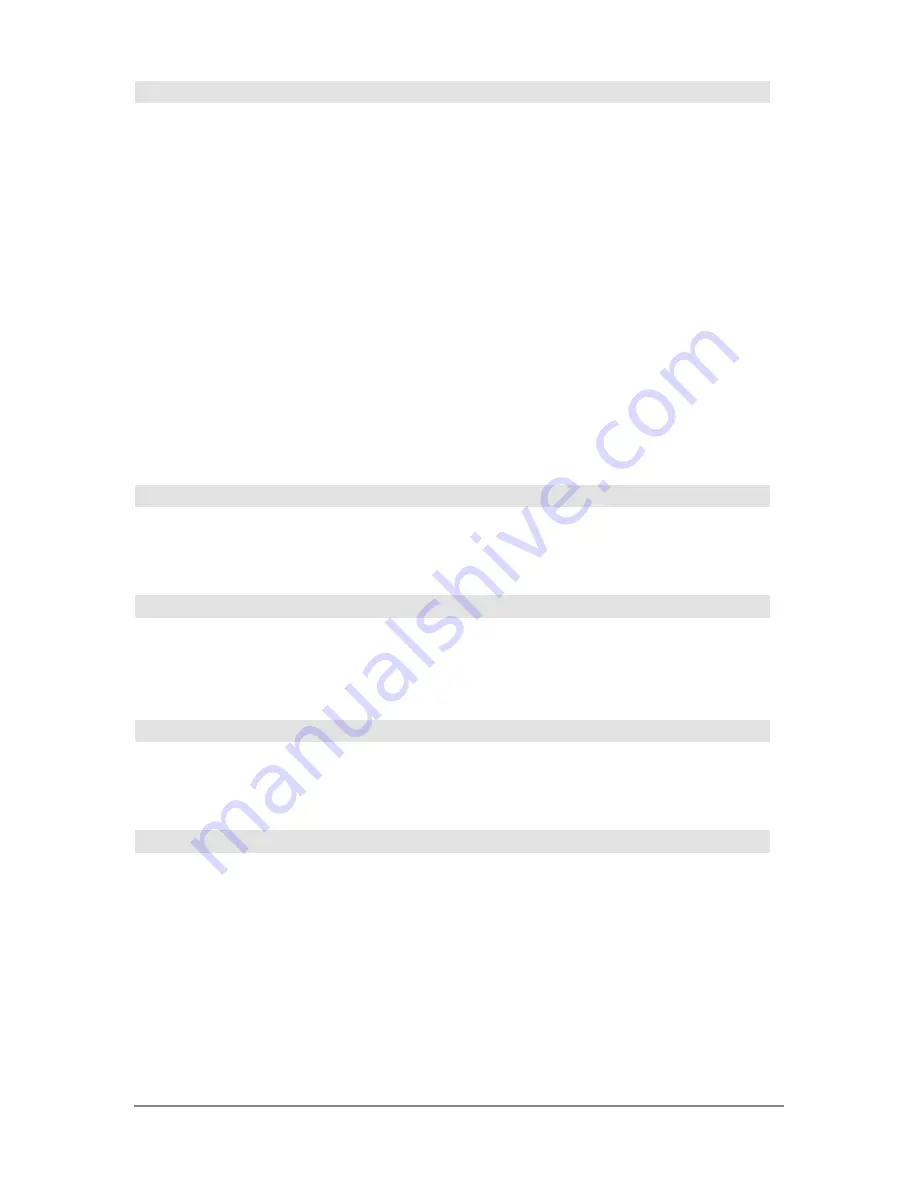
802
Appendix A: Functions and Instructions
getMode()
CATALOG
getMode(
modeNameString
)
⇒
string
getMode("ALL
"
)
⇒
ListStringPairs
If the argument is a specific mode name, returns a
string containing the current setting for that mode.
If the argument is
"ALL"
, returns a list of string
pairs containing the settings of all the modes. If you
want to restore the mode settings later, you must
store the
getMode("ALL")
result in a variable, and
then use
setMode()
to restore the modes.
For a listing of mode names and possible settings,
see
setMode()
.
Note:
To set or return information about the
Unit
System
mode, use
setUnits()
or
getUnits()
instead
of
setMode()
or
getMode()
.
getMode("angle")
¸
"RADIAN"
getMode("graph")
¸
"FUNCTION"
getMode("all")
¸
{"Graph" "FUNCTION"
"Display Digits" "FLOAT 6"
"Angle" "RADIAN"
"Exponential Format" "NORMAL"
"Complex Format" "REAL"
"Vector Format" "RECTANGULAR"
"Pretty Print" "ON"
"Split Screen" "FULL"
"Split 1 App" "Home"
"Split 2 App" "Graph"
"Number of Graphs" "1"
"Graph 2" "FUNCTION"
"Split Screen Ratio" "1,1"
"Exact/Approx" "AUTO"
"Base" "DEC"}
Note:
Your screen may display different mode
settings.
getNum()
MATH/Algebra/Extract menu
getNum(
expression1
)
⇒
expression
Transforms
expression1
into one having a reduced
common denominator, and then returns its
numerator.
getNum((x+2)/(y
ì
3))
¸
x
+
2
getNum(2/7)
¸
2
getNum(1/x+1/y)
¸
x
+
y
getTime()
CATALOG
getTime()
⇒
list
Returns a list giving the time according to the
current value of the clock. The list is in
{
hour,minute,second
} format. The time is returned in
the 24 hour format.
getTmFmt()
CATALOG
getTmFmt()
⇒
integer
Returns an integer representing the clock time
format that is currently set on the device.
Integer values:
12 = 12 hour clock
24 = 24 hour clock
getTmStr()
CATALOG
getTmStr(
[
integer]
)
⇒
string
Returns a string of the current clock time in the
current time format.
If you enter the optional integer that corresponds to
a clock time format, the string returns the current
time in the specified format.
Optional integer values:
12 = 12 hour clock
24 = 24 hour clock
Summary of Contents for Titanium TI-89
Page 9: ...Getting Started 6 TI 89 Titanium keys Ë Ì Í Ê ...
Page 34: ...Getting Started 31 2 or D 2 B u s i n e s s D B D B Press Result ...
Page 43: ...Getting Started 40 3 0 D B D D B D Press Result ...
Page 44: ...Getting Started 41 D 2 0 0 2 D B Scroll down to October and press Press Result ...
Page 58: ...Getting Started 55 Example Set split screen mode to TOP BOTTOM Press Result 3 B D ...
Page 70: ...Getting Started 67 ...
Page 175: ...Operating the Calculator 172 From the Keyboard ...
Page 456: ...Tables 453 ...
Page 527: ...Data Matrix Editor 524 ...
















































