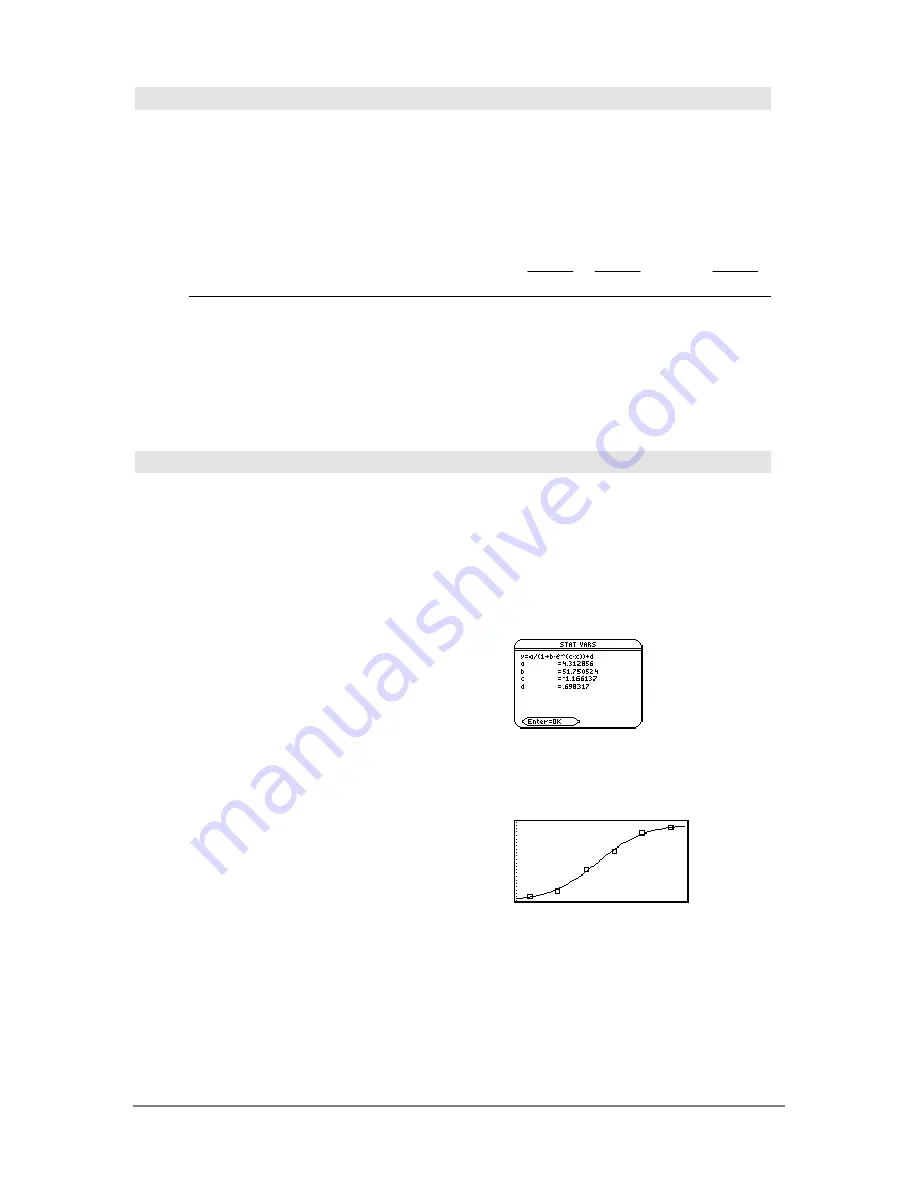
Appendix A: Functions and Instructions
813
log()
CATALOG
log(
expression1
)
⇒
expression
log(
list1
)
⇒
list
Returns the base-10 logarithm of the argument.
For a list, returns the base-10 logs of the elements.
log(2.0)
¸
.301
...
If complex format mode is
REAL
:
log({
ë
3,1.2,5})
¸
Error: Non-real result
If complex format mode is
RECTANGULAR
:
log({
ë
3,1.2,5})
¸
{
ln(3)
ln(10)
+
p
ln(10)
ø
i
.079
...
ln(5)
ln(10)
}
log(
squareMatrix1
)
⇒
squareMatrix
Returns the matrix base-10 logarithm of
squareMatrix1
. This is
not the same as calculating the
base-10 logarithm of each element. For information
about the calculation method, refer to
cos()
.
squareMatrix1
must be diagonalizable. The result
always contains floating-point numbers.
In Radian angle mode and Rectangular complex
format mode:
log([1,5,3;4,2,1;6,
ë
2,1])
¸
.795…+.753…
ø
i
.003…
ì
.647…
ø
i
…
.194…
ì
.315…
ø
i
.462…+.270
ø
i
…
ë
.115…
ì
.904…
ø
i
.488…+.777…
ø
i
…
Logistic
MATH/Statistics/Regressions menu
Logistic
list1
,
list2
[
,
[
iterations
]
,
[
list3
] [
,
list4
,
list5
]
]
Calculates the logistic regression and updates all
the system statistics variables.
All the lists must have equal dimensions except for
list5
.
list1
represents xlist.
list2
represents ylist.
list3
represents frequency.
list4
represents category codes.
list5
represents category include list.
iterations
specifies the maximum number of times a
solution will be attempted. If omitted, 64 is used.
Typically, larger values result in better accuracy but
longer execution times, and vice versa.
Note:
list1
through
list4
must be a variable name or
c1–c99 (columns in the last data variable shown in
the Data/Matrix Editor).
list5
does not have to be a
variable name and cannot be c1–c99.
In function graphing mode:
{1,2,3,4,5,6}
!
L1
¸
{1 2 3 …}
{1,1.3,2.5,3.5,4.5,4.8}
!
L2
¸
{1 1.3 2.5 …}
Logistic L1,L2
¸
Done
ShowStat
¸
¸
regeq(x)
!
y1(x)
¸
Done
NewPlot 1,1,L1,L2
¸
Done
¥ %
„
9
Summary of Contents for Titanium TI-89
Page 9: ...Getting Started 6 TI 89 Titanium keys Ë Ì Í Ê ...
Page 34: ...Getting Started 31 2 or D 2 B u s i n e s s D B D B Press Result ...
Page 43: ...Getting Started 40 3 0 D B D D B D Press Result ...
Page 44: ...Getting Started 41 D 2 0 0 2 D B Scroll down to October and press Press Result ...
Page 58: ...Getting Started 55 Example Set split screen mode to TOP BOTTOM Press Result 3 B D ...
Page 70: ...Getting Started 67 ...
Page 175: ...Operating the Calculator 172 From the Keyboard ...
Page 456: ...Tables 453 ...
Page 527: ...Data Matrix Editor 524 ...
















































