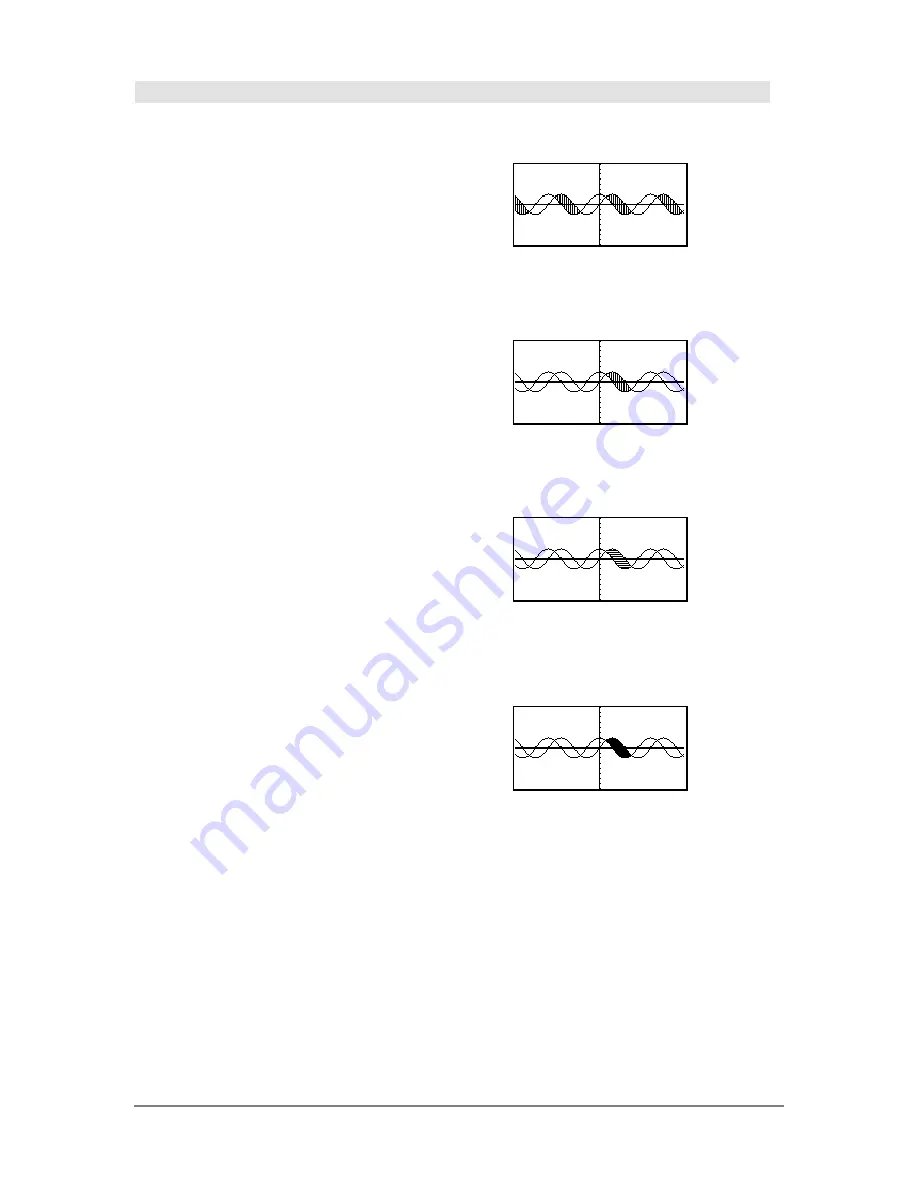
846
Appendix A: Functions and Instructions
Shade
CATALOG
Shade
expr1
,
expr2
,
[
xlow
]
,
[
xhigh
]
,
[
pattern
]
,
[
patRes
]
Displays the Graph screen, graphs
expr1
and
expr2
,
and shades areas in which
expr1
is less than
expr2
.
(
expr1
and
expr2
must be expressions that use
x
as
the independent variable.)
xlow
and
xhigh
, if included, specify left and right
boundaries for the shading. Valid inputs are
between
xmin
and
xmax
. Defaults are
xmin
and
xmax
.
pattern
specifies one of four shading patterns:
1 = vertical (default)
2 = horizontal
3 = negative-slope 45
¡
4 = positive-slope 45
¡
patRes
specifies the resolution of the shading
patterns:
1= solid shading
2= 1 pixel spacing (default)
3= 2 pixels spacing
©
10= 9 pixels spacing
Note
: Interactive shading is available on the Graph
screen through the
Shade
instruction. Automatic
shading of a specific function is available through
the
Style
instruction.
Shade
is not valid in 3D
graphing mode.
In the
ZoomTrig
viewing window:
Shade cos(x),sin(x)
¸
@
"
H
¥
"
ClrDraw
¸
Done
Shade cos(x),sin(x),0,5
¸
@
"
H
¥
"
ClrDraw
¸
Done
Shade cos(x),sin(x),0,5,2
¸
@
"
H
¥
"
ClrDraw
¸
Done
Shade cos(x),sin(x),0,5,2,1
¸
Summary of Contents for Titanium TI-89
Page 9: ...Getting Started 6 TI 89 Titanium keys Ë Ì Í Ê ...
Page 34: ...Getting Started 31 2 or D 2 B u s i n e s s D B D B Press Result ...
Page 43: ...Getting Started 40 3 0 D B D D B D Press Result ...
Page 44: ...Getting Started 41 D 2 0 0 2 D B Scroll down to October and press Press Result ...
Page 58: ...Getting Started 55 Example Set split screen mode to TOP BOTTOM Press Result 3 B D ...
Page 70: ...Getting Started 67 ...
Page 175: ...Operating the Calculator 172 From the Keyboard ...
Page 456: ...Tables 453 ...
Page 527: ...Data Matrix Editor 524 ...
















































