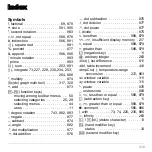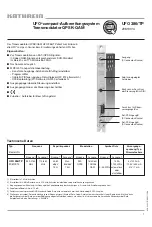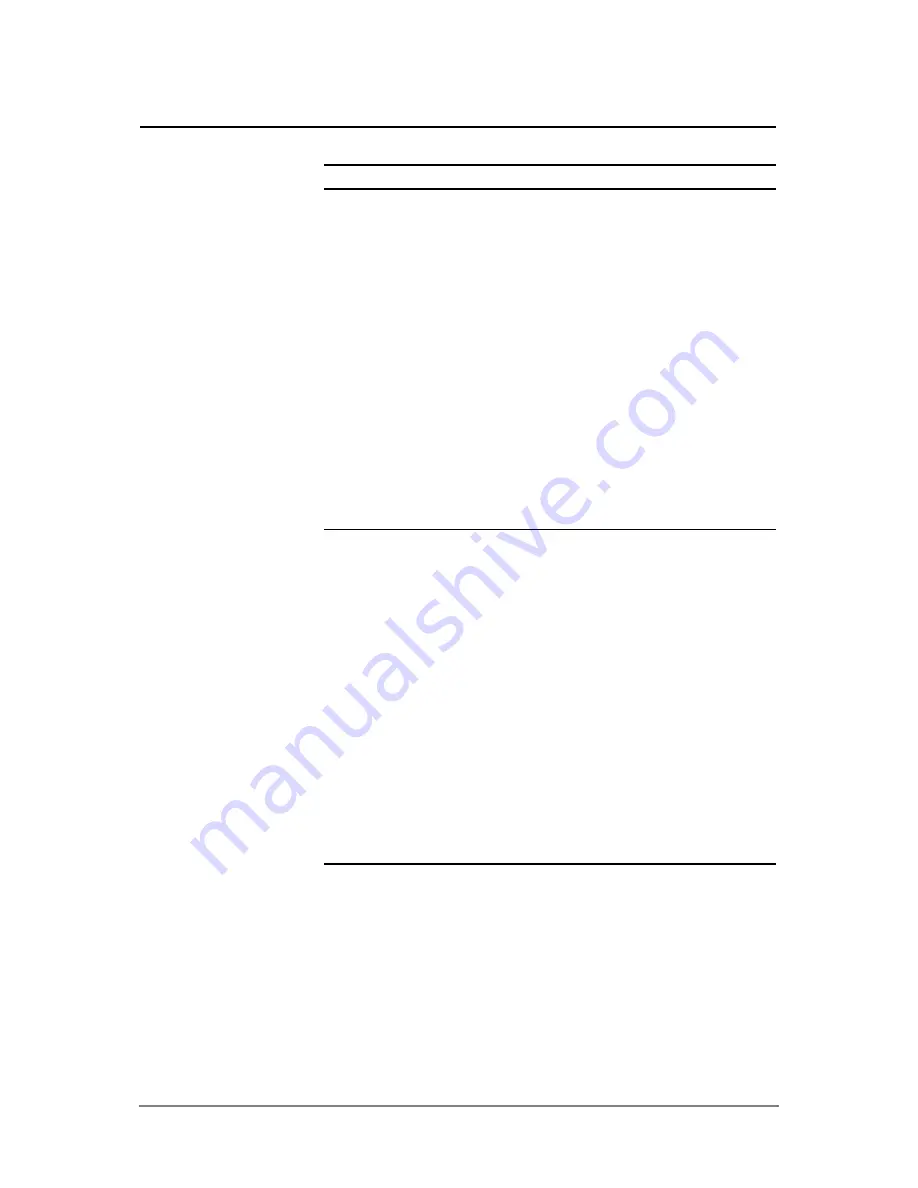
Appendix B: Technical Reference
925
If:
Suggested action:
The TI
-
89 Titanium appears
to be “locked up” and will not
respond to keyboard input.
The following action clears RAM. This
erases all data, programs, and user-
defined variables, functions, or folders.
Press and hold
A
,
B
, and
2
. Then
press and release
´
.
The following action clears RAM
and
Flash ROM. This erases all data,
programs, user-defined variables,
functions, folders, Flash applications, and
the user data archive.
1. Remove one of the four AAA batteries.
2. Press and hold
·
and
d
as you
reinstall the battery.
3. Continue holding
·
and
d
for
five seconds before releasing.
The
Voyage™ 200
appears
to be “locked up” and will not
respond to keyboard input.
The following action clears RAM. This
erases all data, programs, and user-
defined variables, functions, or folders.
Press and hold
2
and
‚
. Then press
and release
´
.
The following action clears RAM
and
Flash ROM. This erases all data,
programs, user-defined variables,
functions, folders, Flash applications, and
the user data archive.
1. Remove one of the four AAA batteries.
2. Press and hold
·
and
d
as you
reinstall the battery.
3. Continue holding
·
and
d
for five
seconds before releasing.
Note:
Correcting a “lock up”
will reset your
TI-89 Titanium
/ Voyage 200
and clear its
memory.
Summary of Contents for Titanium TI-89
Page 9: ...Getting Started 6 TI 89 Titanium keys Ë Ì Í Ê ...
Page 34: ...Getting Started 31 2 or D 2 B u s i n e s s D B D B Press Result ...
Page 43: ...Getting Started 40 3 0 D B D D B D Press Result ...
Page 44: ...Getting Started 41 D 2 0 0 2 D B Scroll down to October and press Press Result ...
Page 58: ...Getting Started 55 Example Set split screen mode to TOP BOTTOM Press Result 3 B D ...
Page 70: ...Getting Started 67 ...
Page 175: ...Operating the Calculator 172 From the Keyboard ...
Page 456: ...Tables 453 ...
Page 527: ...Data Matrix Editor 524 ...