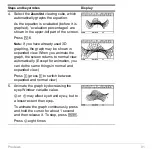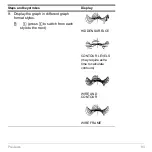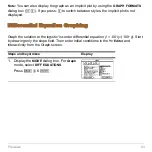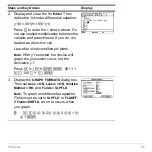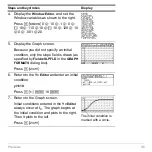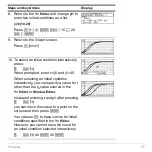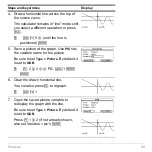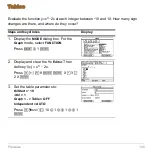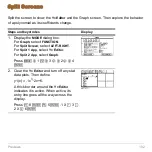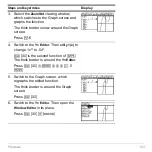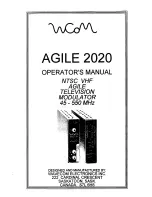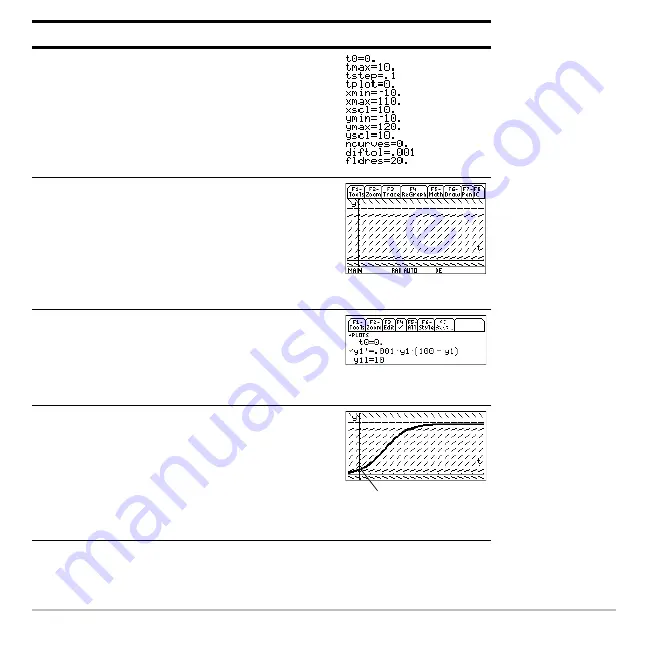
Previews
96
4. Display the
Window Editor
, and set the
Window variables as shown to the right.
Press
8
$
0
D
10
D
.1
D
0
D
?
10
D
110
D
10
D
?
10
D
120
D
10
D
0
D
.001
D
20
5. Display the Graph screen.
Because you did not specify an initial
condition, only the slope field is drawn (as
specified by
Fields=SLPFLD
in the
GRAPH
FORMATS
dialog box).
Press
8
%
6. Return to the
Y= Editor
and enter an initial
condition:
yi1=10
Press
8
#
¸
10
¸
7. Return to the Graph screen.
Initial conditions entered in the
Y= Editor
always occur at t
0
. The graph begins at
the initial condition and plots to the right.
Then it plots to the left.
Press
8
%
Steps and keystrokes
Display
The initial condition is
marked with a circle.
Summary of Contents for Titanium TI-89
Page 9: ...Getting Started 6 TI 89 Titanium keys Ë Ì Í Ê ...
Page 34: ...Getting Started 31 2 or D 2 B u s i n e s s D B D B Press Result ...
Page 43: ...Getting Started 40 3 0 D B D D B D Press Result ...
Page 44: ...Getting Started 41 D 2 0 0 2 D B Scroll down to October and press Press Result ...
Page 58: ...Getting Started 55 Example Set split screen mode to TOP BOTTOM Press Result 3 B D ...
Page 70: ...Getting Started 67 ...
Page 175: ...Operating the Calculator 172 From the Keyboard ...
Page 456: ...Tables 453 ...
Page 527: ...Data Matrix Editor 524 ...