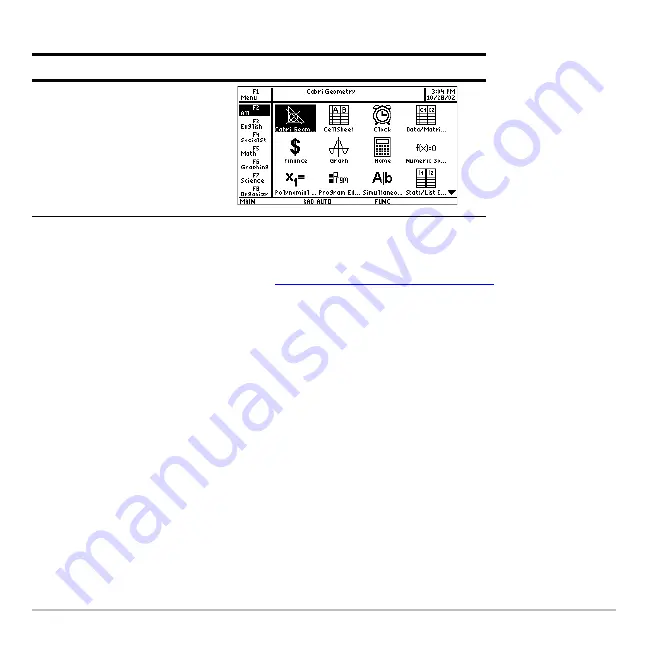
Getting Started
29
Example:
Select the All category.
If you select an Apps category containing no Apps, a message appears to confirm that
the category is empty and point you to the
ƒ
1:Edit Categories
menu, where you can add
App shortcuts to the category. (See “
Customizing the Apps categories
” on page 29.)
Press
¸
or
N
to clear the message and return to the Apps desktop.
Customizing the Apps categories
The TI-89 Titanium organizes your Apps into seven categories, six of which you can
customize to fit your individual needs. (The All category contains every installed App and
cannot be edited.)
To customize the
…
through
2
Š
Apps categories:
1. Select
ƒ
1:Edit Categories
. A submenu displays the six customizable Apps category
names. (The All category is not listed.)
Press
Result
„
Summary of Contents for Titanium TI-89
Page 9: ...Getting Started 6 TI 89 Titanium keys Ë Ì Í Ê ...
Page 34: ...Getting Started 31 2 or D 2 B u s i n e s s D B D B Press Result ...
Page 43: ...Getting Started 40 3 0 D B D D B D Press Result ...
Page 44: ...Getting Started 41 D 2 0 0 2 D B Scroll down to October and press Press Result ...
Page 58: ...Getting Started 55 Example Set split screen mode to TOP BOTTOM Press Result 3 B D ...
Page 70: ...Getting Started 67 ...
Page 175: ...Operating the Calculator 172 From the Keyboard ...
Page 456: ...Tables 453 ...
Page 527: ...Data Matrix Editor 524 ...







































