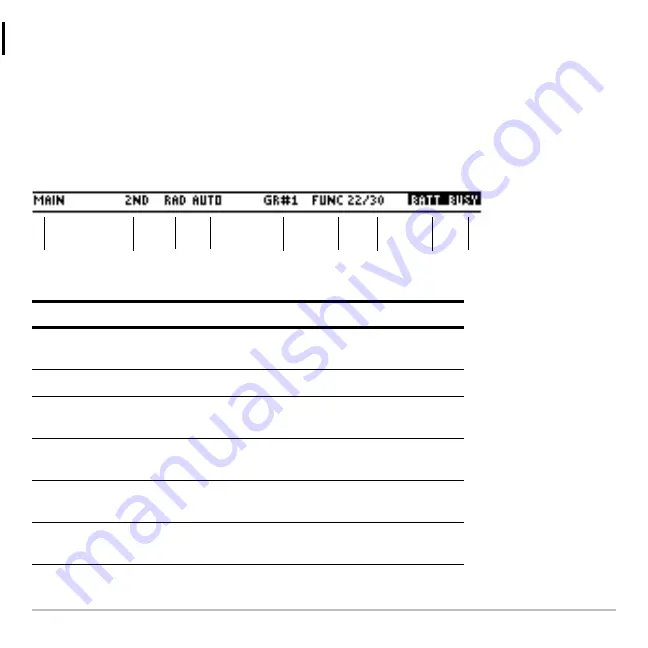
Getting Started
34
More information is available about using split screens. (For more information, see the
electronic
Split Screens
chapter.)
Checking status information
Look to the status line, located at the bottom of the screen, for information about the
current state of your TI-89 Titanium.
Indicator
Meaning
Ê
Current folder
Name of the selected folder (MAIN is the
default folder.)
Ë
Modifier key
Selected modifier key (
2
,
8
,
7
), if any.
Ì
Angle mode
Selected units in which angle values are
displayed and interpreted (RAD, DEG)
Í
Exact/Approx mode Mode in which answers are calculated and
displayed (AUTO, EXACT, APPROX)
Î
Graph number
Active of two independent graphs in split-
screen mode (GR#1, GR#2)
Ï
Graph mode
Selected type of graph that can be plotted
(FUNC, PAR, POL, SEQ, 3D, DE)
Ê
Ë
Ì
Í
Î
Ï
Ð
Ñ
Ò
Summary of Contents for Titanium TI-89
Page 9: ...Getting Started 6 TI 89 Titanium keys Ë Ì Í Ê ...
Page 34: ...Getting Started 31 2 or D 2 B u s i n e s s D B D B Press Result ...
Page 43: ...Getting Started 40 3 0 D B D D B D Press Result ...
Page 44: ...Getting Started 41 D 2 0 0 2 D B Scroll down to October and press Press Result ...
Page 58: ...Getting Started 55 Example Set split screen mode to TOP BOTTOM Press Result 3 B D ...
Page 70: ...Getting Started 67 ...
Page 175: ...Operating the Calculator 172 From the Keyboard ...
Page 456: ...Tables 453 ...
Page 527: ...Data Matrix Editor 524 ...
















































