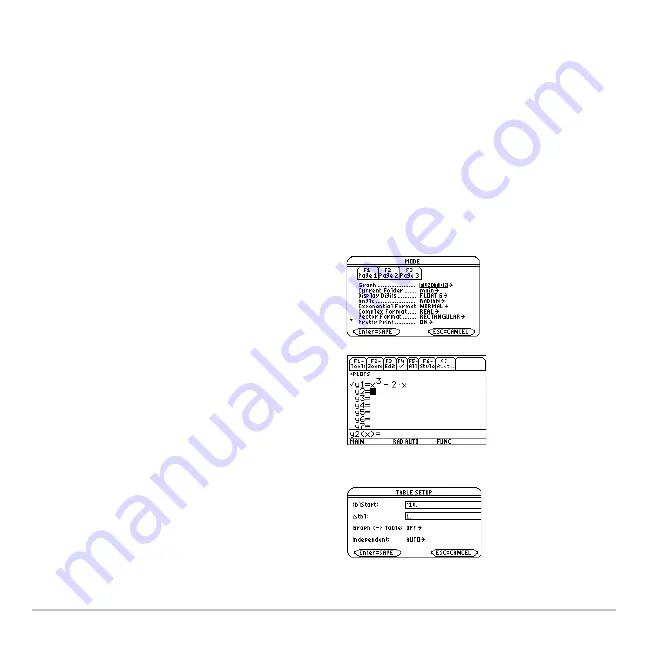
Tables
439
Tables
Overview of Steps in Generating a Table
To generate a table of values for one or more functions, use the general steps shown
below. For specific information about setting table parameters and displaying the table,
refer to the following pages.
Generating a Table
1. Set
Graph
mode and, if necessary,
Angle
mode (
3
).
Note:
Tables are not available in
3D Graph
mode.
2. Define functions on Y= Editor (
8 #
).
3. Select (
†
) which defined functions to
display in the table.
Note:
For information on defining and
selecting functions with the Y= Editor,
refer to
Basic Function Graphing
.
4. Set up the initial table parameters
(
8 &
).
Note:
You can specify an automatic table
that is based on initial values or that
matches a graph, or a manual (ask) table.
Summary of Contents for Titanium TI-89
Page 9: ...Getting Started 6 TI 89 Titanium keys Ë Ì Í Ê ...
Page 34: ...Getting Started 31 2 or D 2 B u s i n e s s D B D B Press Result ...
Page 43: ...Getting Started 40 3 0 D B D D B D Press Result ...
Page 44: ...Getting Started 41 D 2 0 0 2 D B Scroll down to October and press Press Result ...
Page 58: ...Getting Started 55 Example Set split screen mode to TOP BOTTOM Press Result 3 B D ...
Page 70: ...Getting Started 67 ...
Page 175: ...Operating the Calculator 172 From the Keyboard ...
Page 456: ...Tables 453 ...
Page 527: ...Data Matrix Editor 524 ...
















































