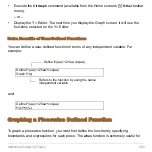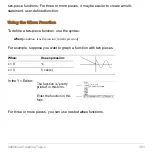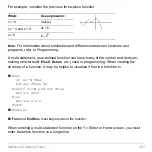Tables
448
If Results are Complex Numbers
A cell shows as much as possible of a complex number (according to the current display
modes) and then shows “...” at the end of the displayed portion.
When you highlight a cell containing a complex number, the entry line shows the real
and imaginary parts with a maximum of four digits each (FLOAT 4).
Editing a Selected Function
From a table, you can change a selected function without having to use the Y= Editor.
1. Move the cursor to any cell in the column for that function. The table’s header row
shows the function names (
y1,
etc.).
2. Press
†
to move the cursor to the entry line, where the function is displayed and
highlighted.
Note:
You can use this feature to view a function without leaving the table.
3. Make any changes, as necessary.
•
Type the new function. The old function is erased when you begin typing.
— or —
•
Press
M
to clear the old function. Then type the new one.
— or —
•
Press
A
or
B
to remove the highlighting. Then edit the function.
Note:
To cancel any changes and return the cursor to the table, press
N
instead of
¸
.
Summary of Contents for Titanium TI-89
Page 9: ...Getting Started 6 TI 89 Titanium keys Ë Ì Í Ê ...
Page 34: ...Getting Started 31 2 or D 2 B u s i n e s s D B D B Press Result ...
Page 43: ...Getting Started 40 3 0 D B D D B D Press Result ...
Page 44: ...Getting Started 41 D 2 0 0 2 D B Scroll down to October and press Press Result ...
Page 58: ...Getting Started 55 Example Set split screen mode to TOP BOTTOM Press Result 3 B D ...
Page 70: ...Getting Started 67 ...
Page 175: ...Operating the Calculator 172 From the Keyboard ...
Page 456: ...Tables 453 ...
Page 527: ...Data Matrix Editor 524 ...