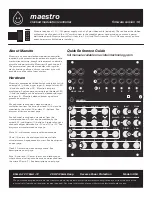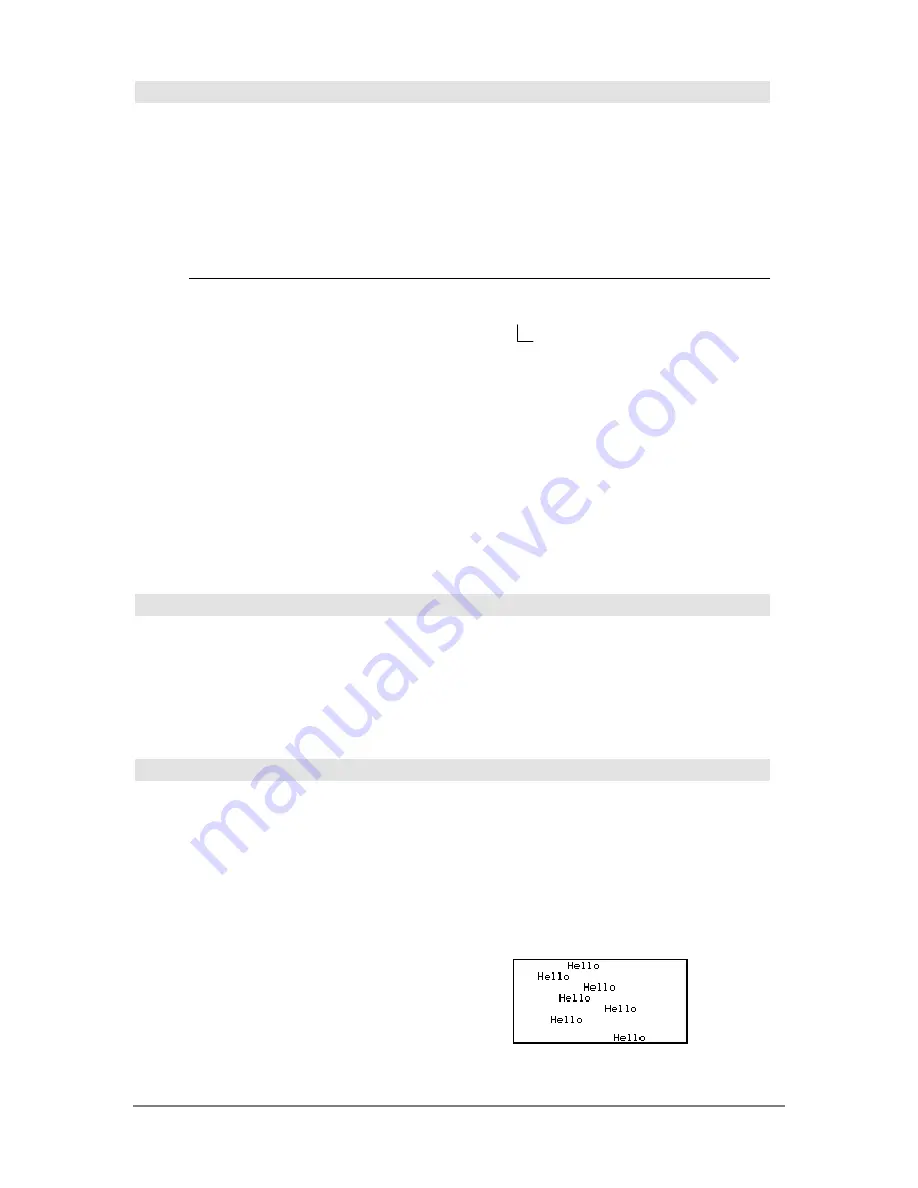
Appendix A: Functions and Instructions
823
or
MATH/Test menu
Boolean expression1
or
Boolean expression2
⇒
Boolean
expression
Returns true or false or a simplified form of the
original entry.
Returns true if either or both expressions simplify to
true. Returns false only if both expressions evaluate
to false.
Note:
See
xor
.
x
‚
3 or x
‚
4
¸
x
‚
3
Program segment:
©
If x<0 or x
‚
5
Goto END
©
If choice=1 or choice=2
Disp "Wrong choice"
©
integer1
or
integer2
⇒
integer
Compares two real integers bit-by-bit using an
or
operation. Internally, both integers are converted to
signed, 32-bit binary numbers. When corresponding
bits are compared, the result is 1 if either bit is 1; the
result is 0 only if both bits are 0. The returned value
represents the bit results, and is displayed
according to the
Base
mode.
You can enter the integers in any number base. For
a binary or hexadecimal entry, you must use the 0b
or 0h prefix, respectively. Without a prefix, integers
are treated as decimal (base 10).
If you enter a decimal integer that is too large for a
signed, 32-bit binary form, a symmetric modulo
operation is used to bring the value into the
appropriate range.
Note:
See
xor
.
In Hex base mode:
0h7AC36 or 0h3D5F
¸
0h7BD7F
In Bin base mode:
0b100101 or 0b100
¸
0b100101
Note:
A binary entry can have up to 32 digits
(not counting the 0b prefix). A hexadecimal
entry can have up to 8 digits.
ord()
MATH/String menu
ord(
string
)
⇒
integer
ord(
list1
)
⇒
list
Returns the numeric code of the first character in
character string
string
, or a list of the first characters
of each list element.
See Appendix B for a complete listing of character
codes.
ord("hello")
¸
104
char(104)
¸
"h"
ord(char(24))
¸
24
ord({"alpha","beta"})
¸
{97 98}
Output
CATALOG
Output
row
,
column
,
exprOrString
Displays
exprOrString
(an expression or character
string) on the Program I/O screen at the text
coordinates (
row
,
column
).
An expression can include conversion operations
such as
4
DD
and
4
Rect
. You can also use the
4
operator to perform unit and number base
conversions.
If
Pretty Print = ON
,
exprOrString
is “pretty printed.”
From the Program I/O screen, you can press
‡
to
display the Home screen, or a program can use
DispHome
.
Program segment:
©
:RandSeed 1147
:ClrIO
:For i,1,90,10
: Output i, rand(100),"Hello"
:EndFor
©
Result after execution:
Important:
Zero, not the letter O.
Summary of Contents for Titanium TI-89
Page 9: ...Getting Started 6 TI 89 Titanium keys Ë Ì Í Ê ...
Page 34: ...Getting Started 31 2 or D 2 B u s i n e s s D B D B Press Result ...
Page 43: ...Getting Started 40 3 0 D B D D B D Press Result ...
Page 44: ...Getting Started 41 D 2 0 0 2 D B Scroll down to October and press Press Result ...
Page 58: ...Getting Started 55 Example Set split screen mode to TOP BOTTOM Press Result 3 B D ...
Page 70: ...Getting Started 67 ...
Page 175: ...Operating the Calculator 172 From the Keyboard ...
Page 456: ...Tables 453 ...
Page 527: ...Data Matrix Editor 524 ...