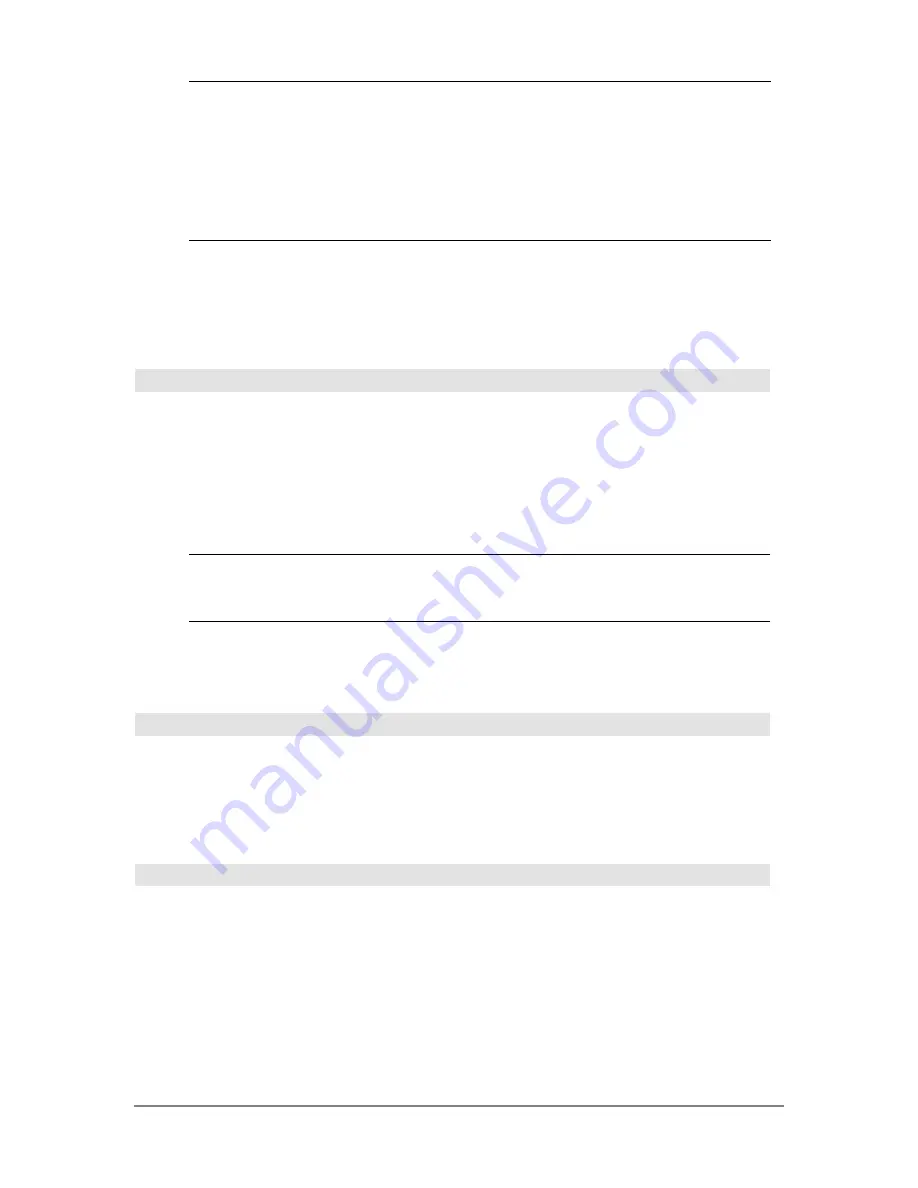
838
Appendix A: Functions and Instructions
rotate(
list1[
,
#ofRotations]
)
⇒
list
Returns a copy of
list1
rotated right or left by
#of
Rotations
elements. Does not alter
list1
.
If
#of Rotations
is positive, the rotation is to the left. If
#of Rotations
is negative, the rotation is to the right.
The default is
ë
1 (rotate right one element).
In Dec base mode:
rotate({1,2,3,4})
¸
{4 1 2 3}
rotate({1,2,3,4},
ë
2)
¸
{3 4 1 2}
rotate({1,2,3,4},1)
¸
{2 3 4 1}
rotate(
string1[
,
#ofRotations]
)
⇒
string
Returns a copy of
string1
rotated right or left by
#of
Rotations
characters. Does not alter
string1
.
If
#of Rotations
is positive, the rotation is to the left. If
#of Rotations
is negative, the rotation is to the right.
The default is
ë
1 (rotate right one character).
rotate("abcd")
¸
"dabc"
rotate("abcd",
ë
2)
¸
"cdab"
rotate("abcd",1)
¸
"bcda"
round()
MATH/Number menu
round(
expression1
[
,
digits
]
)
⇒
expression
Returns the argument rounded to the specified
number of digits after the decimal point.
digits
must be an integer in the range 0–12. If
digits
is not included, returns the argument rounded to 12
significant digits.
Note:
Display digits mode may affect how this is
displayed.
round(1.234567,3)
¸
1.235
round(
list1
[
,
digits
]
)
⇒
list
Returns a list of the elements rounded to the
specified number of digits.
round({
p
,
‡
(2),ln(2)},4)
¸
{3.1416 1.4142 .6931}
round(
matrix1
[
,
digits
]
)
⇒
matrix
Returns a matrix of the elements rounded to the
specified number of digits.
round([ln(5),ln(3);
p
,
e
^(1)],1)
¸
[
1.6 1.1
3.1 2.7
]
rowAdd()
MATH/Matrix/Row ops menu
rowAdd(
matrix1
,
rIndex1
,
rIndex2
)
⇒
matrix
Returns a copy of
matrix1
with row
rIndex2
replaced
by the sum of rows
rIndex1
and
rIndex2
.
rowAdd([3,4;
ë
3,
ë
2],1,2)
¸
3 4
0 2
rowAdd([a,b;c,d],1,2)
¸
[
a
a+c
b
b+d
]
rowDim()
MATH/Matrix/Dimensions menu
rowDim(
matrix
)
⇒
expression
Returns the number of rows in
matrix
.
Note:
See also
colDim()
.
[1,2;3,4;5,6]
!
M1
¸
1 2
3 4
5 6
rowdim(M1)
¸
3
Summary of Contents for Titanium TI-89
Page 9: ...Getting Started 6 TI 89 Titanium keys Ë Ì Í Ê ...
Page 34: ...Getting Started 31 2 or D 2 B u s i n e s s D B D B Press Result ...
Page 43: ...Getting Started 40 3 0 D B D D B D Press Result ...
Page 44: ...Getting Started 41 D 2 0 0 2 D B Scroll down to October and press Press Result ...
Page 58: ...Getting Started 55 Example Set split screen mode to TOP BOTTOM Press Result 3 B D ...
Page 70: ...Getting Started 67 ...
Page 175: ...Operating the Calculator 172 From the Keyboard ...
Page 456: ...Tables 453 ...
Page 527: ...Data Matrix Editor 524 ...











































