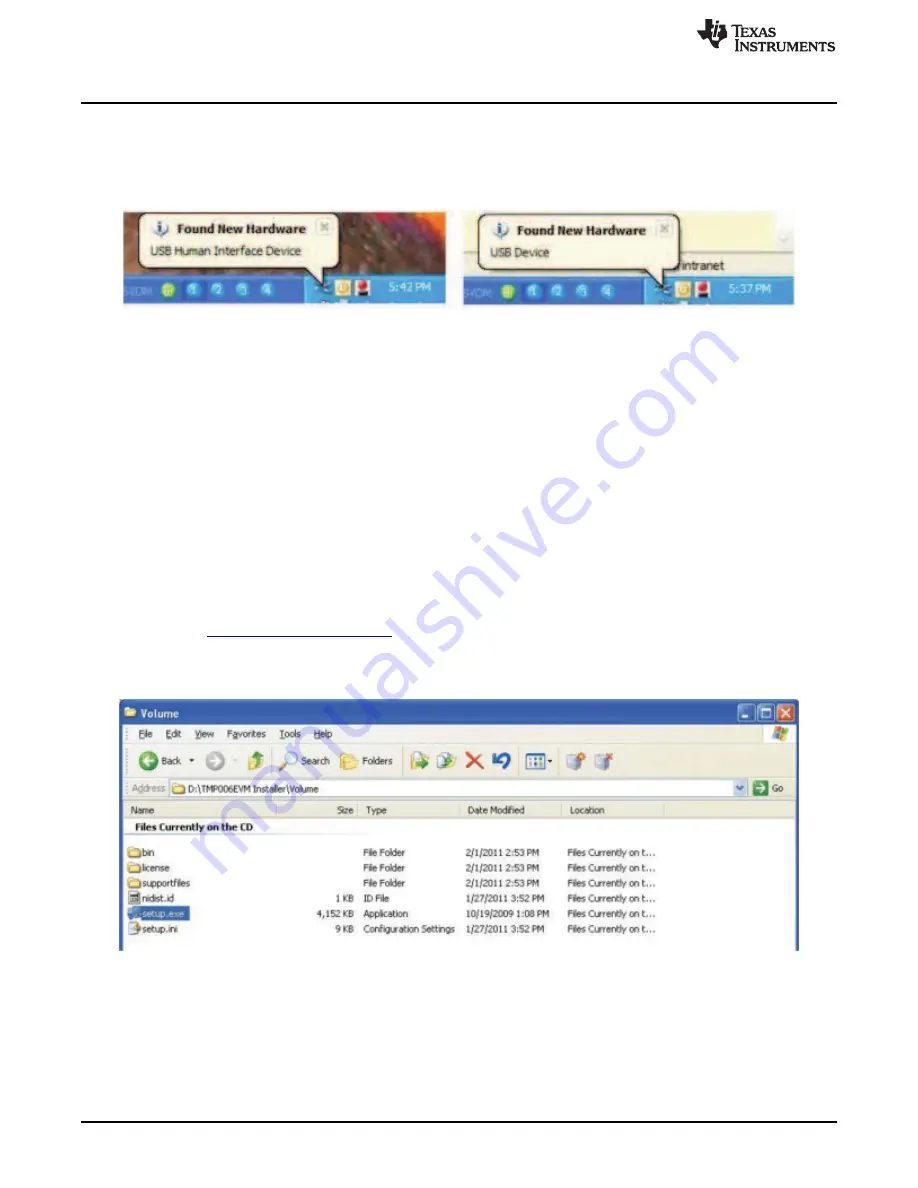
TMP006EVM Software Overview
shows the typical behavior when the SM-USB-DIG is plugged into the USB port of a PC for the
first time. Typically, the computer will respond with a Found New Hardware, USB Device pop-up dialog.
The pop-up window then typically changes to Found New Hardware, USB Human Interface Device. This
pop-up indicates that the device is ready to be used. The SM-USB-DIG uses the human interface device
drivers that are part of the Microsoft
®
Windows
®
operating system.
Figure 6. Typical PC Behavior After Connecting TMP006EVM
In some cases, the Windows Add Hardware wizard appears. If this installation prompt occurs, allow the
Device Manager to install the human interface drivers by clicking Yes at each request to install the drivers.
4
TMP006EVM Software Overview
This section describes the installation and use of the TMP006EVM software.
4.1
Hardware Requirements
The TMP006EVM software has been tested on the Microsoft Windows XP operating system (OS) with
United States and European regional settings. The software should function correctly on other
Windows-based OSs.
4.2
GUI Software Installation
The TMP006EVM software is included on the CD that is shipped with the EVM kit. It is also available
through the
on the TI web site. To install the software to a computer, insert
the disc into an available CD-ROM drive. Navigate to the drive contents and open the TMP006EVM
software folder. Locate and launch the TMP006EVM installation file, setup.exe, as shown in
. It is
in the Installer directory.
Figure 7. TMP006EVM Software Installation Files
8
TMP006EVM User Guide and Software Tutorial
SBOU109A
–
May 2011
–
Revised October 2011
Copyright
©
2011, Texas Instruments Incorporated









































