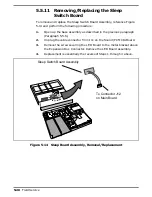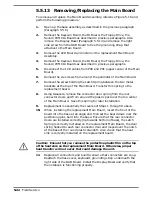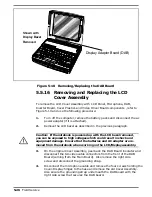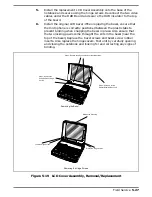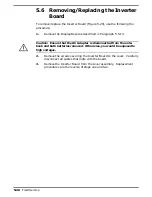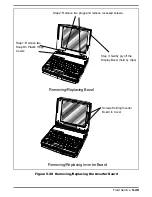5.5.6
Opening/Replacing the Base Cover
Assembly
The Top Cover Assembly protects all internal components housed in the
base assembly (Boards, Floppy Drive, Speaker, etc. To open up the Base
Assembly for maintenance operations, perform the following procedure:
n
Note:
Removing the Top Cover Assembly will cause the PCMCIA Button
(P/N 9786086-1) and the Tamper Evident Warranty Label (P/N 9798834-2)
to become unusable. Ensure that these components are in stock before re-
moving the Top Cover.
1.
Power down the notebook, remove the battery packs, and disconnect the
AC Adapter, if installed.
2.
Disconnect any peripheral device interface cables from the external
interface connectors and remove any installed PCMCIA options.
3.
Remove the Keyboard Assembly as described in Paragraph 5.5.3.
4.
Open the notebook. Using a small straight slot screwdriver, gently pry
at the base of the two hinge covers (one on each side of the notebook)
and remove both hinge covers; set these aside for later installation.
5.
Close the notebook and then rotate the notebook such that the rear
connectors are facing the front. Remove the two Torx head screws,
one adjacent to each notebook hinge. Tape this set of screws together.
4.
With the notebook open, remove the three Torx-head screws and two
Phillips head screws from the perimeter of the keyboard recessed
area. Using tape, tape the screws together for ease of installation
later (label if you have difficulty remembering which screws go where).
5.
Close the Display Cover and flip the notebook over. Remove the three
Torx head screws from the three recessed areas (Figure 5-9) using the
long shank Torx driver. Then remove the Torx head screw located
under the Taper Evident Label near the Hard Drive assembly. Tape
this set of screws together.
6.
Place a 1" thick, 8-1/2" X 11" book on the work surface behind the
notebook. Flip the notebook right side up with the floppy drive facing
outwards. Then lift upwards gently allowing the Display and the Top
Cover Assembly to lay back over the book as a support.
7.
Replacement is essentially the reverse of Steps 1 through 6 above.
n
Note:
Do not replace the PCMCIA buttons and Warranty Label until
After
the unit has passed all tests.
5-14
Field Service
Summary of Contents for TravelMate 5000 Series
Page 1: ...Maintenance Manual TravelMate 5000 Series Notebook Computers 9786166 0001 March 1995 ...
Page 47: ...Figure 1 16 TM5000 Series Functional Block Diagram 1 30 General Description ...
Page 95: ...Figure 4 2 Notebook Detailed Block Diagram Troubleshooting Procedures 4 3 ...
Page 149: ...Figure 6 4 Main Board P54 75MHz P N 9798803 0001 Sheet 2 of 2 6 14 Illustrated Parts Listing ...
Page 172: ...Figure 6 7 Keyscan Board P N 9786209 0001 Illustrated Parts Listing 6 37 ...
Page 180: ...Figure 6 11 Inverter Board P N 9786134 0001 Illustrated Parts Listing 6 45 ...
Page 185: ...Figure 6 12 DAB Board P N 9786273 0001 6 50 Illustrated Parts Listing ...
Page 228: ...Figure 7 5 Figure 7 5 IR Board P N 9798813 Logic Diagram Sheet 1 of 2 7 42 Schematic Diagrams ...
Page 229: ...Figure 7 5 Figure 7 5 IR Board P N 9798813 Logic Diagram Sheet 2 of 2 Schematic Diagrams 7 43 ...
Page 239: ...Figure A 1 Code Page 437 United States A 2 Character Sets ...
Page 240: ...Figure A 2 Code Page 850 Multilingual Character Sets A 3 ...
Page 241: ...Figure A 3 Code Page 863 Canadian French A 4 Character Sets ...
Page 242: ...Figure A 4 Code Page 865 Nordic Character Sets A 5 ...
Page 286: ...Printed in U S A ...