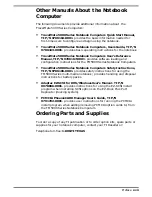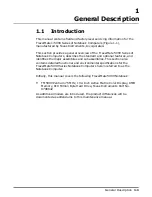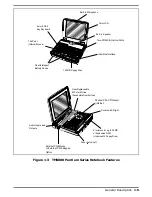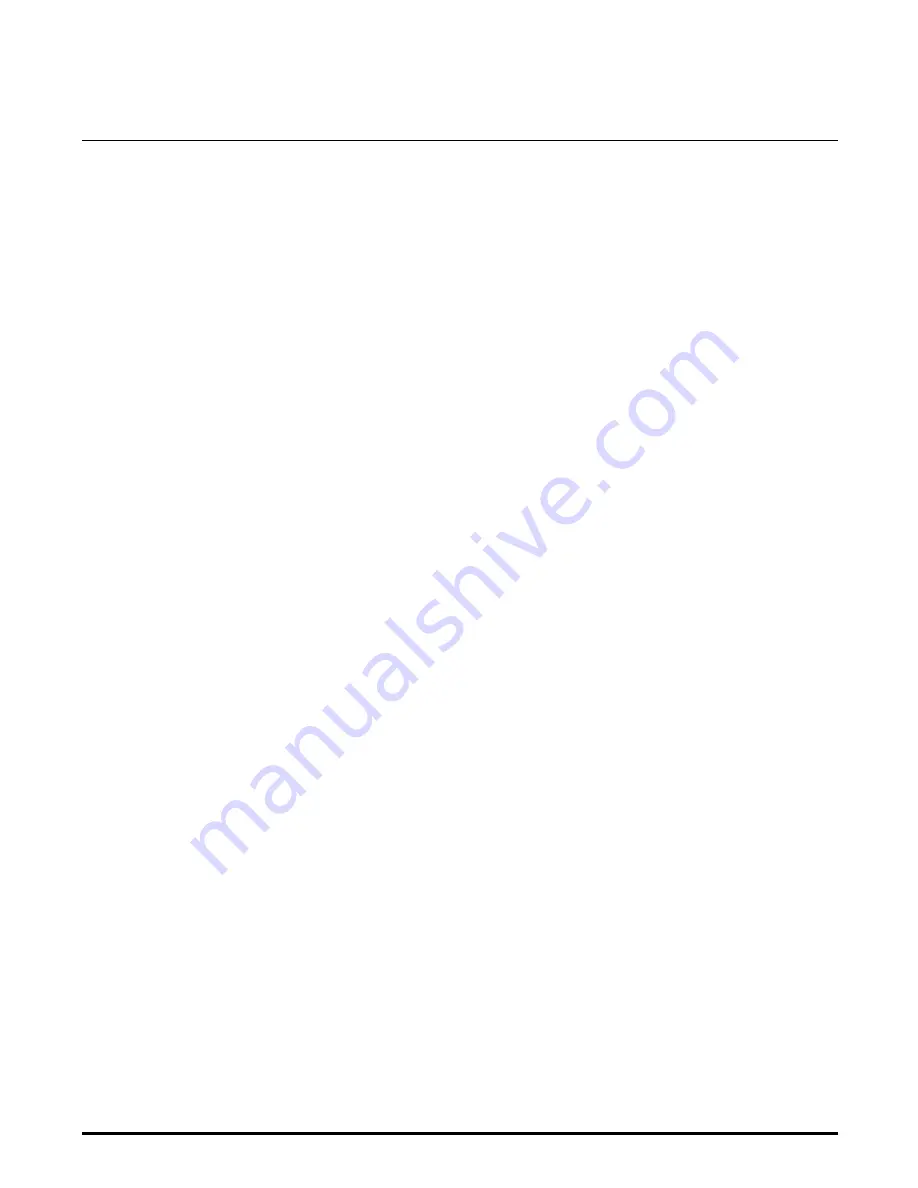
1
General Description
1.1
Introduction
This manual contains field and factory level servicing information for the
TravelMate
5000 Series of Notebook Computers (Figure 1-1),
manufactured by Texas Instruments, Incorporated.
This section provides a general overview of the TravelMate 5000 Series of
Notebook Computers, describes the standard and optional features, and
identifies the major assemblies and subassemblies. This section also
contains detailed functional and environmental specifications for the
TravelMate 5000 Series Notebook Computers herein referred to as the
Notebook Computer.
Initially, this manual covers the following TravelMate 5000 Notebook:
•
TM5000 Pentium 75 MHz, 10.4 Inch Active Matrix Color Display, 8MB
Memory, 810 Million Byte Hard Drive, Texas Instruments Part No.
9798842
As additional models are introduced, the product differences will be
documented as addendums to this maintenance manual.
General Description
1-1
Summary of Contents for TravelMate 5000 Series
Page 1: ...Maintenance Manual TravelMate 5000 Series Notebook Computers 9786166 0001 March 1995 ...
Page 47: ...Figure 1 16 TM5000 Series Functional Block Diagram 1 30 General Description ...
Page 95: ...Figure 4 2 Notebook Detailed Block Diagram Troubleshooting Procedures 4 3 ...
Page 149: ...Figure 6 4 Main Board P54 75MHz P N 9798803 0001 Sheet 2 of 2 6 14 Illustrated Parts Listing ...
Page 172: ...Figure 6 7 Keyscan Board P N 9786209 0001 Illustrated Parts Listing 6 37 ...
Page 180: ...Figure 6 11 Inverter Board P N 9786134 0001 Illustrated Parts Listing 6 45 ...
Page 185: ...Figure 6 12 DAB Board P N 9786273 0001 6 50 Illustrated Parts Listing ...
Page 228: ...Figure 7 5 Figure 7 5 IR Board P N 9798813 Logic Diagram Sheet 1 of 2 7 42 Schematic Diagrams ...
Page 229: ...Figure 7 5 Figure 7 5 IR Board P N 9798813 Logic Diagram Sheet 2 of 2 Schematic Diagrams 7 43 ...
Page 239: ...Figure A 1 Code Page 437 United States A 2 Character Sets ...
Page 240: ...Figure A 2 Code Page 850 Multilingual Character Sets A 3 ...
Page 241: ...Figure A 3 Code Page 863 Canadian French A 4 Character Sets ...
Page 242: ...Figure A 4 Code Page 865 Nordic Character Sets A 5 ...
Page 286: ...Printed in U S A ...