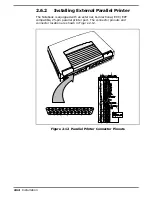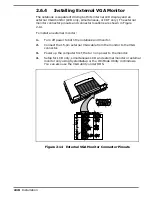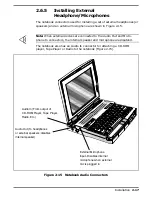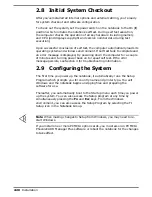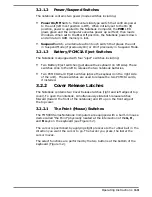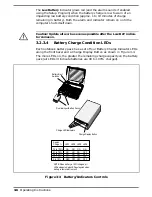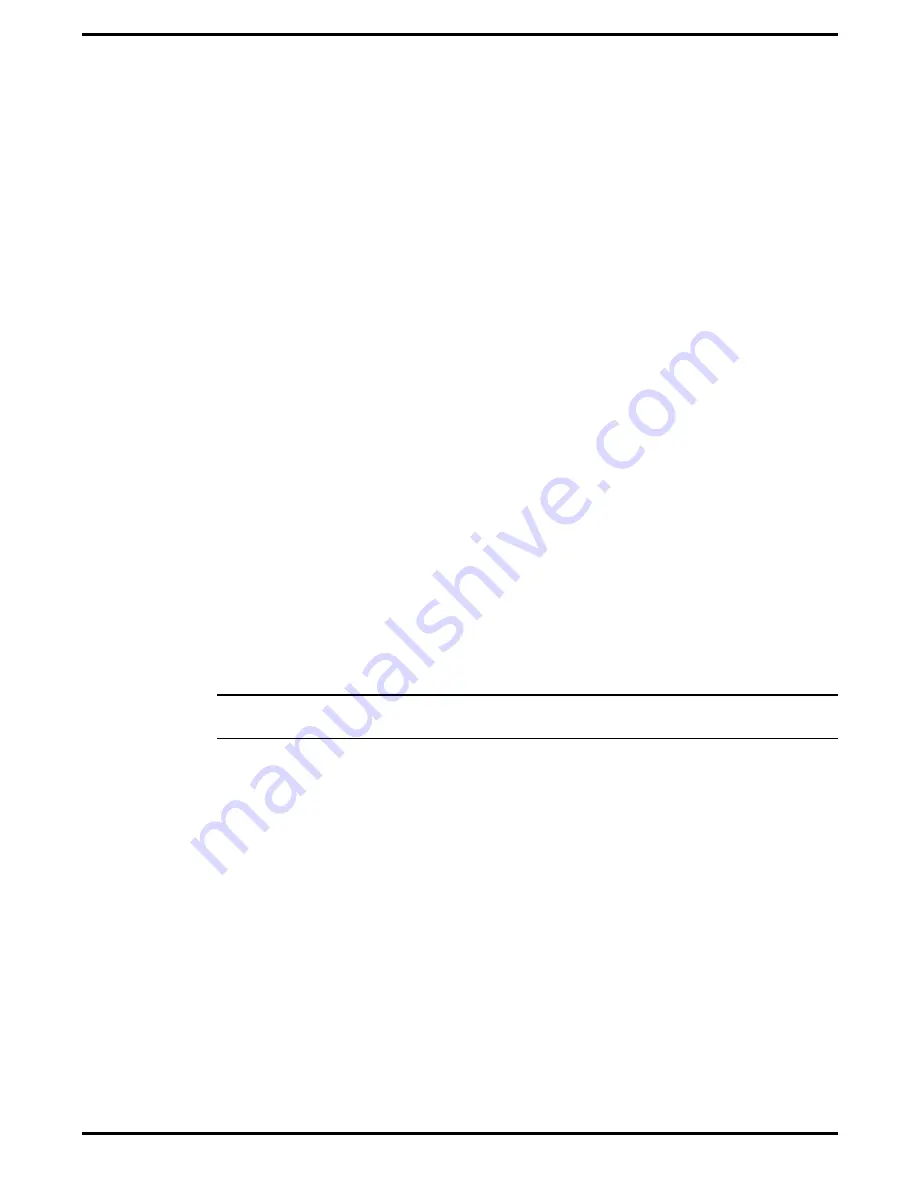
2.8
Initial System Checkout
After you’ve installed all internal options and external cabling, you’re ready
for system checkout and software configuration.
To check out the system, set the power switch on the notebook to the On (
I
)
position which initiates the notebook self test. During self test execution,
the computer checks the operation of all key hardware including memory
and CPU (and displays copyright and version number data during test
execution).
Upon successful conclusion of self test, the computer automatically loads its
operating system and windows environment. If self test fails to complete and
an error message is displayed, try powering down the computer for a couple
of minutes and turning power back on to repeat self test. If the error
message persists, see Section 4 for troubleshooting information.
2.9
Configuring the System
The first time you power up the notebook, it automatically runs the Setup
Program which prompts you for country name and printer type. You exit
Windows and the notebook begins unzipping files and preparing the
software for use.
Thereafter, you automatically boot to the Startup menu each time you power
up the system. You can also access the Setup program at any time by
simultaneously pressing the
Fn
and
Esc
keys. From the Windows
environment, you can also access the Setup Program by selecting the TI
Setup icon in the Notebook Group.
n
Note
: When making changes to Setup from Windows, you may need to re-
start Windows.
If you install one or more PCMCIA option cards, you must also run PCMCIA
PhoenixCARD Manager Plus software or reboot the notebook for the changes
to take affect.
2-20
Installation
Summary of Contents for TravelMate 5000 Series
Page 1: ...Maintenance Manual TravelMate 5000 Series Notebook Computers 9786166 0001 March 1995 ...
Page 47: ...Figure 1 16 TM5000 Series Functional Block Diagram 1 30 General Description ...
Page 95: ...Figure 4 2 Notebook Detailed Block Diagram Troubleshooting Procedures 4 3 ...
Page 149: ...Figure 6 4 Main Board P54 75MHz P N 9798803 0001 Sheet 2 of 2 6 14 Illustrated Parts Listing ...
Page 172: ...Figure 6 7 Keyscan Board P N 9786209 0001 Illustrated Parts Listing 6 37 ...
Page 180: ...Figure 6 11 Inverter Board P N 9786134 0001 Illustrated Parts Listing 6 45 ...
Page 185: ...Figure 6 12 DAB Board P N 9786273 0001 6 50 Illustrated Parts Listing ...
Page 228: ...Figure 7 5 Figure 7 5 IR Board P N 9798813 Logic Diagram Sheet 1 of 2 7 42 Schematic Diagrams ...
Page 229: ...Figure 7 5 Figure 7 5 IR Board P N 9798813 Logic Diagram Sheet 2 of 2 Schematic Diagrams 7 43 ...
Page 239: ...Figure A 1 Code Page 437 United States A 2 Character Sets ...
Page 240: ...Figure A 2 Code Page 850 Multilingual Character Sets A 3 ...
Page 241: ...Figure A 3 Code Page 863 Canadian French A 4 Character Sets ...
Page 242: ...Figure A 4 Code Page 865 Nordic Character Sets A 5 ...
Page 286: ...Printed in U S A ...