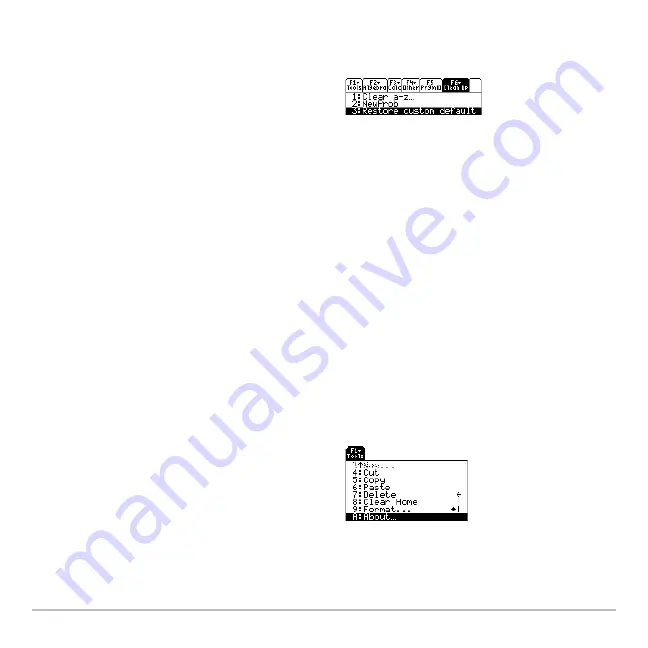
Calculator Home Screen
230
1. From the calculator Home screen, use
2 ½
to turn off the custom menu and
display the calculator Home screen’s normal toolbar menu.
This pastes the commands used to create the default menu into the entry line.
Note:
The previous custom menu is erased. If that menu was created with a
program, it can be recreated later by running the program again.
3. Press
¸
to execute the commands and restore the default.
Finding the Software Version and ID Number
Finding the Software Version and ID Number
Finding the Software Version and ID Number
Finding the Software Version and ID Number
In some situations, you may need to find out information about your Voyage™ 200
Graphing Calculator, particularly the software version and the unit’s ID number.
Displaying the “About” Screen
Displaying the “About” Screen
Displaying the “About” Screen
Displaying the “About” Screen
2. Display the
Clean Up
toolbar menu, and
select
3:Restore custom default
.
H ˆ
1. From either the calculator Home screen
or the Apps desktop, press
ƒ
and then
select
A:About
.
Summary of Contents for Voyage 200
Page 36: ...Getting Started 36 D B D B Press Result ...
Page 45: ...Getting Started 45 3 0 D B D D B D Press Result ...
Page 46: ...Getting Started 46 D 2 0 0 2 D B Scroll down to October and press Press Result ...
Page 60: ...Getting Started 60 B D Press Result ...
Page 139: ...Previews 139 8 Complete the operation Press 2 d Steps and keystrokes Display 5 f 2 ...
Page 453: ...Differential Equation Graphing 453 ...
Page 468: ...Tables 468 ...
Page 777: ...Activities 777 ...
















































