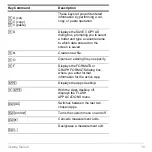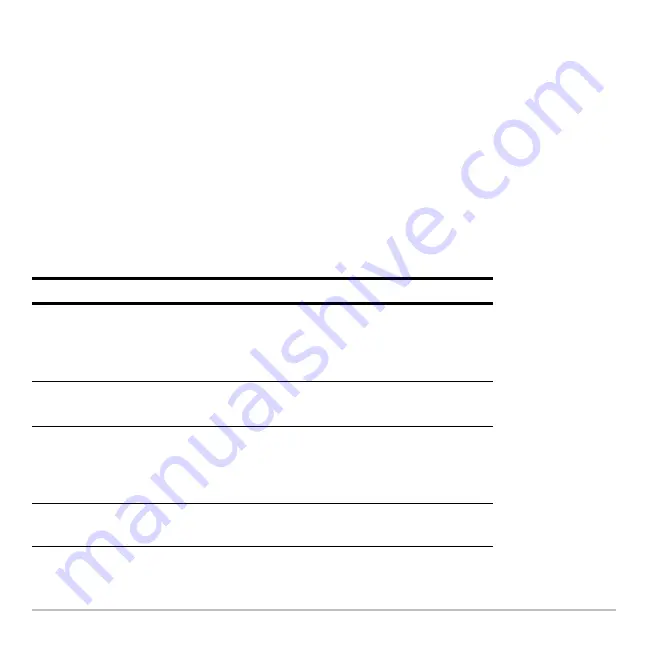
Getting Started
28
About the history area
About the history area
About the history area
About the history area
The history area displays up to eight entry/answer pairs, depending on the complexity
and height of the expressions. When the display is filled, information scrolls off the top of
the screen. Use the history area to:
•
Review previous entries and answers. Use the cursor keys to view entries and
answers that have scrolled off the screen.
•
Recall or auto-paste a previous entry or answer onto the entry line to reuse or edit.
(For more information, see the electronic
Operating the Calculator
chapter.)
The cursor, which normally rests on the entry line, can be moved into the history area.
The following table shows you how to move the cursor around in the history area.
To
Do this
View entries/answers
scrolled off the screen
From the entry line, press
C
to highlight the last
answer.
Continue using
C
to move the cursor from
answer to entry through the history area.
Go to the oldest or
newest entry/answer pair
If the cursor is in the history area, press
8 C
or
8 D
.
View an entry or answer
too long for one line (
8
is displayed at the end of
the line)
Move the cursor to the entry or answer. Use
A
or
B
to scroll left or right and
2 A
or
2 B
to
go to the beginning or end.
Return cursor to the entry
line
Press
N
, or press
D
until the cursor is back
on the entry line.
Summary of Contents for Voyage 200
Page 36: ...Getting Started 36 D B D B Press Result ...
Page 45: ...Getting Started 45 3 0 D B D D B D Press Result ...
Page 46: ...Getting Started 46 D 2 0 0 2 D B Scroll down to October and press Press Result ...
Page 60: ...Getting Started 60 B D Press Result ...
Page 139: ...Previews 139 8 Complete the operation Press 2 d Steps and keystrokes Display 5 f 2 ...
Page 453: ...Differential Equation Graphing 453 ...
Page 468: ...Tables 468 ...
Page 777: ...Activities 777 ...