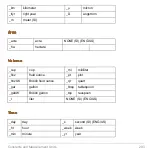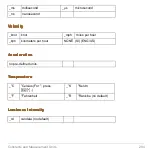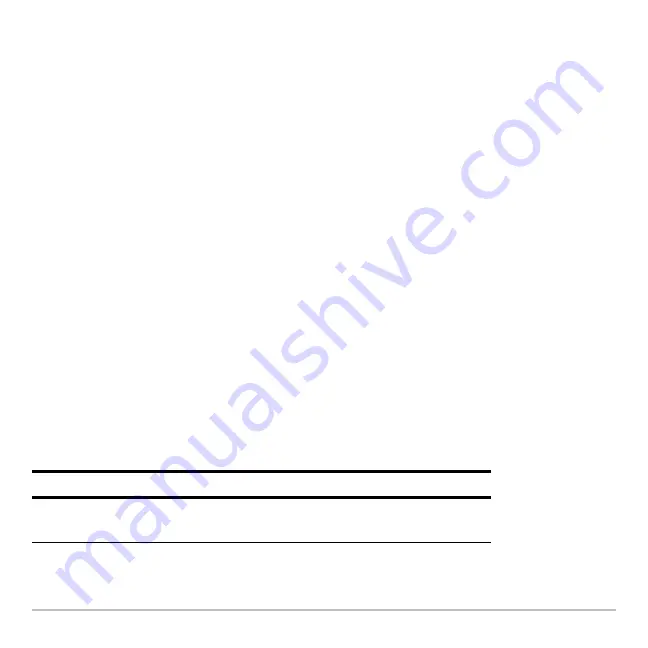
Basic Function Graphing
305
Editing a Function
Editing a Function
Editing a Function
Editing a Function
From the Y= Editor:
1. Press
D
and
C
to highlight the function.
2. Press
¸
or
…
to move the cursor to the entry line.
3. Do any of the following:
•
Use
B
and
A
to move the cursor within the expression and edit it. Refer to
“Editing an Expression in the Entry Line” in
Operating the Calculator
.
– or –
•
Press
M
once or twice to clear the old expression, and then type the new
one.
4. Press
¸
.
The function list now shows the edited function, which is automatically selected for
graphing.
Note:
To cancel any editing changes, press
N
instead of
¸
.
Clearing a Function
Clearing a Function
Clearing a Function
Clearing a Function
From the Y= Editor:
To erase:
Do this:
A function from the function
list
Highlight the function and press
0
or
M
.
Summary of Contents for Voyage 200
Page 36: ...Getting Started 36 D B D B Press Result ...
Page 45: ...Getting Started 45 3 0 D B D D B D Press Result ...
Page 46: ...Getting Started 46 D 2 0 0 2 D B Scroll down to October and press Press Result ...
Page 60: ...Getting Started 60 B D Press Result ...
Page 139: ...Previews 139 8 Complete the operation Press 2 d Steps and keystrokes Display 5 f 2 ...
Page 453: ...Differential Equation Graphing 453 ...
Page 468: ...Tables 468 ...
Page 777: ...Activities 777 ...