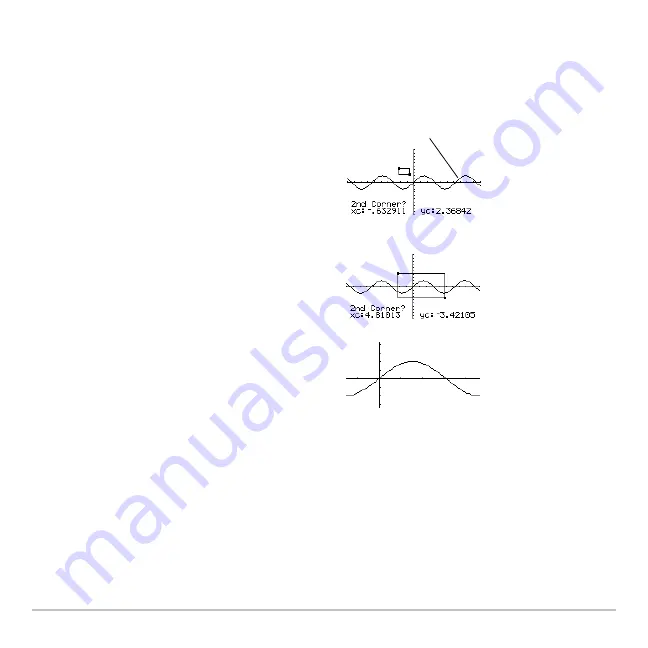
Basic Function Graphing
325
Zooming In with a Zoom Box
Zooming In with a Zoom Box
Zooming In with a Zoom Box
Zooming In with a Zoom Box
1. From the
„
Zoom
menu, select
1:ZoomBox
.
The screen prompts for
1st Corner?
2. Move the cursor to any corner of the box
you want to define, and then press
¸
.
The cursor changes to a small square,
and the screen prompts for
2nd Corner?
Note:
To move the cursor in larger
increments, use
2 B
,
2 D
, etc.
3. Move the cursor to the opposite corner of
the zoom box.
As you move the cursor, the box
stretches.
4. When you have outlined the area you
want to zoom in on, press
¸
.
The Graph screen shows the zoomed
area. You can cancel
ZoomBox
by
pressing
N
before you press
¸
.
y1(x)=2
ø
sin(x)
Summary of Contents for Voyage 200
Page 36: ...Getting Started 36 D B D B Press Result ...
Page 45: ...Getting Started 45 3 0 D B D D B D Press Result ...
Page 46: ...Getting Started 46 D 2 0 0 2 D B Scroll down to October and press Press Result ...
Page 60: ...Getting Started 60 B D Press Result ...
Page 139: ...Previews 139 8 Complete the operation Press 2 d Steps and keystrokes Display 5 f 2 ...
Page 453: ...Differential Equation Graphing 453 ...
Page 468: ...Tables 468 ...
Page 777: ...Activities 777 ...














































