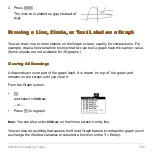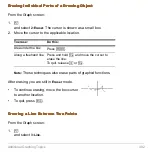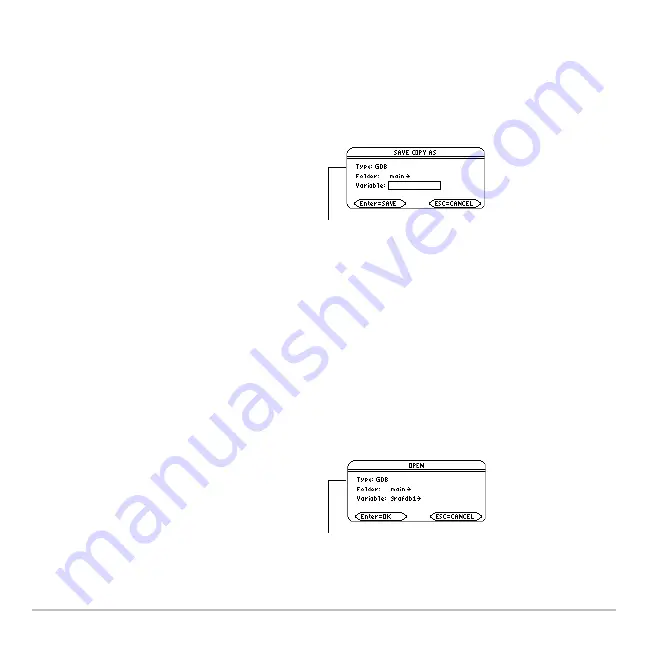
Additional Graphing Topics
504
Note:
In two-graph mode, the elements for both graphs are saved in a single database.
Saving the Current Graph Database
Saving the Current Graph Database
Saving the Current Graph Database
Saving the Current Graph Database
From the Y= Editor, Window Editor, Table screen, or Graph screen:
Opening a Graph Database
Opening a Graph Database
Opening a Graph Database
Opening a Graph Database
Caution:
When you open a graph database, all information in the current database is
replaced. You may want to store the current graph database before opening a stored
database.
From the Y= Editor, Window Editor, Table screen, or Graph screen:
1. Press
ƒ
and select
2:Save Copy As
.
2. Specify the folder and a unique
variable name.
3. Press
¸
. After typing in an input
box such as Variable, you must press
¸
twice.
1. Press
ƒ
and select
1:Open
.
2. Select the folder and variable that
contain the graph database you want
to open.
3. Press
¸
.
Note:
If you start from
the Graph screen, be
sure to use Type=GDB.
Note:
If you start from
the Graph screen, be
sure to use Type=GDB.
Summary of Contents for Voyage 200
Page 36: ...Getting Started 36 D B D B Press Result ...
Page 45: ...Getting Started 45 3 0 D B D D B D Press Result ...
Page 46: ...Getting Started 46 D 2 0 0 2 D B Scroll down to October and press Press Result ...
Page 60: ...Getting Started 60 B D Press Result ...
Page 139: ...Previews 139 8 Complete the operation Press 2 d Steps and keystrokes Display 5 f 2 ...
Page 453: ...Differential Equation Graphing 453 ...
Page 468: ...Tables 468 ...
Page 777: ...Activities 777 ...