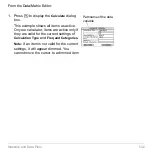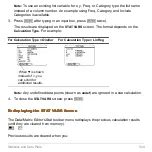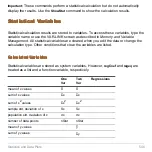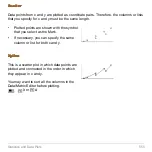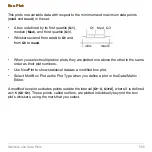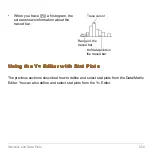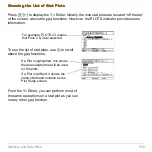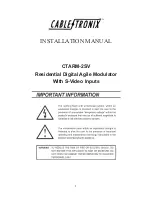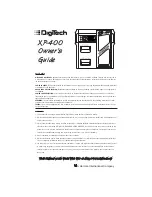Statistics and Data Plots
544
Note:
To use an existing list variable for x, y, Freq, or Category, type the list name
instead of a column number. An example using Freq, Category, and Include
Categories is available.
3. Press
¸
after typing in an input box, press
¸
twice).
The results are displayed on the
STAT VARS
screen. The format depends on the
Calculation Type
. For example:
Note:
Any undefined data points (shown as
undef
) are ignored in a stat calculation.
4. To close the
STAT VARS
screen, press
¸
.
Redisplaying the STAT VARS Screen
Redisplaying the STAT VARS Screen
Redisplaying the STAT VARS Screen
Redisplaying the STAT VARS Screen
The Data/Matrix Editor’s Stat toolbar menu redisplays the previous calculation results
(until they are cleared from memory).
H ‰
Previous results are cleared when you:
For Calculation Type = OneVar
For Calculation Type = LinReg
When
:
is shown
instead of =, you
can scroll for
additional results.
Summary of Contents for Voyage 200
Page 36: ...Getting Started 36 D B D B Press Result ...
Page 45: ...Getting Started 45 3 0 D B D D B D Press Result ...
Page 46: ...Getting Started 46 D 2 0 0 2 D B Scroll down to October and press Press Result ...
Page 60: ...Getting Started 60 B D Press Result ...
Page 139: ...Previews 139 8 Complete the operation Press 2 d Steps and keystrokes Display 5 f 2 ...
Page 453: ...Differential Equation Graphing 453 ...
Page 468: ...Tables 468 ...
Page 777: ...Activities 777 ...