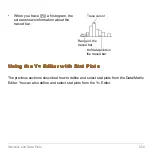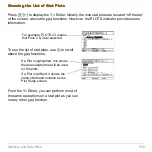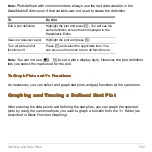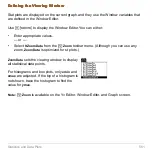Programming
572
Programming
Programming
Programming
Programming
Running an Existing Program
Running an Existing Program
Running an Existing Program
Running an Existing Program
After a program is created (as described in the remaining sections of this module), you
can run it from the Home screen. The program’s output, if any, is displayed on the
Program I/O screen, in a dialog box, or on the Graph screen.
Running a Program
Running a Program
Running a Program
Running a Program
On the Home screen:
1. Type the name of the program.
3. Press
¸
.
2. You must always type a set of
parentheses after the name.
Some programs require you to
pass an argument to the
program.
Note:
Use
2
°
to list
existing
PRGM
variables.
Highlight a variable and press
¸
to paste its name to the
entry line.
prog1()
If arguments are not
required
prog1(x,y)
If arguments are required
Summary of Contents for Voyage 200
Page 36: ...Getting Started 36 D B D B Press Result ...
Page 45: ...Getting Started 45 3 0 D B D D B D Press Result ...
Page 46: ...Getting Started 46 D 2 0 0 2 D B Scroll down to October and press Press Result ...
Page 60: ...Getting Started 60 B D Press Result ...
Page 139: ...Previews 139 8 Complete the operation Press 2 d Steps and keystrokes Display 5 f 2 ...
Page 453: ...Differential Equation Graphing 453 ...
Page 468: ...Tables 468 ...
Page 777: ...Activities 777 ...